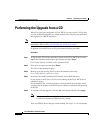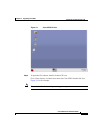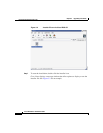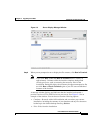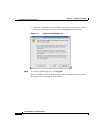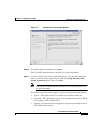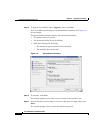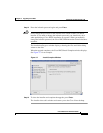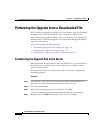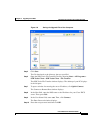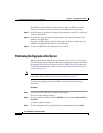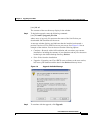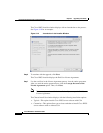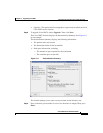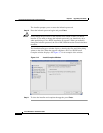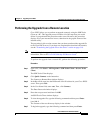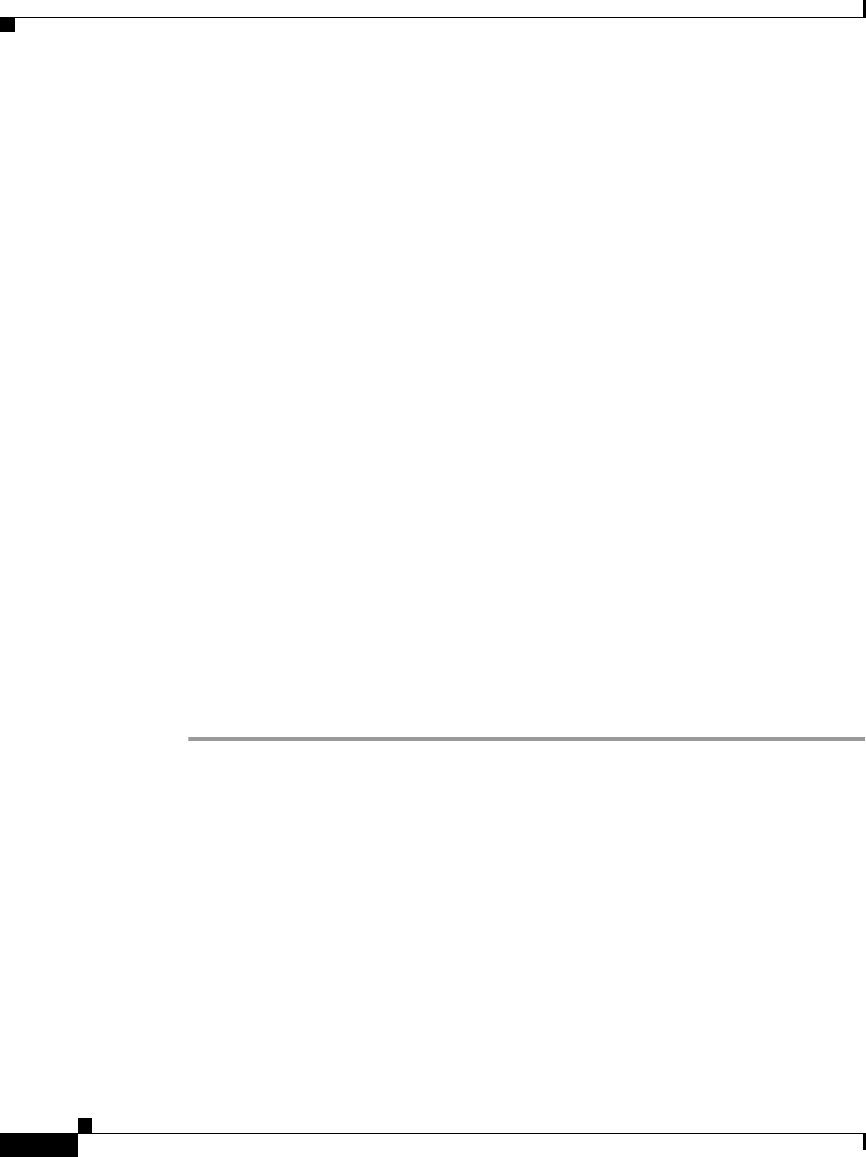
Chapter 3 Upgrading Cisco IPICS
Performing the Upgrade from a Downloaded File
3-10
Cisco IPICS Server Installation Guide
OL-8155-01
Performing the Upgrade from a Downloaded File
If Cisco makes an upgrade file available on a Cisco website, you must download
the upgrade file to your PC and then transfer it to the Cisco IPICS server.
After you place the upgrade file on the server, you can choose to use the graphical
installer utility to perform the upgrade or you can perform the upgrade remotely,
using the console option.
This section includes the following topics:
• Transferring the Upgrade File to the Server, page 3-10
• Performing the Upgrade at the Server, page 3-12
• Performing the Upgrade from a Remote Location, page 3-17
Transferring the Upgrade File to the Server
When you transfer the upgrade file to the Cisco IPICS server, you place the file in
the root directory, where you can access it from the server or from a remote
location on the network.
To download the file from a website and transfer it to the server, perform the
following procedure:
Procedure
Step 1 From your PC, open a browser and enter in the Address field the URL Cisco
provides to access the download link that Cisco provides to you.
Step 2 Click the download link.
Step 3 When you are prompted to open or save the file, click Save.
A Save As window displays, that shows files and folders on your computer.
Step 4 Navigate to the C:\temp directory. See Figure 3-8 for an example.