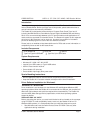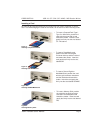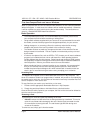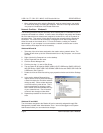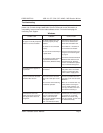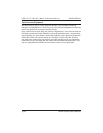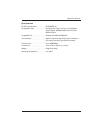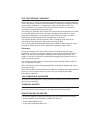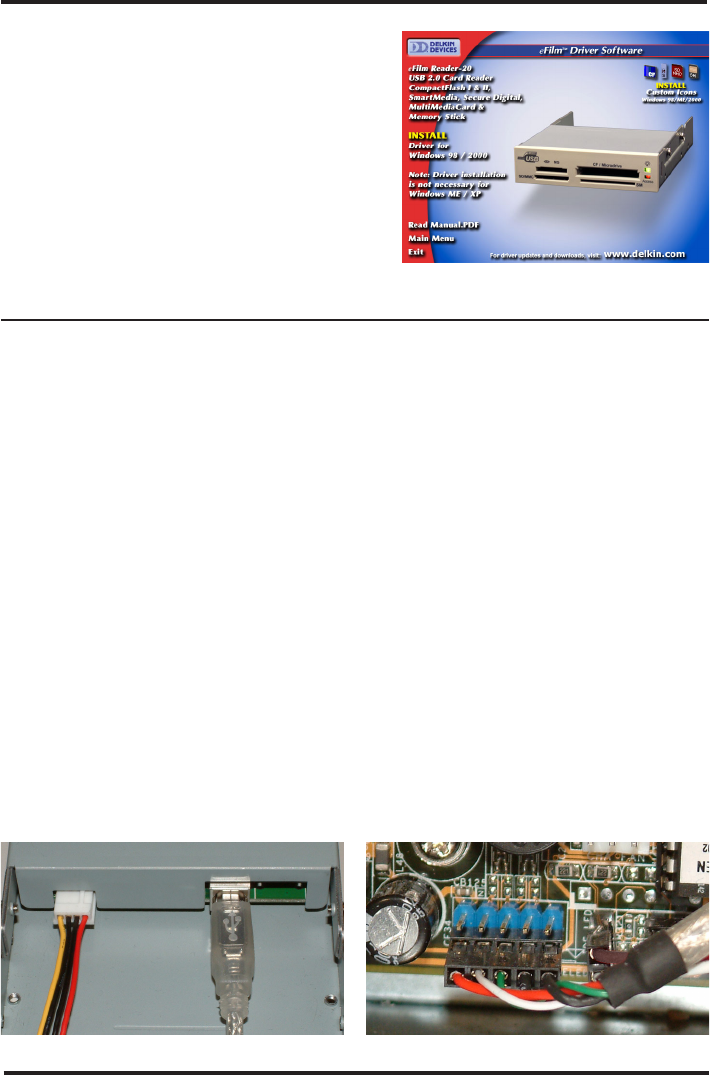
Figure 1
Figure 2
2. Click eFilm Reader-20 from the product list
to open the installation window for the
Reader-20. (See Figure 1)
3. Click the INSTALL button and follow the on-
screen instructions. For best results, allow
driver to be installed into default locations.
4. If desired, click the INSTALL button in the
right corner to add the custom icon
program. These icons will help you identify
which drive letter in My Computer corres-
ponds to which media card slot.
Hardware Installation
Installing the eFilm Reader-20 will require opening your PC and configuring your
hardware. Refer to your computer’s manual for disassembly/assembly instructions.
1. With the power off, disconnect the power cord and remove the cover from your
computer. Touch a bare -metal part of your computer to discharge static electricity.
2. Slide the Reader-20 into an available 3.5” drive bay, and secure it with screws.
3. Connect an available 4-pin floppy drive power cable from your computer to the
power connector on the reader. (See Figure 2)
4. The reader is supplied with two different types of USB cable. One can be used to
connect the reader to the motherboard USB header (5-pin connector). The other can
be used to connect the reader to a USB add-in card (Type A connector). Connect
the Type B connector of the desired cable to the Type B USB connector of the
reader. (See Figure 2)
5. Motherboard: Locate the 10-Pin USB header (two five-pin rows). The location of this
header will vary between different motherboard brands. Connect Pin 1 (red wire) of
the five-pin USB cable to Pin 1 of one of the two 5-pin USB headers (See Figure 3).
Please verify pin-out before turning on your system. On some systems you may
need to disconnect one of the auxiliary USB ports if the header is occupied.
Add-in Card: Connect the Type A USB connector to the Type A USB socket of your
add-in card. This socket will be the same as those on the back of your computer.
6. Turn the system on and check that the power LED lights up. The reader will appear
as four new drive icons in My Computer - one for each card slot.
USB 2.0 CF / SM / SD / MMC / MS Reader/Writer DDREADER-20
Page 2 Delkin Devices User’s Manual
Figure 3