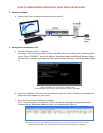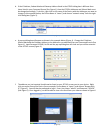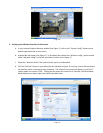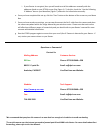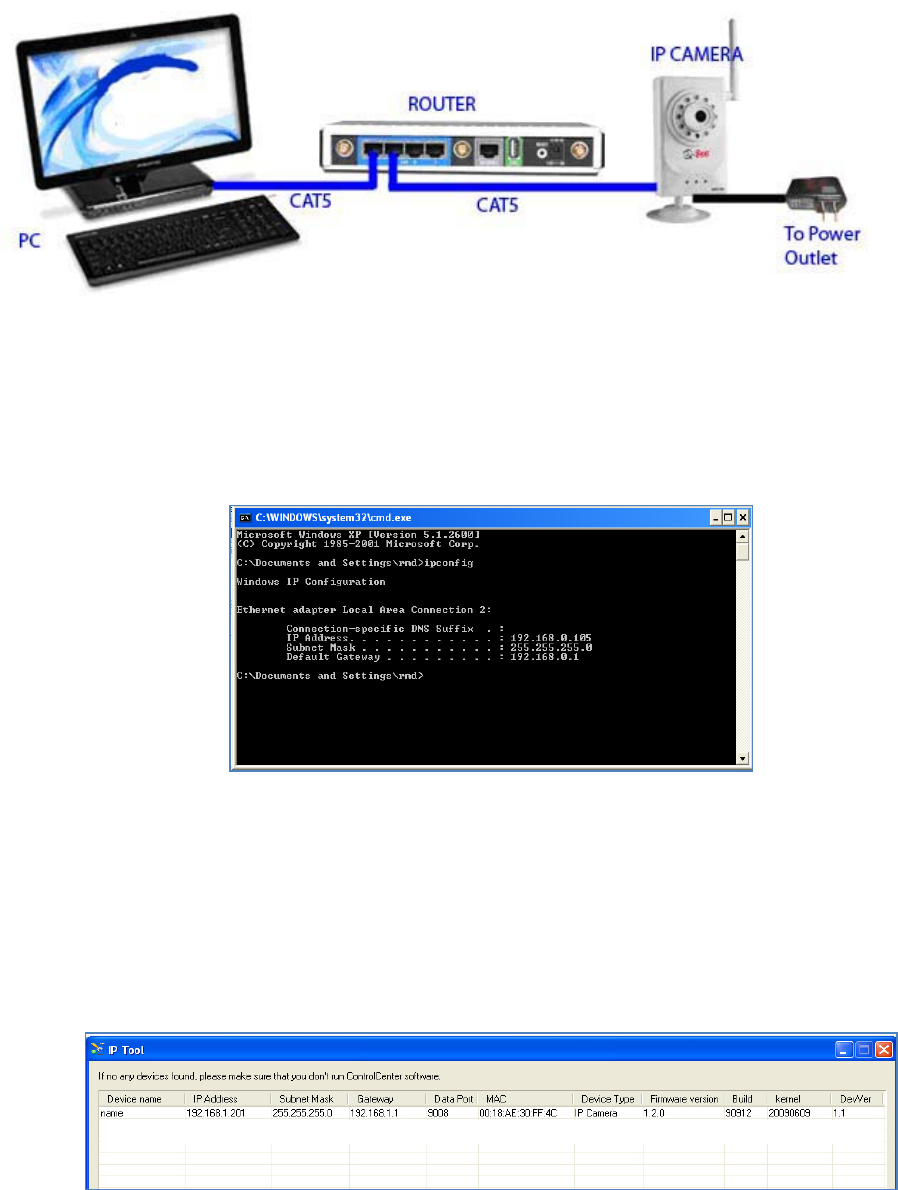
Q-SEE IP CAMERA MODEL QSTC201/211 QUICK INSTALLATION GUIDE
1. Connection Diagram
a. Connect the Q-See IP camera to the same Router as your PC.
2. Setting up the Connection on a PC
a. Find the IP address of the PC: To do this:
Go to Start – Run (XP) and type CMD. In Vista, type CMD in Search. You will get the Command prompt
screen. Type in “IPCONFIG”. Note the IP Address, Subnet Mask Address and Default Gateway Address
listed on your command screen and write these down for future reference. See example below (Figure
1).
(Figure 1)
*Note the IP Address for this example is 192.168.0.105,
the Subnet Mask is 255.255.255.0 and the Default Gateway is 192.168.0.1
b. Insert the installation CD for the Q-See IP camera and Install the Q-See IP Camera as prompted by the
pop-up menu that appears on your screen.
c. Once the Q-See IP Camera Software is installed:
Go to: Start-All Programs-ControlCenter-IPTOOL. You will see a dialog box listing all connected IP
Cameras with the appropriate Addresses listed. See example below (Figure 2).
(Figure 2)
*Note that the example of this IPTOOL screen above lists an IP Camera with the Device Name of “name”,
an IP Address of 192.168.1.201, a Subnet Mask of 255.255.255.0 and a Gateway of 192.168.1.1