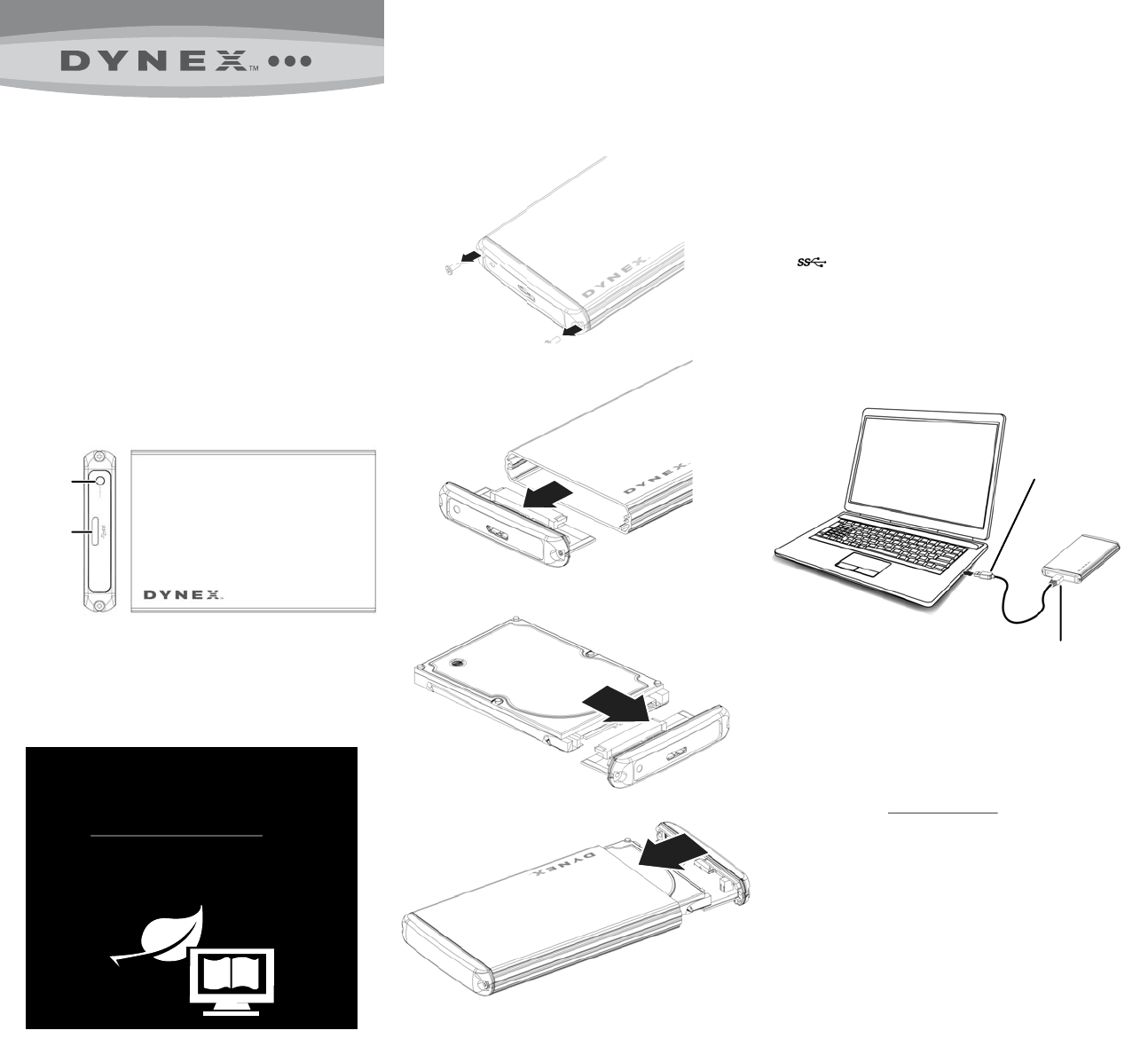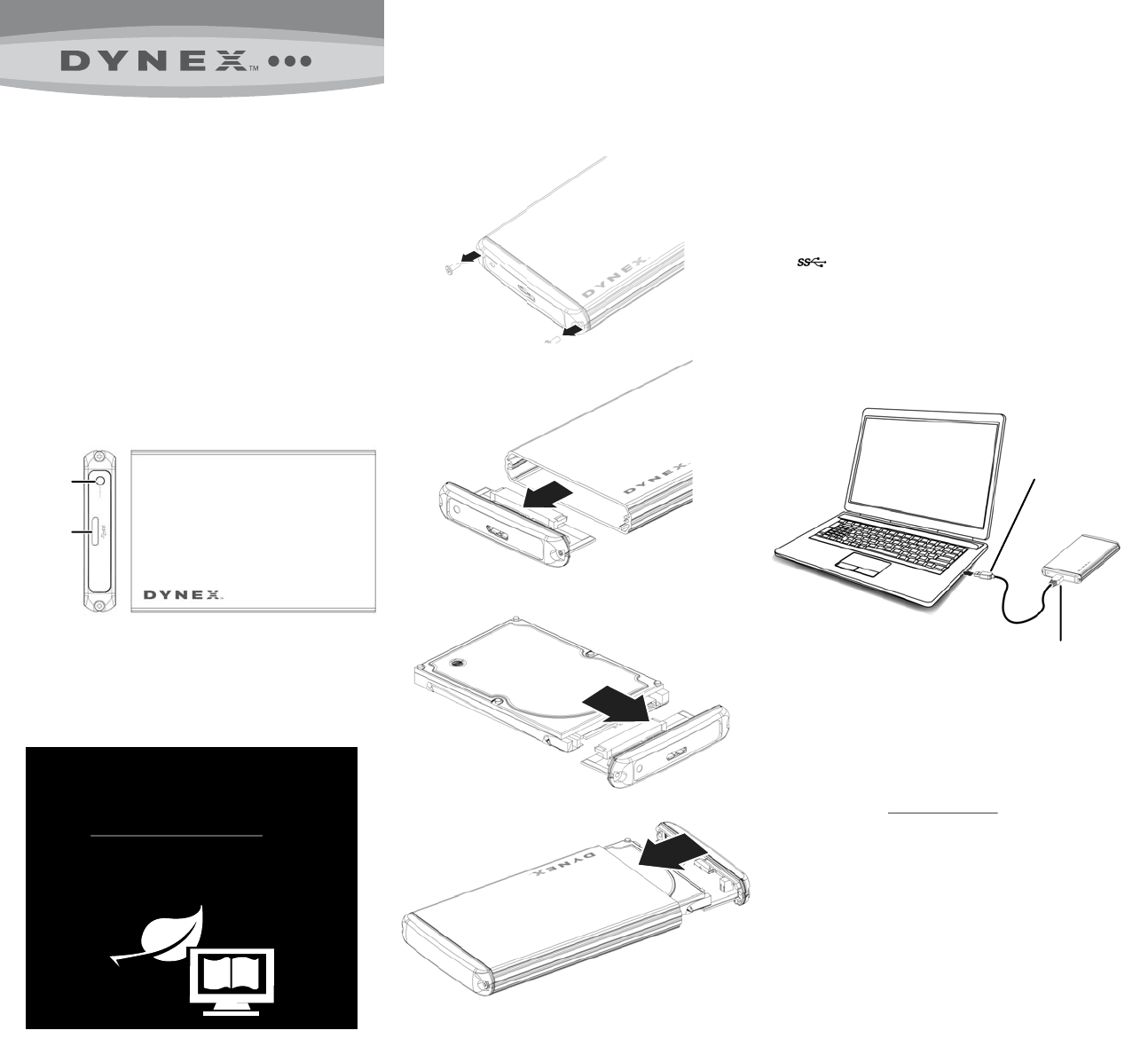
USB 3.0 A type male connector
USB 3.0 Micro B type male connector
2.5" SATA hard drive
Status
indicator
USB 3.0 port
Quick Setup Guide
DX-HD302513
|
USB 3.0 - 2.5" SATA HDD Enclosure
WE ARE GOING GREEN!
A copy of your User Guide is not provided
in the box but is available online.
Go to www.dynexproducts.com, then click
Support & Service. Enter your model number
in the Search eld, then press Enter.
Click Support/Downloads.
Package contents
• USB 3.0 2.5" Serial ATA hard drive enclosure
• Hi-speed USB 3.0 A to Micro B cable
• Screwdriver
• Quick Setup Guide
System requirements
• One 2.5" Serial ATA hard drive.
• PC or Macintosh computer with an available USB 3.0 port. (You can connect to
a USB 2.0 port, but it will only run at USB 2.0 speeds).
• Supports Microsoft Windows XP, Windows Vista, and Windows 7 operating
systems.
• Supports Mac OS X version 10.4 or higher operating system (USB 2.0 only).
For best performance and reliability, install the latest updates and service packs
(SP) for Windows (go to the Start menu and select Windows Update).
Features
Installing your hard drive in the enclosure
1 Remove the two screws from the panel with the USB connector.
2 Remove the plastic end cap and circuit board.
3 Connect your hard drive’s SATA connector to the corresponding connector on the
enclosure circuit board.
4 Gently slide the drive tray, with drive attached, into the enclosure.
5 Replace the two screws on the left-side panel.
Connecting the enclosure to your computer
Notes:
• Make sure you that have installed the hard drive into the enclosure before
connecting the enclosure to your computer.
• A new hard drive must be initialized and partitioned before it appears in
Windows Explorer or on your Mac desktop. Refer to your hard drive
manufacturer’s documentation, or see your online User Guide.
• For optimal performance, make sure that your laptop or PC has USB 3.0 ports
( ). If your computer does not have USB 3.0 capability, you can plug the
USB 3.0 cable into any available USB 2.0 port, but it will only run at USB 2.0
speeds.
To connect the enclosure to your computer:
1 Plug the smaller USB 3.0 (Micro-B type) connector on the USB cable (provided)
into the port on the enclosure.
2 Plug the other end of the cable into a USB port on your computer.
The operating system automatically detects and sets up the new drive.
If the drive is correctly detected, a new drive letter is assigned to the enclosure.
• For PCs, the new drive letter appears in My Computer.
• For Macintosh computers, the new drive letter appears on the desktop.
Note for PC users: If you do not see an additional drive in your system, you might
need to format the new drive. For further assistance, please refer to the
troubleshooting guide included on the reverse of this quick setup guide, or refer to
the online users guide at www.dynexproducts.com for more information.
Note for Macintosh users: If you do not see an additional drive in your system,
select Disk Utilities from the Utilities folder, then select the external enclosure
and format the drive to meet your requirements.