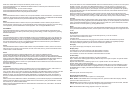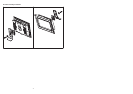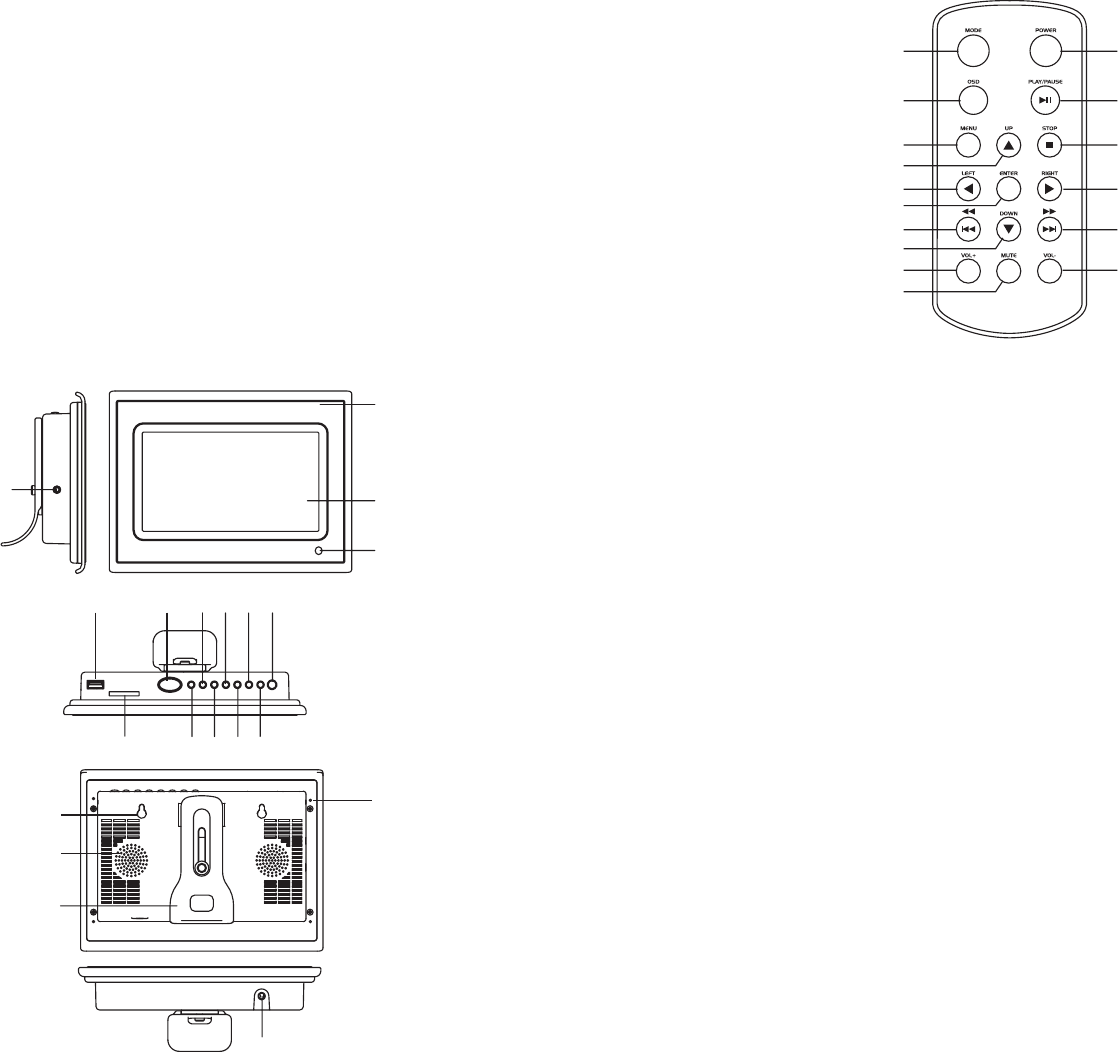
14
MAIN UNIT
1. TFT display(screen)
2. Remote sensor
3. USB port
4. Snooze/Alarm off button
5. Navigation left button
6. Navigation up button
7. Return button
8. Power button
9. SD/MMC/XD/MS slot
10. Mode button
11. Navigation right button
12. Navigation down button
13. Play/Enter button
14. Phones jack
15. DC jack
16. Hanging hole
17. Speaker
18. Bracket
19. Inter-changeable faceplate
20. Hole
34567
9
10
11
12
13
15
2
DIGITAL PHOTO FRAME
USER MANUAL
Model: BPF-107
1
2
Please read these instructions before you operate the unit
Manufacturer of this unit follows a principle of constant improvement and is not held responsible for any
changes that are made to the unit nor accepts any liabilities for these changes. Thanks for your choice of
our products.
Power supply
Phone jack
USB slot
SD/MMC/XD/MS
Snooze/Alarm off button
Play/pause button
Basic play
Photo
Plug one end of the AC adaptor into the DC input jack, then plug the other end into AC wall outlet.
For private listening, insert a headphone or earphone into the phone jack.
CAUTION: Listening at high power for a long moment could damage users' ears.
Insert a USB data traveller into the USB port to enjoy the audio files or pictures. When you need to unplug
the USB, please enter the main menu firstly, then unplug the USB data traveller.
Insert an SD/MMC/XD/MS card into the card slot to enjoy the audio files or pictures.
To sleep an extra several minutes when the alarm comes on, lightly touch the SNOOZE/ALARM OFF
button, the alarm will stop for several minutes and comes on again. Press and hold SNOOZE/ALARM OFF
button about 3 seconds in normal mode to disable the alarm function. (This button works as described
above only when the mode option is set to ALARM enabled.)
Press PLAY/PAUSE button to pause during playback, press this button again will resume playback.
Power on the unit then enter the main menu, the screen shows ten functions, eg: photo, music, photo &
music, movie, setup, calendar, clock, alarm, copy/delete and favorite.
Insert a USB data traveller or SD/MMC/XD/MS card first, press NAVIGATION BUTTON to select one of
the following function.
Press NAVIGATION buttons to select photo option, then press ENTER to confirm the selection. After the
player read it for several seconds, it begins to browse the picture automatically one by one. When photo in
auto play off mode, it enters Thumbnail mode directly.
During picture playing, press STOP button, thumbnail mode menu appears on the screen as below.
Thumbnail of each title: Select the thumbnail by using NAVIGATION buttons and press ENTER to play.
Information: Resolution, created date, rotate, and slide show
Rotate: Highlight the rotate option and press ENTER to confirm, then enter the rotate mode, there are
three options appear in the bottom of the screen including Rotate it, Reset and return. Use NAVIGATION
buttons to select picture you desired to rotate, then press ENTER to rotate it. Select reset to restore the
picture. Select return to back the thumbnail mode.
1
8
19
16
18
17
20
1
2
3
4
5
6
7
8
9
10
11
12
13
14
15
16
REMOTE CONTROL
1. Mode button
2. OSD button
3. Menu button
4. Navigation up button
5. Navigation left button
6. Enter button
7. F.BWD & previous button
8. Navigation down button
9. Volume+ button
10. Mute button
11. Power button
12. Play/pause button
13. Stop button
14. Navigation right button
15. F.FWD & next button
16. Volume- button