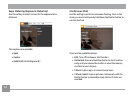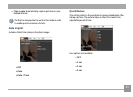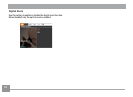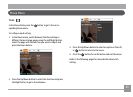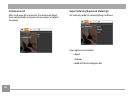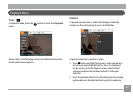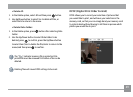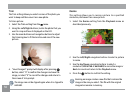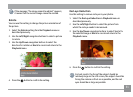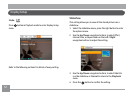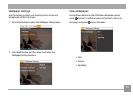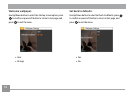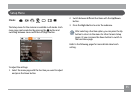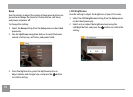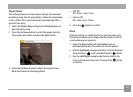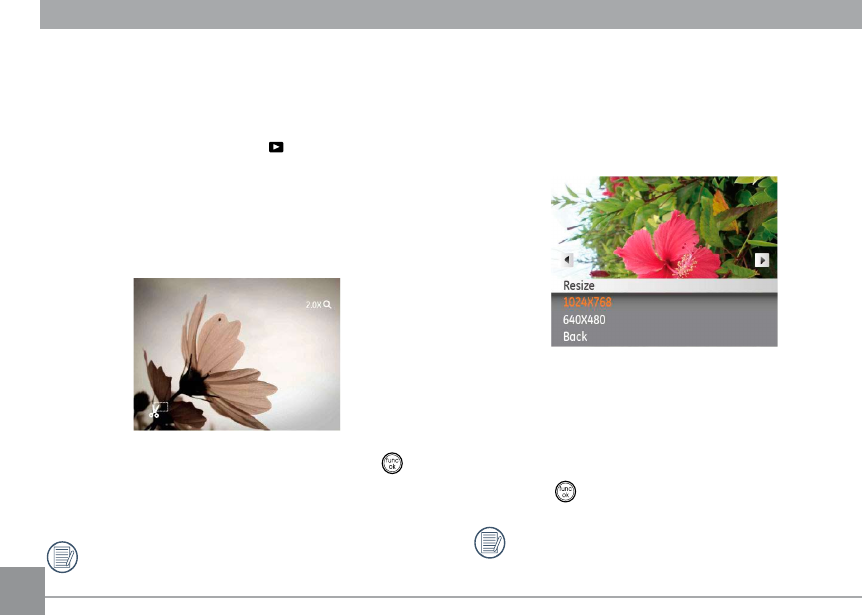
50
Resize
This setting allows you to resize a picture to a specified
resolution, and saves it as a new picture.
1. Select the
Resize setting from the Playback menu as
described previously.
2. Use the Left/Right navigation buttons to select a picture
to resize.
3. Use the
Up/Down navigation buttons to select a
resolution (1024X768 or 640X480) to resize the image or
Back to cancel and return to the Playback menu.
4. Press the button to conrm the setting.
Resizing an image creates a new le that contains the
image in the size you select. The le with the original
image also remains in memory.
Trim
The Trim setting allows you select an area of the photo you
want to keep and then save it as a new photo.
To trim a picture:
1. Select the
Trim setting from the menu.
2. Using the
Left/Right buttons, locate the photo that you
want to crop and have it displayed on the LCD.
3. Use the zoom buttons and navigation buttons to adjust
the trimming box to t the location and size of the new
picture.
4. “Save Changes?” prompt will display after pressing
button, select “O” to conrm the changes and save the
image, or select “X” to cancel the changes and return to
the screen of trim prompt.
The image can not be clipped again when it is clipped to
640X480.