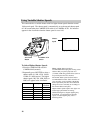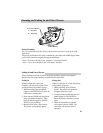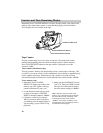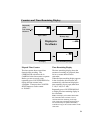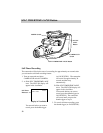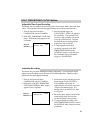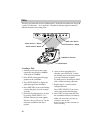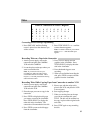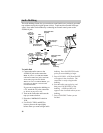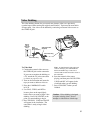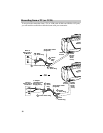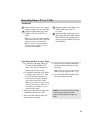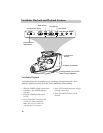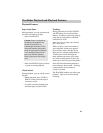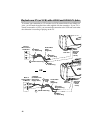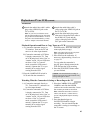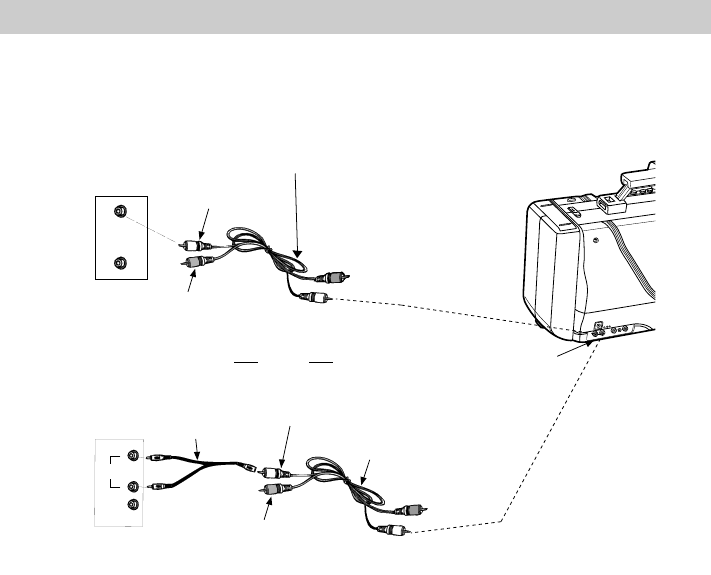
Audio Dubbing
36
The audio dubbing feature lets you record new sound (audio) on a previously recorded
tape without erasing the original picture (video). Tapes must be recorded in SP tape
speed. New audio can be dubbed by connecting an external sound system to the
AUDIO IN jack.
To Audio Dub
1. Connect the audio source to the
AUDIO IN jack on the camcorder.
Note: If your TV (or VCR) has RIGHT
and LEFT AUDIO OUT jacks, attach the
white audio plug to the one labeled
MONO. If one is not labeled MONO, you
may need a Y-adapter to record sound
from both channels.
If you want to monitor the dubbing on
a TV, attach the TV to the camcorder
as shown on page 42 or 44.
2. Turn on the camcorder and insert the
tape you want to dub on.
3. Place the CAMERA/VCR switch in
VCR.
4. Use PLAY, F.FWD, and REW to
locate a place on the tape slightly
before where you want to begin audio
VIDEO AUDIO
VIDEO AUDIO
RF DC
DC IN 12V
BATT
EJECT
EJECT
AUDIO
OUT
VIDEO
OUT
Back of
Mono VCR or
TV Monitor White
Audio Plug
Yellow Video Plug
(No Connection)
AUDIO
OUT
VIDEO
OUT
L
R
Y-Adapter
(Available from
Electronics
Supply Store)
OR
Back of
Stereo VCR or
TV Monitor
White
Audio
Plug
Yellow Video Plug
(No Connection)
Audio/Video Cable
(Supplied)
White
Audio Plug
White
Audio Plug
Audio/Video Cable
(Supplied)
AUDIO
IN
Jack
Yellow Video Plug
(No Connection)
Yellow Video Plug
(No Connection)
(Under
Small
Cover)
dubbing. Press PAUSE/STILL at the
point you want dubbing to begin.
5. Press AUD DUB. A.DUB and PAUSE
will appear in the viewfinder. The
camcorder is ready to begin audio
dubbing.
6. Start the audio source playing, and
then press PAUSE/STILL to start
dubbing. A.DUB and REC will
appear in the viewfinder when you are
dubbing.
7. Press STOP/EJECT when you are
finished.