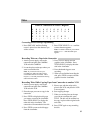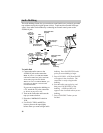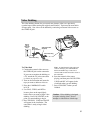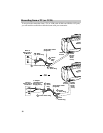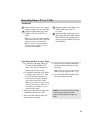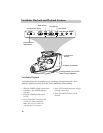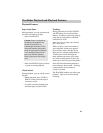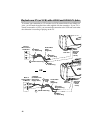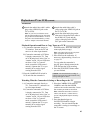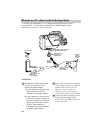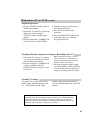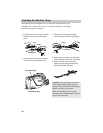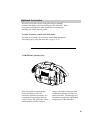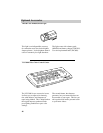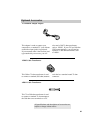Attach the audio/video cable’s white
plug to the AUDIO IN jack on the
TV (or VCR).
Note: If your TV (or VCR) has stereo
left and right AUDIO IN jacks, attach the
plug to the one labeled MONO. If one of
the jacks is not labeled MONO, you may
need a Y-adapter to hear both channels.
2
1
3
Attach the audio/video cable’s
yellow plug to the VIDEO IN jack on
the TV (or VCR).
Attach the white audio plug on the
other end of the audio/video cable to
the AUDIO OUT jack, and the
yellow video plug to the VIDEO
OUT jack on the camcorder.
Installation
Playback on a TV (or VCR) (continued)
43
1. A. Camcorder connected directly to
TV monitor: Turn on the TV and
tune it to its video input channel.
B. Camcorder connected to VCR that
is already connected to TV: Turn
on VCR and place it in the “line” or
“camera” mode. (If your VCR does
not have a “line” or “camera”
mode, consult the VCR owner’s
manual.) Operate the TV as you
normally do to see the signal
coming from the VCR.
2. Place the CAMERA/VCR switch in
VCR, and slide the camcorder’s
1. A. Camcorder connected directly to
TV: Turn on the TV, and tune it to
its video input channel.
B. Camcorder connected to VCR that
is already connected to TV: Turn
on VCR and place it in the “line” or
“camera” mode. (If your VCR does
not have a “line” or “camera”
mode, consult the VCR owner’s
manual.) Operate the TV as you
normally do to see the signal
coming from the VCR.
Watching What the Camcorder is Seeing or Recording on the TV
Playback Operation and How to Copy Tapes on a VCR
POWER switch. Insert the cassette you
want to play back (or copy).
Note: The camcorder can only play back
tapes recorded at the SP speed.
3. Press PLAY on the camcorder. If
necessary, adjust tracking. Details are
on page 41.
To copy what the camcorder is
playing, place a blank cassette in the
VCR and start the VCR recording.
4. Press the STOP/EJECT button when
you are finished.
2. Place the CAMERA/VCR switch in
CAMERA, and slide the POWER
switch to turn on the camcorder. Insert
the cassette you want to record on.
Note: When the camcorder is used as a
camera, turn the TV’s volume down to
prevent a high-pitched squeal caused by
feedback.
3. Press the thumb trigger (or
PAUSE/STILL button) to begin
recording. You can watch what the
camcorder is seeing (or recording) on
the TV screen.
Caution: The unauthorized recording of
television programs and other materials may
infringe the rights of others.