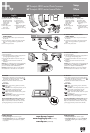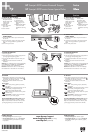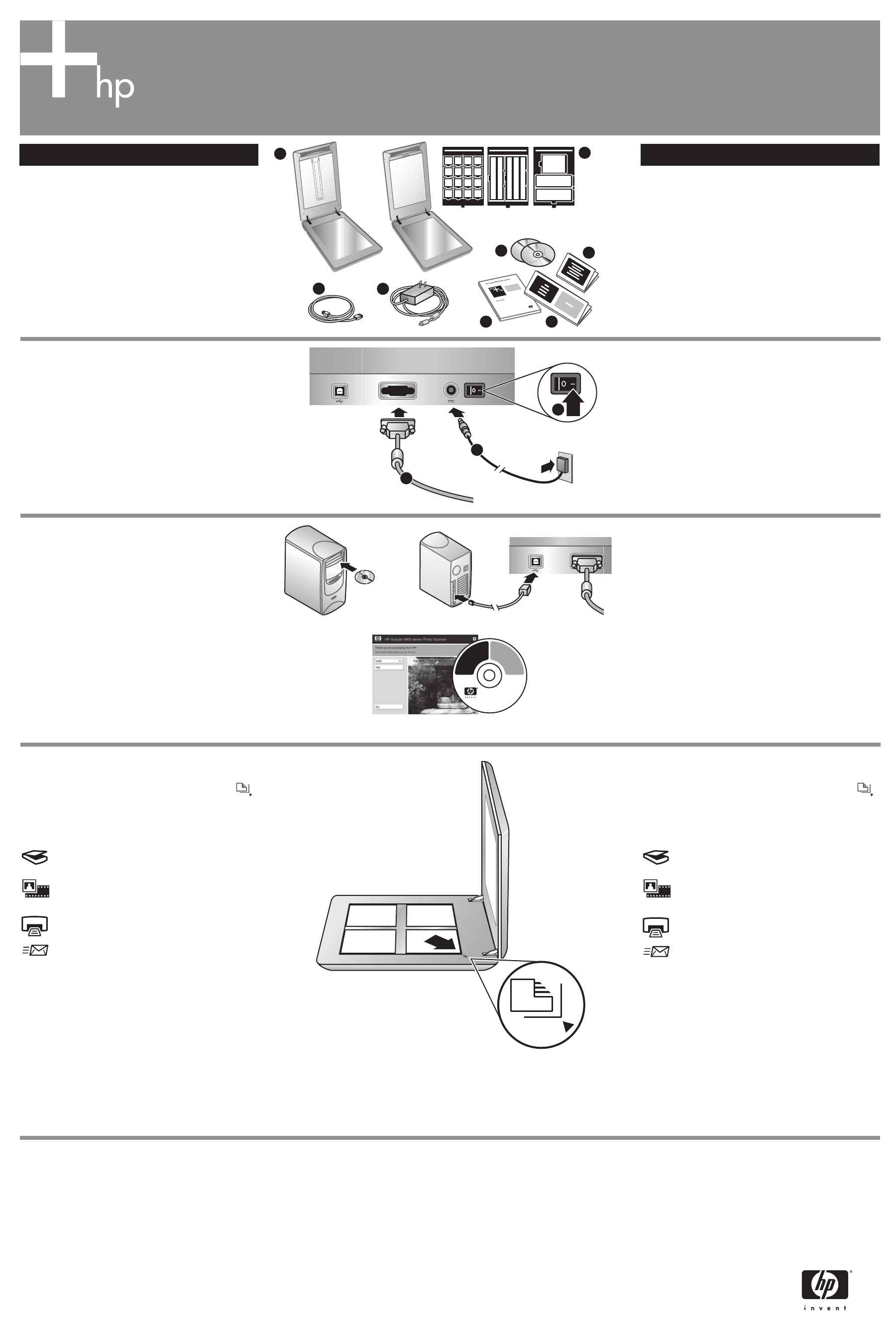
Setup
Ullam
HP Scanjet 4800 series Photo Scanner
HP Scanjet 4800 series Lorum Dolor
A
B
C
D E
F
G
H
1. Check the Box Contents
A. Scanner with built-in
transparent materials
adapter (TMA) in the
scanner lid for
scanning film
B. USB cable
C. Power supply and
power cord
D. User’s Manual
E. Setup Poster
F. Warranty sheet
G. One or more CDs
(depending on your
region)
H. Model Number 4890
comes with 3 TMA
templates for scanning
film.
2. Connect the Scanner in the
Order Shown
1. Connect the TMA cable to its port on the back of
the scanner.
2. Connect the power supply to the scanner and then
plug it into a surge protector or grounded wall
outlet.
3. Turn on the power switch.
3. Install the Software
1. Close all programs.
2. Insert the HP Image Zone CD that is appropriate for
your language and operating system.
3. Connect the USB cable to the scanner and to your
computer.
4. Follow the on-screen instructions to finish the
installation.
Windows: If the installation does not start automatically:
On the Start menu, click Run and type: D:setup.exe
(where D is the letter of the CD-ROM drive).
Macintosh: Double-click the CD icon on the desktop.
Then double-click on the install icon in the window.
4. To Scan
1. Place photos or documents on the scanner glass as
indicated by the reference mark on the scanner .
(To scan film, see the User’s Manual.)
2. Press the scan button and follow the on-screen
instructions.
Scanner Buttons
Scan – Scans pictures, graphics, documents,
and objects.
Scan Film – Scans transparent positives, such as
35 mm slides, and negatives using the
transparent materials adapter (TMA).
Copy – Scans the item and sends it to a printer
to make a copy.
Scan to Share – Sends the scan to HP Instant
Share or to your email program.
For more information on how to scan see the
User's Manual (printed or on CD) or online
help.
To access the User's Manual on the CD, select
your language directory and click on the PDF file.
www.hp.com/support
www.shopping.hp.com
(U.S. only)
www.hp.com (worldwide)
Product Support
• www.hp.com/support for customer support
• www.shopping.hp.com (U.S. only) or www.hp.com
(worldwide) for ordering HP accessories, supplies,
and products
English Suocirca
HP 4800 series
Photo Scanner
© 2004 Hewlett-Packard Development
Company, L.P.
Confidential commercial computer
software. Valid license required.
Product of Puerto Rico
X0000-00000
*T3670-10003*
2
1
1. Check the Box Contents
A. Scanner with buily-in
transparent materials
adapter (TMA) in the
scanner lid for
scanning film
B. USB cable
C. Power supply and
power cord
D. User’s Manual
E. Setup Poster
F. Warranty sheet
G. One or more CDs
(depending on your
region)
H. Model Number 4890
comes with 3 TMA
templates for scanning
film.
2. Connect the Scanner in the
Order Shown
1. Connect the TMA cable to its port on the back of
the scanner.
2. Connect the power supply to the scanner and then
plug it into a surge protector or grounded wall
outlet.
3. Turn on the power switch.
3. Install the Software
1. Close all programs.
2. Insert the HP Image Zone CD that is appropriate for
your language and operating system.
3. Connect the USB cable to the scanner and to your
computer.
4. Follow the on-screen instructions to finish the
installation.
Windows: If the installation does not start automatically:
On the Start menu, click Run and type: D:setup.exe
(where D is the letter of the CD-ROM drive).
Macintosh: Double-click the CD icon on the desktop.
Then double-click on the install icon in the window.
4. To Scan
1. Place photos or documents on the scanner glass as
indicated by the reference mark on the scanner .
(To scan film, see the User’s Manual.)
2. Press the scan button and follow the on-screen
instructions.
Scanner Buttons
Scan – Scans pictures, graphics, documents,
and objects.
Scan Film – Scans transparent positives, such as
35 mm slides, and negatives using the
transparent materials adapter (TMA).
Copy – Scans the item and sends it to a printer
to make a copy.
Scan to Share – Sends the scan to HP Instant
Share or to your email program.
For more information on how to scan see the
User's Manual (printed or on CD) or online
help.
To access the User's Manual on the CD, select
your language directory and click on the PDF file.
Product Support
• www.hp.com/support for customer support
• www.shopping.hp.com (U.S. only) or www.hp.com
(worldwide) for ordering HP accessories, supplies,
and products
3