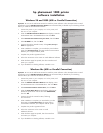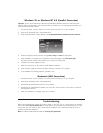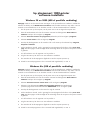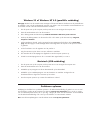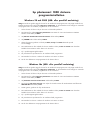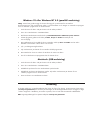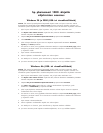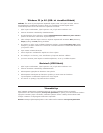hp photosmart 1000 printer
software installation
Windows 98 and 2000 (USB or Parallel Connection)
Important: Do not use the Add Printer Wizard to install the printer software. Follow the steps below to install
the software using the
Add New Hardware Wizard. We recommend that you disable any virus checking sofware
before you install the HP PhotoSmart software.
1. Connect the printer to your computer, turn on the printer, and
then turn on your computer.
2. When the
Add New Hardware Wizard screen displays, insert the
HP PhotoSmart CD in the CD-ROM drive. Then click Next.
3. Select
Search for the best driver for your device, then click Next.
4. Select
CD-ROM drive, then click Next.
5. Continue through the Wizard screens, clicking
Next, Accept or
Finish
as appropriate.
6. When installation is complete, you are asked to print the demo
page. Click
Print demo page. This page confirms communication
between your computer and the printer.
7. Complete the product registration forms.
8. Follow the instructions on the screen to install additional software.
9. When the demo page has printed, shut down Windows and
restart your computer.
10. If you disabled virus checking software, re-enable it now.
Windows Me (USB or Parallel Connection)
Important: Do not use the Add Printer Wizard to install the printer software. Follow the steps below to install
the software using the
Add New Hardware Wizard. We recommend that you disable any virus checking
software before you install the HP PhotoSmart software.
1. Connect the printer to your computer, turn on the printer, and
then turn on your computer.
2. When the
Add New Hardware Wizard screen displays, insert
the HP PhotoSmart CD in the CD-ROM drive. Then click
Next.
3. Select
Automatic search for a better driver, then click Next.
4. When the
Select Other Driver screen displays, select the HP
PhotoSmart printer driver with the file name
HPH1000.INF,
then click
OK.
5. Continue through the Wizard screens, following
the instructions.
6. When installation is complete, you are asked to print the
demo page. Click
Print demo page. This page confirms
communication between your computer and the printer.
7. Complete the product registration forms.
8. Follow the instructions on the screen to install
additional software.
9. When the demo page has printed, shut down Windows
and restart your computer.
10. If you disabled virus checking software, re-enable it now.