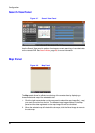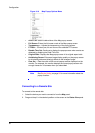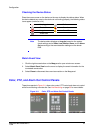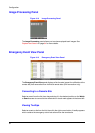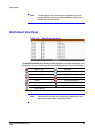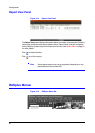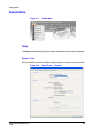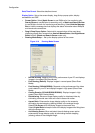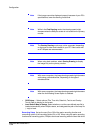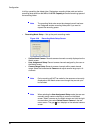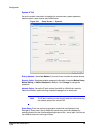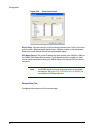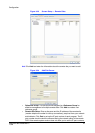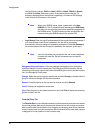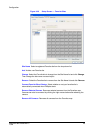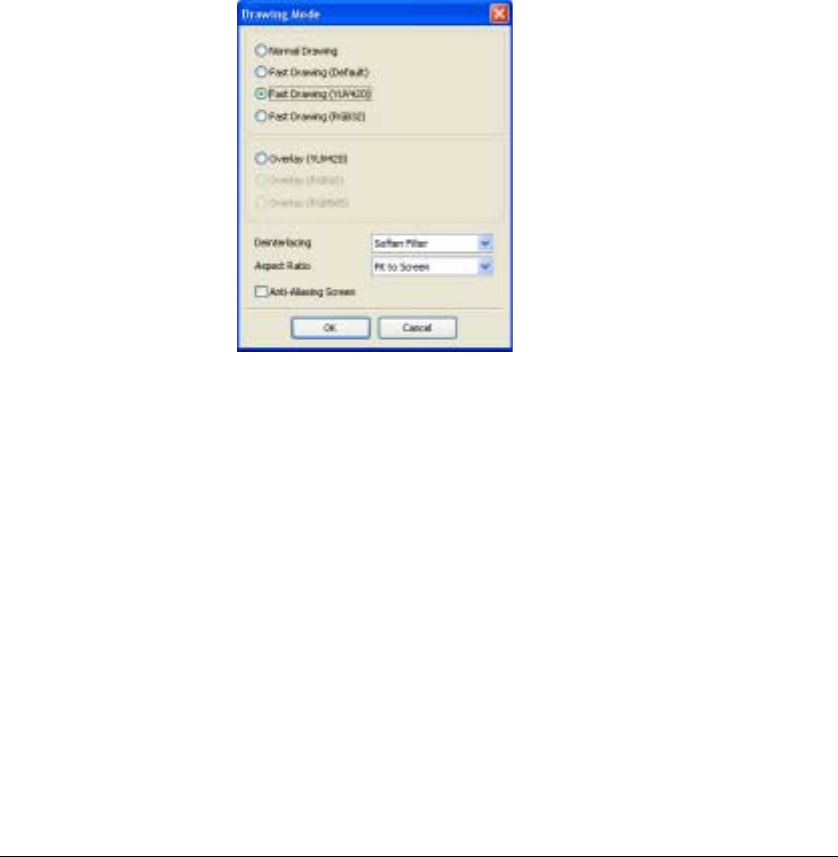
Configuration
36
Date/Time Format Select the date/time format.
Display Option Set up the screen display, drag & drop popup option, display
acceleration and OSD.
• Screen Option: Select Watch Screen to use RASplus for live monitoring only,
Search Screen to use RASplus for searching only, or Watch and Search Screen
to use RASplus for both live monitoring and searching. Select Hide the Message
Box to hide the message box that displays the status information about RASplus
and remote site connections.
• Drag & Drop Popup Option: Select which mouse button will be used when
displaying popup menu screens from Use Left Mouse Button, Use Right Mouse
Button or both (Watch and Search Screen mode only).
• Drawing Mode Setup...: Set up the display options for the screen.
Figure 3-19 Drawing Mode Screen
• Normal Drawing: Depends on the CPU performance of your PC and displays
images in low speed (Dib Draw Mode).
• Fast Drawing (Default): Displays images in normal speed (Direct Draw
Mode).
• Fast Drawing (YUV420/RGB32): Depends on the performance of the video
card installed in your PC and displays images in high speed (Direct Draw
Mode).
• Overlay Drawing (YUV420/RGB32/RGB565): Displays images in high
speed (Direct Draw Overlay Mode).
• Deinterlacing: Enhances image display quality for interlaced video by
eliminating horizontal scan lines and noise in areas with motion.
• Aspect Ratio: Enhances the image display quality on the screen by
eliminating the stair-stepping (aliasing) effects in the enlarged image.
Select Fit to Screen to fit the display images to the screen size.
Select Original Ratio to keep the ratio of the display images while fitting them
within the screen size.
• Anti-Aliasing Screen: When activated, the anti-aliasing screen option
enhances the image display quality by eliminating the stair-stepping
(aliasing) effects in the enlarged image.