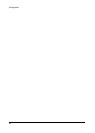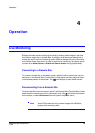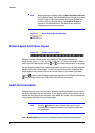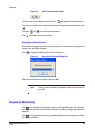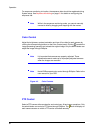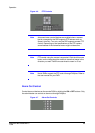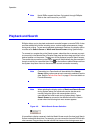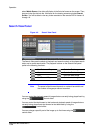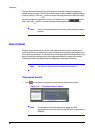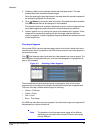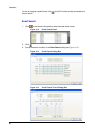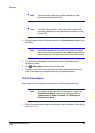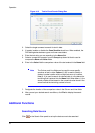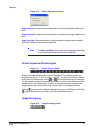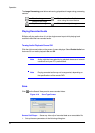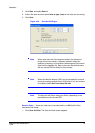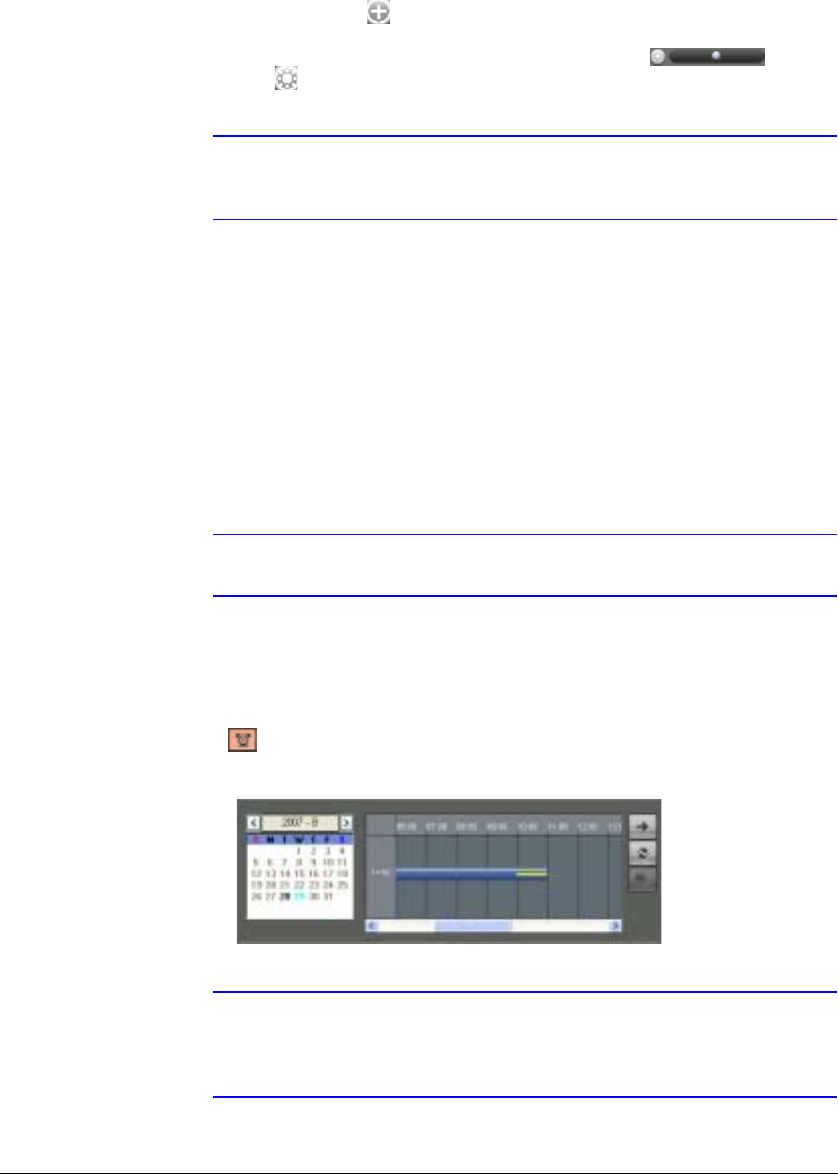
Operation
66
The user can electronically pan and tilt within the enlarged image by dragging the
image using the mouse. Click the left mouse button on the enlarged image and drag to
move its position. Click the button to cancel the enlargement and reset the image.
You can change the brightness of the current image using the control
slider. Click the button to cancel the brightness changes and reset the image.
Note Zoom in/out and brightness control work only while the image is
paused.
Search Mode
RASplus supports two search modes: time-lapse and event. The time-lapse search
mode searches for recorded data by time and date and then plays back images found
within the time parameters. The event search mode searches for event log entries using
specific conditions and plays back the images associated with those event entries.
These two modes have different panel configurations and search methods.
Note You cannot use both search modes at the same time.
Time-Lapse Search
1. Click on the Search View panel to enter the time-lapse search mode.
Figure 4-10 Time-Lapse Search Screen
Note The timetable of the time-lapse search panel will differ
depending on the model of the remote DVR that is connected to
RASplus.