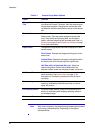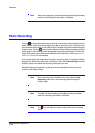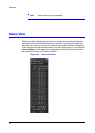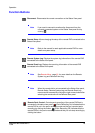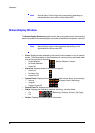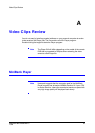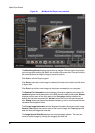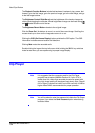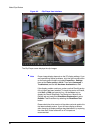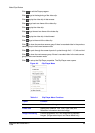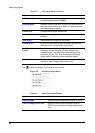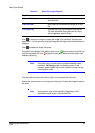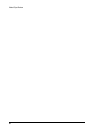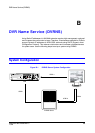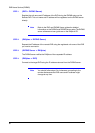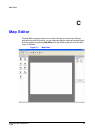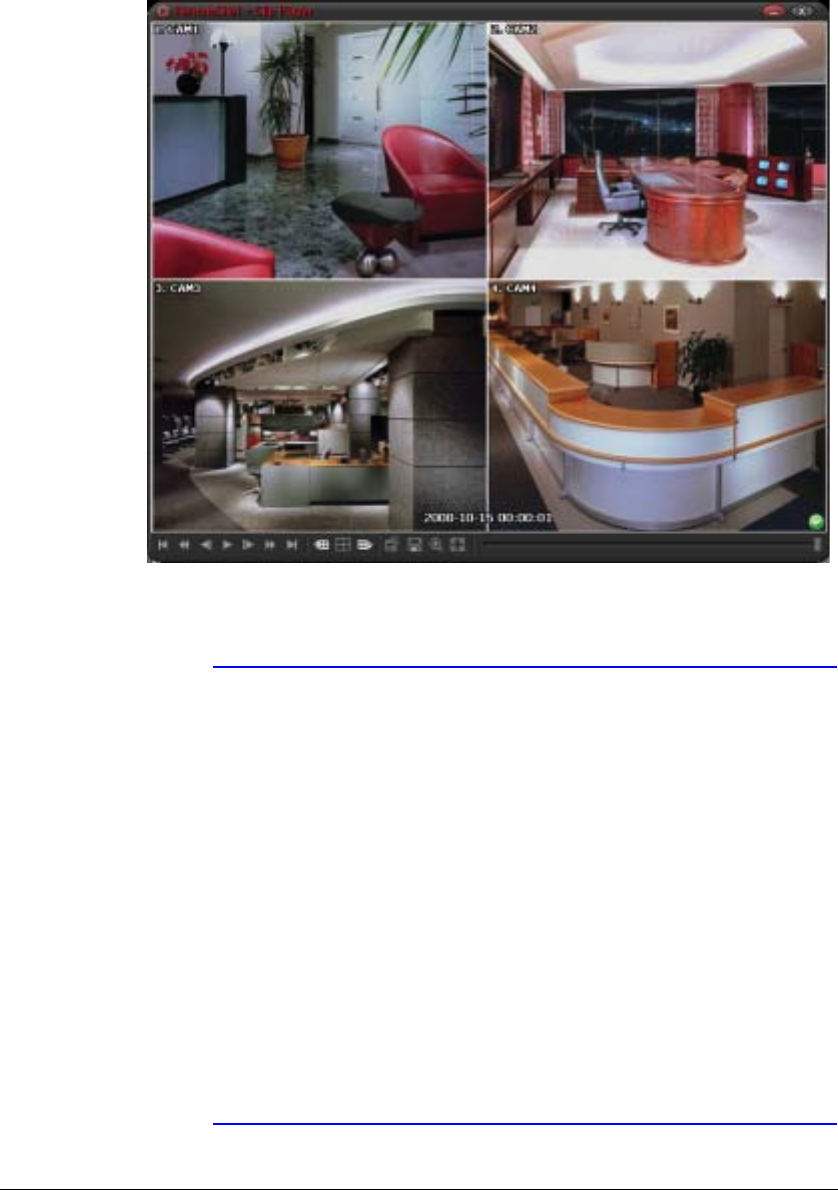
Video Clips Review
84
Figure A-2 Clip Player User Interface
The Clip Player screen displays the clip images.
Note Proper image display depends on the PC display settings. If you
are experiencing display problems, click the right mouse button
on the background screen and select Properties > Settings
then set the Color quality to 32 bit. Then select Advanced >
Troubleshoot, and set the Hardware Acceleration to Full.
If the display problem continues, make sure that DirectX version
9.0 or higher has been installed. To check the version of DirectX,
click Start > RUN and type dxdiag. Hit the Enter key to
display the DirectX Diagnostic Tool dialog box. Move to the
Display tab and make sure DirectDraw Acceleration is set to
Enabled. Test DirectDraw by selecting the DirectDraw Test
button.
Please check the driver version of the video card and update it to
the latest available version. If you still have display problems
after changing all display settings described above, try replacing
the video card. Video cards with an ATI chipset are
recommended.