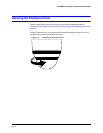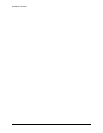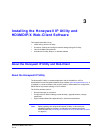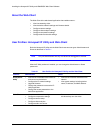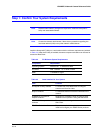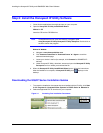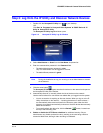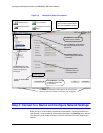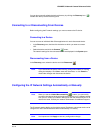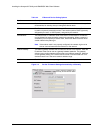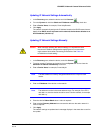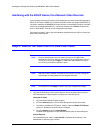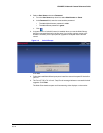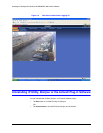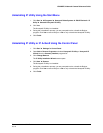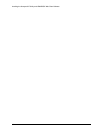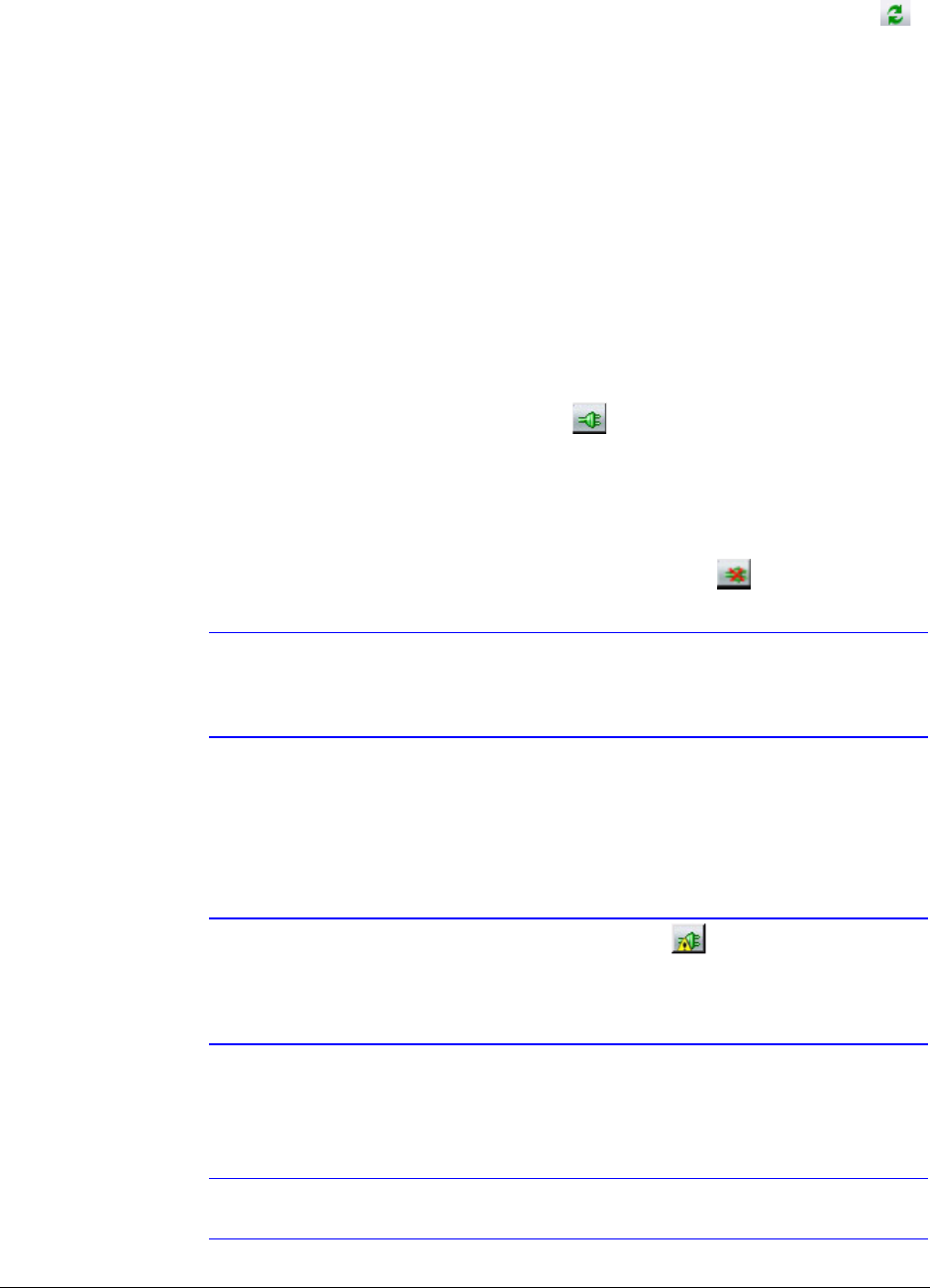
HD3MDIP/X Network Camera Reference Guide
Document 800-04132V1 Rev A 35
01/10
You can also manually refresh the device discovery by clicking the Discovery icon ( ),
located near the top of the Discovery pane.
Connecting to or Disconnecting From Devices
Before configuring the IP network settings, you must connect to the IP device.
Connecting to a Device
You can connect to individual Web-Client applications for each discovered device.
•In the Discovery pane, double-click the device to which you want to connect.
-OR-
• Select the device and click the Connect button.
The network settings for the connected device are displayed in the System pane.
Disconnecting from a Device
In the Discovery pane, select the device and click Disconnect .
Note If you disconnect the device without saving configuration details, a warning
dialog box displays. Click Yes to save and disconnect, or click Cancel to
discard the changes and disconnect the device.
Configuring the IP Network Settings Automatically or Manually
Note When you see the Limited/No connectivity button, you cannot fully
connect to the device because the discovered device is on a different subnet
from your PC. Check your network settings for both the device and your PC to
resolve this issue. Consult your network administrator for additional support.
The IP network setting details, such as device name, IP address, and subnet mask can be
configured for each connected device either automatically or manually.
Note It is important to click Apply to save any configuration change.