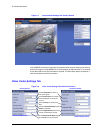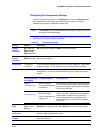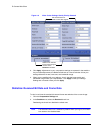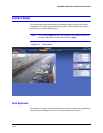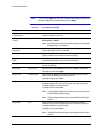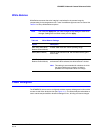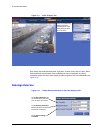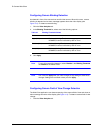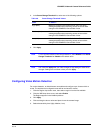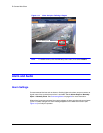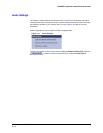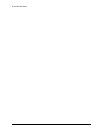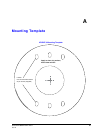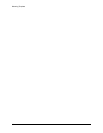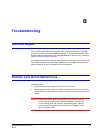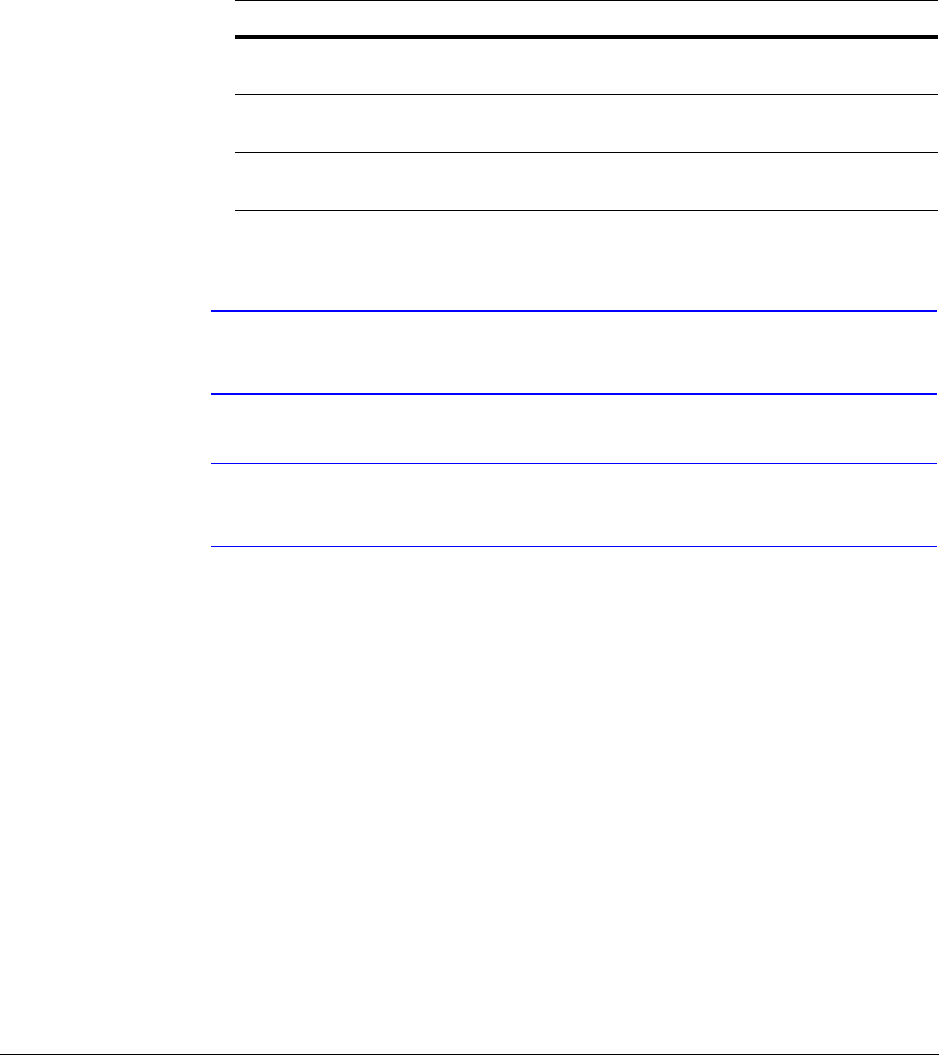
60
IP Camera Web-Client
Configuring Camera Blinding Detection
An obstacle in front of the camera lens can blind the camera. When this occurs, camera
blinding is detected and an alarm message appears above the video display (see
Figure 4-13). To detect camera blinding:
1. Click the Video Analytics tab.
2. In the Blinding Threshold list, select one of the following options:
3. Click Apply.
Note To turn off camera blind detection, select Disable in the Blinding Threshold
list. Disable is the default value.
Note You must click Apply after you make changes to any settings to save those
changes. Settings are not saved unless you click Apply.
Configuring Camera Field of View Change Detection
The Web-Client application can detect tampering of the camera field of view and show an
alarm message above the video display (see Figure 4-13). To detect a camera field of view
change:
1. Click the Video Analytics tab.
Table 4-7 Blinding Threshold Values
Value To detect …
High (80%) Maximum blinding. The alarm message appears when the
HD3MDIP/X camera is blinded by 80% or more.
Medium (50%) Medium blinding. The alarm message appears when the
HD3MDIP/X camera is blinded by 50% or more.
Low (30%) Minimum blinding. The alarm message appears when the
HD3MDIP/X camera is blinded by 30% or more.