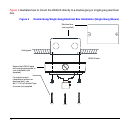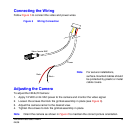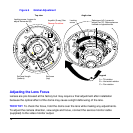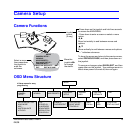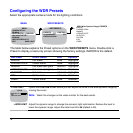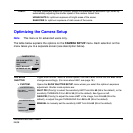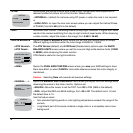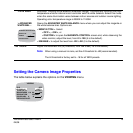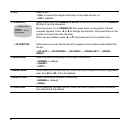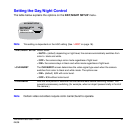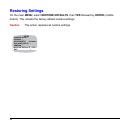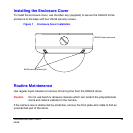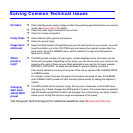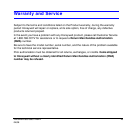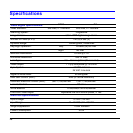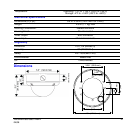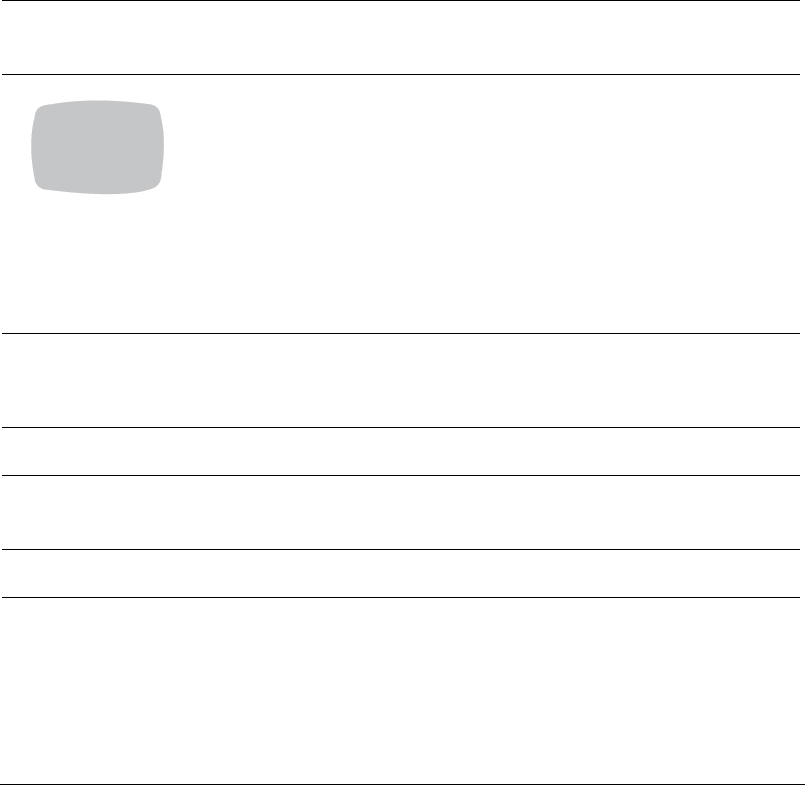
20
>FLIP Select either:
<ON> to reverse the image horizontally on the video monitor, or
<OFF> (default)
> ID DISPLAY. Select ON to open the CAMERA ID SETUP screen where you can add a CAMERA
ID (title) of up to 8 characters.
Move the cursor (>) to CAMERA ID, then press down on the joystick. The first
character appears. Press #, or $ to change the character, then press down on the
joystick to move to the next character.
When you are satisfied, press &, or' and move the cursor to another item.
>ID POSITION Select where you want the Camera ID to appear on the monitor screen Select from
the list:
<UP-LEFT>, <UP-CENTER>, <UP-RIGHT>, <DOWN-LEFT>, <DOWN-
RIGHT>
>SHARPNESS Select the level of sharpness of the image. Choices are:
<NORMAL> (default)
<SHARP>
<SOFT>
>BRIGHTNESS While observing the video monitor, move the cursor to adjust the overall brightness
level, from 80 to 130 (110 is the default).
>RESOLUTION Select the camera resolution. Choices are:
<NORMAL> (default)
<HIGH>
>COLOR ADJ While observing the video monitor, move the cursor to adjust the color saturation,
from -8 to 8 (0 is the default).
>
CAMERA ID SETUP
CAMERA ID
ID POSITION UP-LEFT
PREVIOUS PAGE .