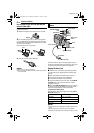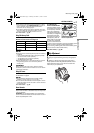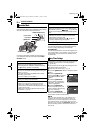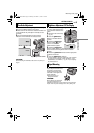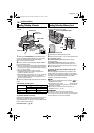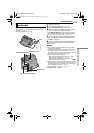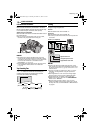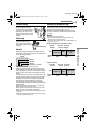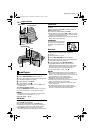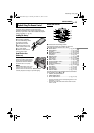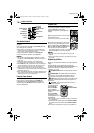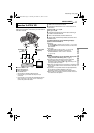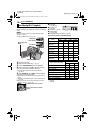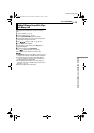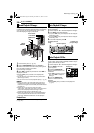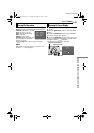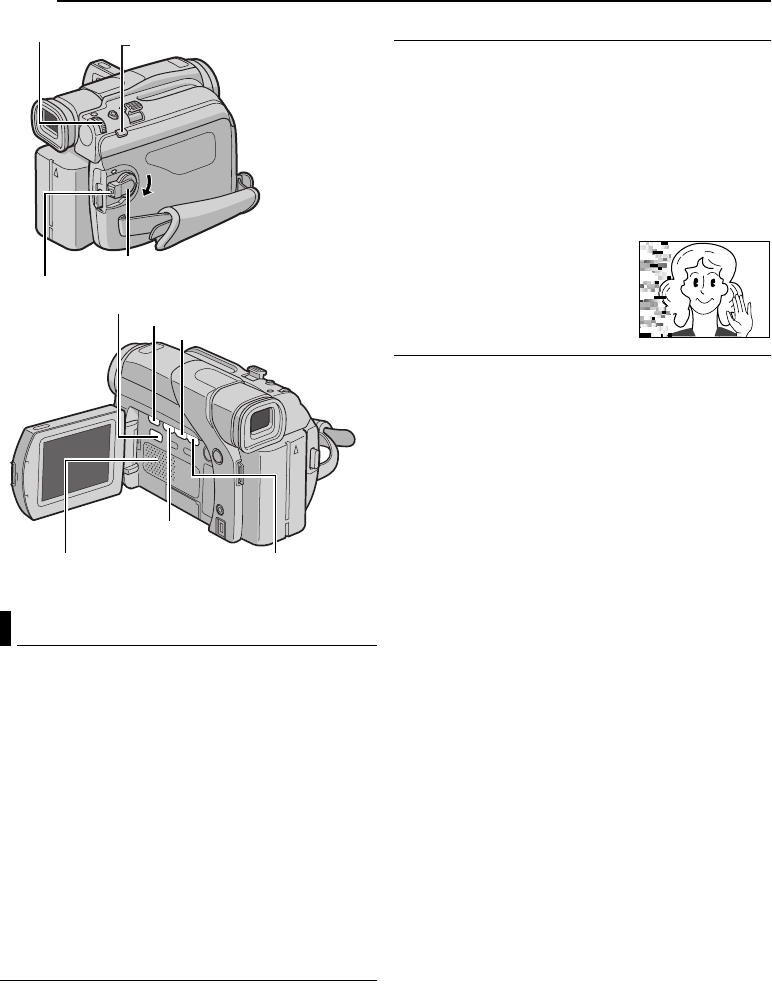
14 EN
MasterPage: Heading0_Left
VIDEO PLAYBACK
1 Load a cassette. (੬ pg. 10)
2 Set the VIDEO/MEMORY Switch to “VIDEO”.
3 Set the Power Switch to “PLAY” while pressing down
the Lock Button located on the switch.
4 To start playback, press 4/9.
5 To stop playback, press 8.
● During Stop mode, press 3 to rewind, or 5 to fast-
forward the tape.
To control the speaker volume
Rotate the MMENU/VOL. Wheel towards “+” to turn up
the volume, or towards “–” to turn down the volume.
NOTES:
● The playback picture can be viewed in the LCD monitor,
viewfinder or on a connected TV. (੬ pg. 17)
● For other notes, ੬ pg. 39.
Still Playback
Pauses during video playback.
1) Press 4/9 during playback.
2) To resume normal playback, press 4/9 again.
● If still playback continues for more than about 3 minutes,
the camcorder’s Stop mode is automatically engaged.
● When 4/9 is pressed, the image may not pause
immediately while the camcorder stabilizes the still image.
Shuttle Search
Allows high-speed search in either direction during video
playback.
1) During playback, press 5 for forward search, or
3 for reverse search.
2) To resume normal playback, press 4/9.
● During playback, press and hold 5 or 3. The search
continues as long as you hold the button. Once you release
the button, normal playback resumes.
● A slight mosaic effect appears on the display during Shuttle
Search. This is not a malfunction.
A
TTENTION:
During Shuttle Search, parts of the
picture may not be clearly visible,
particularly on the left side of the
screen.
Blank Search
Helps you find where you should start recording in the
middle of a tape to avoid time code interruption.
(੬ pg. 13)
1 Load a cassette. (੬ pg. 10)
2 Set the VIDEO/MEMORY Switch to “VIDEO”.
3 Set the Power Switch to “PLAY” while pressing down
the Lock Button located on the switch.
4 During Stop mode, press BLANK SEARCH.
● The “BLANK SEARCH” indication appears and the
camcorder automatically starts reverse or forward search,
then stops at the spot which is about 3 seconds of tape
before the beginning of the detected blank portion.
● To cancel Blank Search midway, press 8.
NOTES:
● Before starting Blank Search, if the current position is at a
blank portion, the camcorder searches in the reverse
direction. If the current position is at a recorded portion, the
camcorder searches in the forward direction.
● Blank Search does not work if “USE CLEANING
CASSETTE” has appeared with the tape.
● If the beginning or end of the tape is reached during Blank
Search, the camcorder stops automatically.
● A blank portion which is shorter than 5 seconds of tape
may not be detected.
● The detected blank portion may be located between
recorded scenes. Before you start recording, make sure
there is no recorded scene after the blank portion.
Normal Playback
Speaker
4/9
Lock Button
VIDEO/MEMORY
Power Switch
8
MMENU/VOL.
3
5
BLANK SEARCH
GR-D94US.book Page 14 Monday, November 17, 2003 2:12 PM