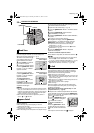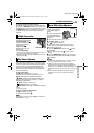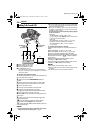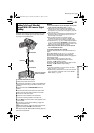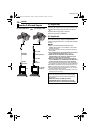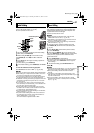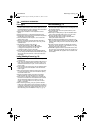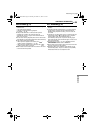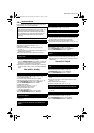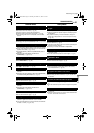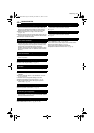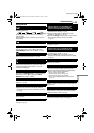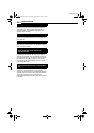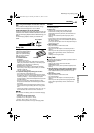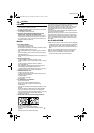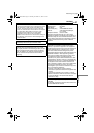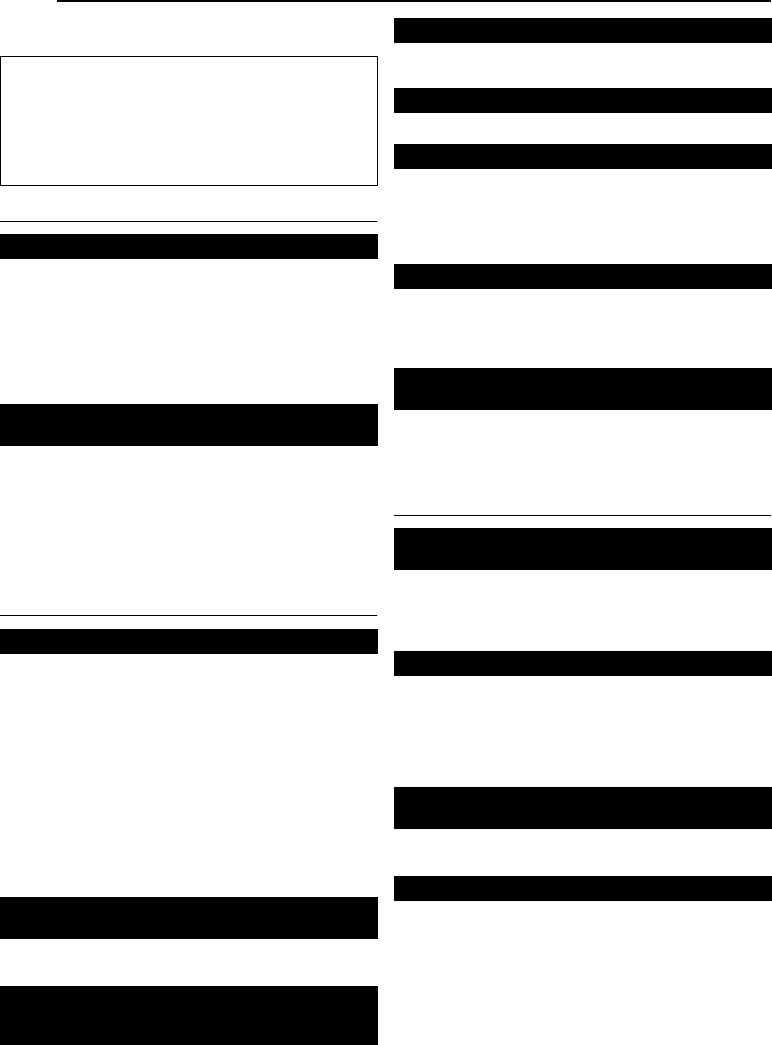
40 EN
MasterPage: Heading0_Left
TROUBLESHOOTING
If the problem still exists after following the steps below,
please consult your nearest JVC dealer.
Power
● The power is not connected properly.
HConnect the AC Adapter securely. (੬ pg. 7)
● The battery is dead.
HReplace the dead battery with a fully charged one.
(੬ pg. 6, 7)
● The LCD monitor is not open fully or the viewfinder is not
pulled out when recording.
HOpen the LCD monitor fully or pull out the viewfinder.
● If the Record-Standby mode continues for 5 minutes, the
camcorder’s power shuts off automatically.
Then, the POWER/CHARGE lamp will blink to indicate for
charging if the battery pack is attached to the camcorder
and its power is supplied from the AC Adapter.
HPush back and pull out the viewfinder again or close and
re-open the LCD monitor to return to the Record-Standby
mode.
Video and D.S.C. Recording
● The Power Switch is set to “PLAY” or “OFF”.
HSet the Power Switch to “A” or “M”. (੬ pg. 11, 18)
— For Video Recording —
● The tape’s erase protection tab is set to “SAVE”.
HSet the tape’s erase protection tab to “REC”. (੬ pg. 10)
● The VIDEO/MEMORY Switch is set to “MEMORY”.
HSet the VIDEO/MEMORY Switch to “VIDEO”.
● “TAPE END” appears.
HReplace with new cassette. (੬ pg. 10)
● The cassette holder cover is open.
HClose the cassette holder cover.
— For D.S.C. Recording —
● The VIDEO/MEMORY Switch is set to “VIDEO”.
HSet the VIDEO/MEMORY Switch to “MEMORY”.
● This is a result of exceedingly high contrast, and is not a
malfunction.
● This is not a malfunction.
● “DATE/TIME” is set to “OFF”.
HSet “DATE/TIME” to “ON”. (੬ pg. 25, 27)
● This is normal.
● Certain Wipe/Fader effects, certain modes of Program AE
with special effects, “DIS” and other functions that cannot
be used together are selected at the same time.
HRe-read the sections covering Wipe/Fader effects,
Program AE with special effects and “DIS”. (੬ pg. 25 – 31)
● 10X optical zoom is selected.
HSet “ZOOM” to “40X” or “700X”. (੬ pg. 26)
● The VIDEO/MEMORY Switch is set to “MEMORY”.
HSet the VIDEO/MEMORY Switch to “VIDEO”.
● White spots or bright spots of light (red, green or blue) may
appear on the LCD monitor. This may occur when the
Night-Alive function is activated during recording and is not
a malfunction.
Video and D.S.C. Playback
● The Power Switch is set to “A” or “M”.
HSet the Power Switch to “PLAY”. (੬ pg. 14)
● VIDEO/MEMORY Switch is set to “MEMORY”.
HSet the VIDEO/MEMORY Switch to “VIDEO”.
● Your TV has AV input terminals, but is not set to its VIDEO
mode.
HSet the TV to the mode or channel appropriate for video
playback. (੬ pg. 17)
● The cassette holder cover is open.
HClose the cassette holder cover. (੬ pg. 10)
HClean the video heads with an optional cleaning cassette.
(੬ pg. 46)
● The Power Switch is set to “A” or “M”.
HSet the Power Switch to “PLAY”. (੬ pg. 20)
● The VIDEO/MEMORY Switch is set to “VIDEO”.
HSet the VIDEO/MEMORY Switch to “MEMORY”.
The camcorder is a microcomputer-controlled device.
External noise and interference (from a TV, a radio, etc.)
might prevent it from functioning properly. In such
cases, first disconnect its power supply unit (battery
pack, AC Adapter, etc.) and wait a few minutes; and
then re-connect it and proceed as usual from the
beginning.
No power is supplied.
The POWER/CHARGE lamp blinks in the Record-
Standby mode.
Recording cannot be performed.
When shooting a subject illuminated by bright light,
vertical lines appear.
When the screen is under direct sunlight during
shooting, the screen becomes red or black for an
instant.
During recording, the date/ time does not appear.
During recording, sound cannot be heard.
The LCD monitor or viewfinder indications blink.
Digital Zoom does not work.
Colored bright spots appear all over the LCD
monitor.
Play, Rewind and Fast-Forward functions do not
work.
The tape is moving, but there is no picture.
Blocks of noise appear during playback, or there is
no playback picture and the screen becomes blue.
A memory card cannot be played back.
GR-D94US.book Page 40 Monday, November 17, 2003 2:12 PM