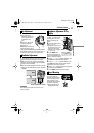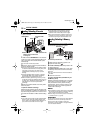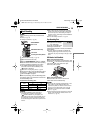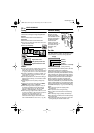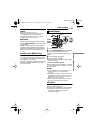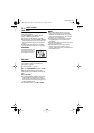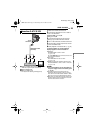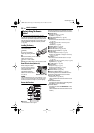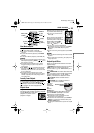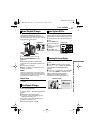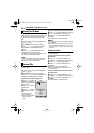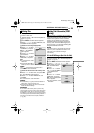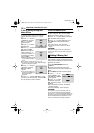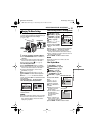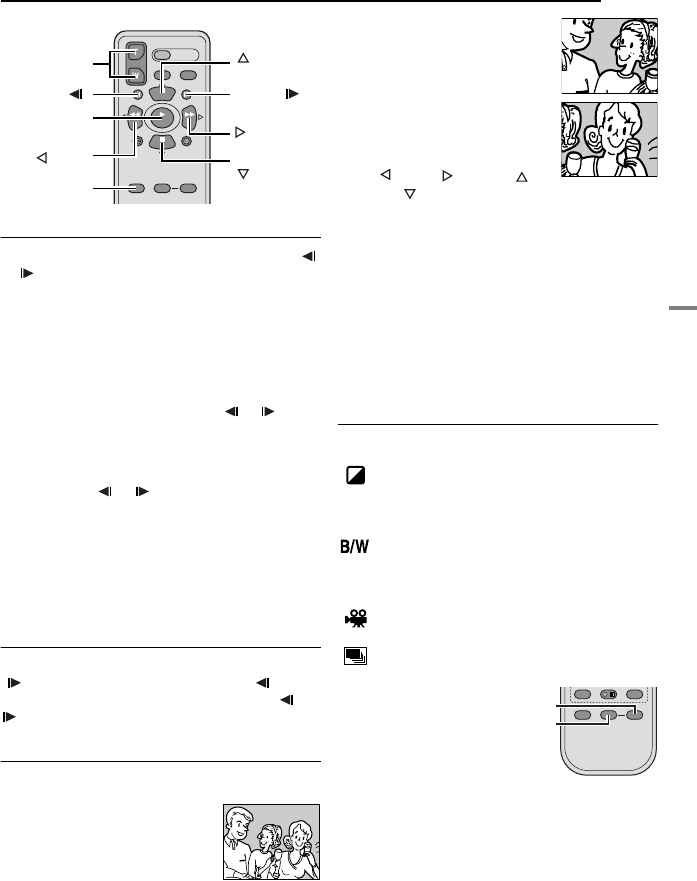
EN 25
VIDEO PLAYBACK
MasterPage: Start_Right
VIDEO RECORDING & PLAYBACK
.
Slow-Motion Playback
During normal video playback, press SLOW (
or ) more than approx. 2 seconds.
●
After approx. 10 minutes, normal playback
resumes.
● To pause Slow-Motion playback, press PAUSE
(PAUSE).
● To stop Slow-Motion playback, press PLAY (3).
NOTES:
● You can also engage Slow-Motion Playback from
Still Playback by pressing SLOW ( or ) more
than approx. 2 seconds.
● During Slow-Motion Playback, due to digital
image processing, the picture may take on a
mosaic effect.
● After SLOW ( or ) is pressed and held, the
still image may be displayed for a few seconds,
followed by a blue screen for a few seconds. This
is not a malfunction.
● During Slow-Motion Playback, there will be
disturbances in video and the picture may seem
unstable, especially with steady images. This is
not a malfunction.
Frame-By-Frame Playback
During normal or still playback, press SLOW
( ) repeatedly for forward or SLOW ()
repeatedly for reverse. Each time SLOW ( or
) is pressed, the frame is played back.
Playback Zoom
Magnifies the recorded image up to 25X at any
time during video playback and D.S.C. playback.
1) Press PLAY (3) to start video
playback. Or perform normal
playback of images.
2) At the point you want to zoom
in, press the Zoom Button (T).
●
To zoom out, press the Zoom
Button (W).
3) You can move the image on
the screen around to find a
particular portion of the picture.
While holding down SHIFT,
press (Left), (Right),
(Up) and (Down).
●
To end zoom, press and hold W until
magnification returns to normal. Or, press STOP
(
7) and then press PLAY (3) during video
playback.
● To end zoom during D.S.C. playback, press PLAY
(
3).
NOTES:
● Zoom can also be used during slow-motion and still
playback.
● Due to digital image processing, the quality of the
image may suffer.
Playback Special Effects
Allows you to add creative effects to the video
playback image.
SEPIA: Recorded scenes have a brownish
tint like old photos. Combine this with the
Cinema mode (੬ pg. 36, “WIDE MODE”) for a
classic look.
MONOTONE: Like classic black and white
films, your footage is shot in B/W. Used together
with the Cinema mode (੬ pg. 36, “WIDE
MODE”), it enhances the “classic film” effect.
CLASSIC: Gives recorded scenes a
strobe effect.
STROBE: Your recording looks like a
series of consecutive snapshots.
1) To start
playback,
press PLAY
(3).
2) Press
EFFECT. The
PLAYBACK EFFECT Select Menu appears.
3) Press EFFECT repeatedly to move the
highlight bar to the desired effect.
●
The selected function is activated and after
2 seconds the menu disappears.
● To deactivate the selected effect, press EFFECT
ON/OFF. To reactivate the selected effect press
EFFECT ON/OFF again.
● To change the selected effect, repeat from step 2
above.
Zoom (T/W)
SHIFT
SLOW ( )
(Right)
PAUSE or
(Up)
(Left)
PLAY
SLOW ( )
STOP or
(Down)
EFFECT
EFFECT ON/OFF
GR-D390US.book Page 25 Wednesday, June 21, 2006 9:55 AM