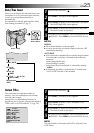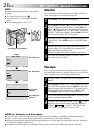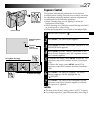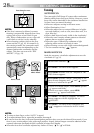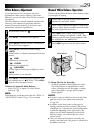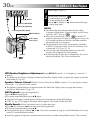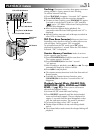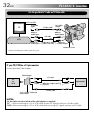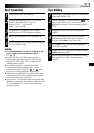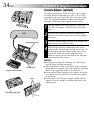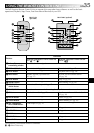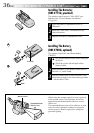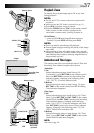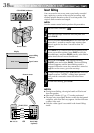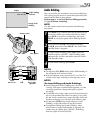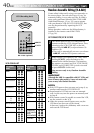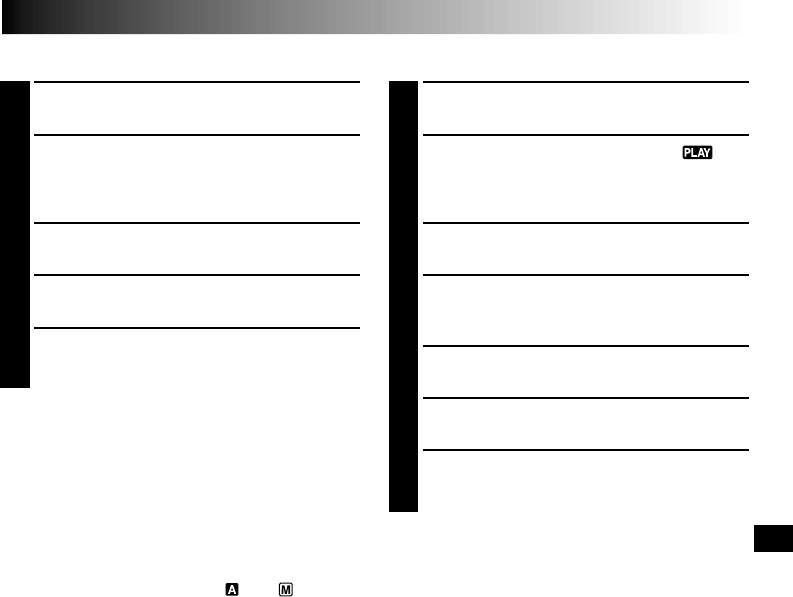
EN33
Basic Connections
1
Make sure all units are turned off.
2
Connect the camcorder to a TV or VCR as
shown in the illustration (੬ pg. 32).
If using a VCR . . . go to step 3.
If not . . . go to step 4.
3
Connect the VCR output to the TV input,
referring to your VCR’s instruction manual.
4
Turn on the camcorder, the VCR and the TV.
5
Set the VCR to its AUX input mode, and set the
TV to its VIDEO mode.
NOTES:
●
It is recommended to use the AC Adapter as the
power supply instead of the battery pack
(
੬
pg. 7).
●
If your VCR has an S-Video input connector,
connect the camcorder and the VCR using the
provided S-Video cable. This can improve the
dubbed picture quality.
●
To monitor the picture and sound from the
camcorder without inserting a tape, set the
camcorder’s Power Switch to “ ” or “ ”, then
set your TV to the appropriate input mode.
●
Make sure you adjust the TV sound volume to its
minimum level to avoid a sudden burst of sound
when the camcorder is turned on.
●
If you have a TV or speakers that are not specially
shielded, do not place the speakers adjacent to the
TV as interference will occur in the camcorder
playback picture.
Tape Dubbing
1
Following the illustration on pg. 32, connect the
camcorder and the VCR.
2
Set the camcorder’s Power Switch to “ ”,
turn on the VCR’s power, and insert the
appropriate cassettes in the camcorder and the
VCR.
3
Engage the VCR’s AUX and Record-Pause
modes.
4
Engage the camcorder’s Play mode to find a
spot just before the edit-in point. Once it is
reached, press
4
/6 on the camcorder.
5
Press
4
/6 on the camcorder and engage the
VCR’s Record mode.
6
Engage the VCR’s Record-Pause mode and press
4
/6 on the camcorder.
7
Repeat steps 4 through 6 for additional editing,
then stop the VCR and camcorder when
finished.