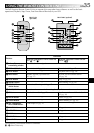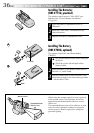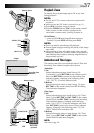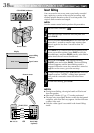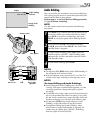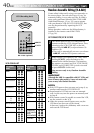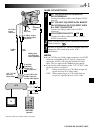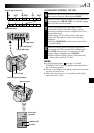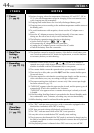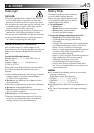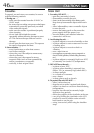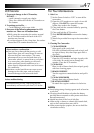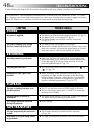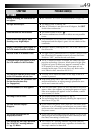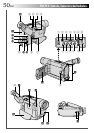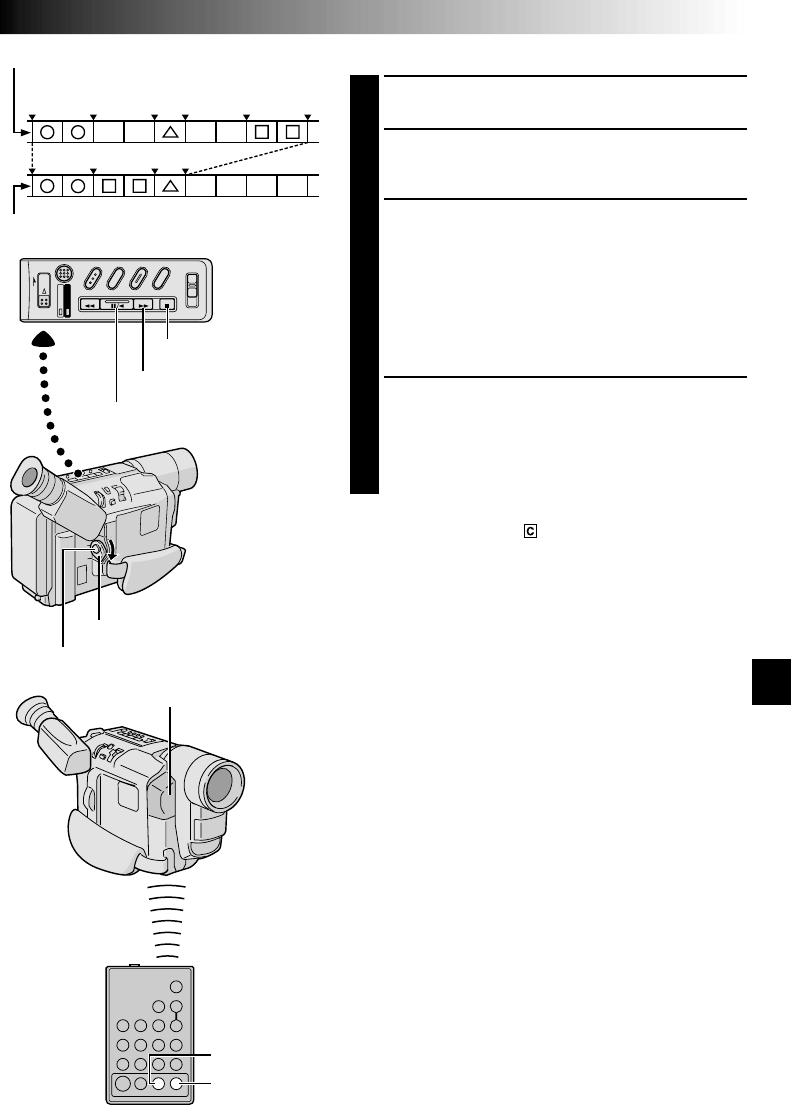
EN43
AUTOMATIC EDITING TO VCR
9
Rewind the tape in the camcorder to the beginning of
the scene you want to edit and press PAUSE.
10
Point the remote control towards the VCR’s infrared
sensor and press VCR REC STBY, or manually engage
the VCR’s Record-Pause mode.
11
Press the Recording Start/Stop Button on the
camcorder to begin Automatic Editing, and the
previously selected scenes are copied to the VCR in
the specified order.
While editing, the R.A. Edit counter of the scene
which is being copied is shown with a blinking
highlight.
•Pressing START/STOP on the remote control does
not start editing.
12
When all selected scenes have been copied, the
camcorder and VCR enter the Still or Pause mode.
Press STOP on both units. To make the R.A. Edit
counter display disappear, press ON/OFF.
•When finished editing, be sure to disconnect the
editing cable and the A/V cable.
NOTES:
●
If you performed step 1 on page 41 (“MAKE
CONNECTIONS”), keep the remote control pointed at
the VCR during editing.
●
The on-screen display only appears while the camcorder
searches for each scene.
●
There may be noise at in- or out-points on the edited
tape with certain VCRs.
1 3 2
IN OUT IN OUT IN OUT
VCR REC STBY
ON/OFF
Edited tape (VCR)
Original tape (camcorder)
RM-V700U
(optional)
REW (
2
) Button
STOP (5) Button
PAUSE (6) Button
Recording Start/Stop Button
Power Switch
Remote Sensor