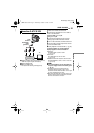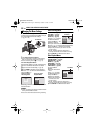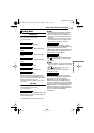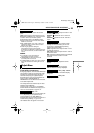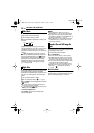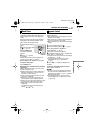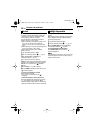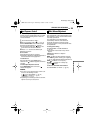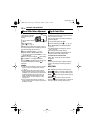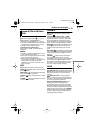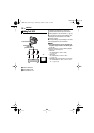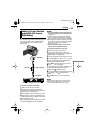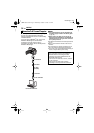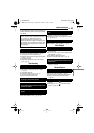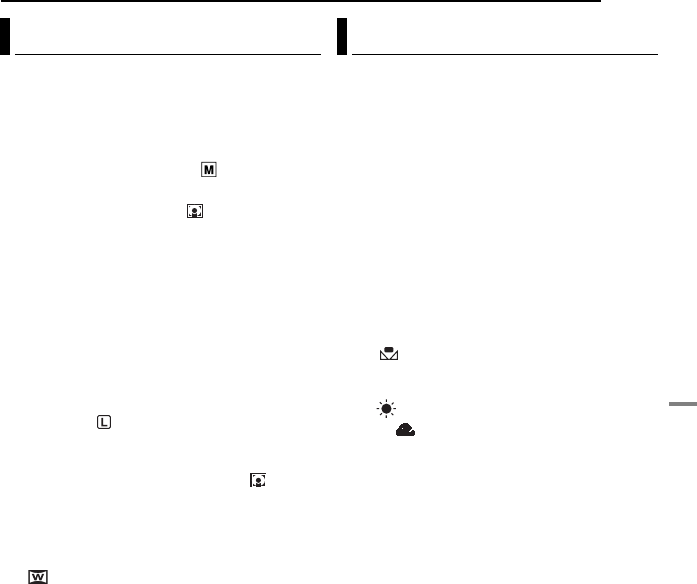
EN 29
FEATURES FOR RECORDING
MasterPage: Start_Right
ADVANCED FEATURES
Selection of a spot metering area enables more
precise exposure compensation. You can select
one of the three metering areas on the LCD
monitor/viewfinder.
1 Set the Power Switch to “REC”.
2 Set the recording mode to “ ”. (੬ pg. 13)
3 Press BACKLIGHT twice so that the Spot
Exposure Control indicator “” appears.
÷ A spot metering area frame appears at the
centre of the LCD monitor/viewfinder.
4 Press 2 or 1 to select the desired spot
metering area frame.
5 Press SET.
÷ Spot Exposure Control is engaged.
÷ Exposure is adjusted to make the brightness of
the selected area most appropriate.
To lock the iris
After step 4, press and hold SET over 2
seconds. The “” indication appears and the iris
is locked.
To cancel Spot Exposure Control
Press BACKLIGHT once so that the “”
indicator disappears.
NOTES:
● You cannot use the Spot Exposure Control at the
same time with following functions.
÷ “ 16:9” in “WIDE MODE” (੬ pg. 26)
÷ “STROBE” in “EFFECT” (੬ pg. 31)
÷ Digital Zoom (੬ pg. 18)
● Depending on the shooting location and condition,
optimum result may not be attained.
The white balance refers to the correctness of
color reproduction under various lighting. If the
white balance is correct, all other colors will be
accurately reproduced.
The white balance is usually adjusted
automatically. However, more advanced
camcorder operators control this function
manually to achieve a more professional color/
tint reproduction.
To change the setting
Set “W.BALANCE” in FUNCTION Menu.
(੬ pg. 23)
● The selected mode indicator except “AUTO”
appears.
[AUTO]: White balance is adjusted
automatically.
MWB : Adjust the white balance manually
when shooting under various types of lighting.
(੬ pg. 30, “Manual White Balance Adjustment”)
FINE : Outdoors on a sunny day.
CLOUD : Outdoors on a cloudy day.
[ ] = Factory-preset
To return to automatic white balance
Set “W.BALANCE” to “AUTO”. (੬ pg. 23)
Spot Exposure Control White Balance Adjustment
GR-D350UC.book Page 29 Wednesday, October 19, 2005 1:51 PM