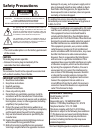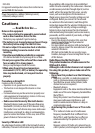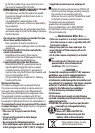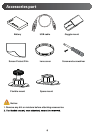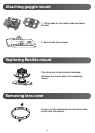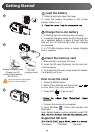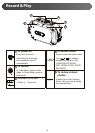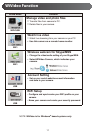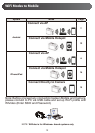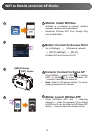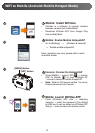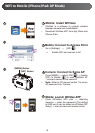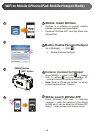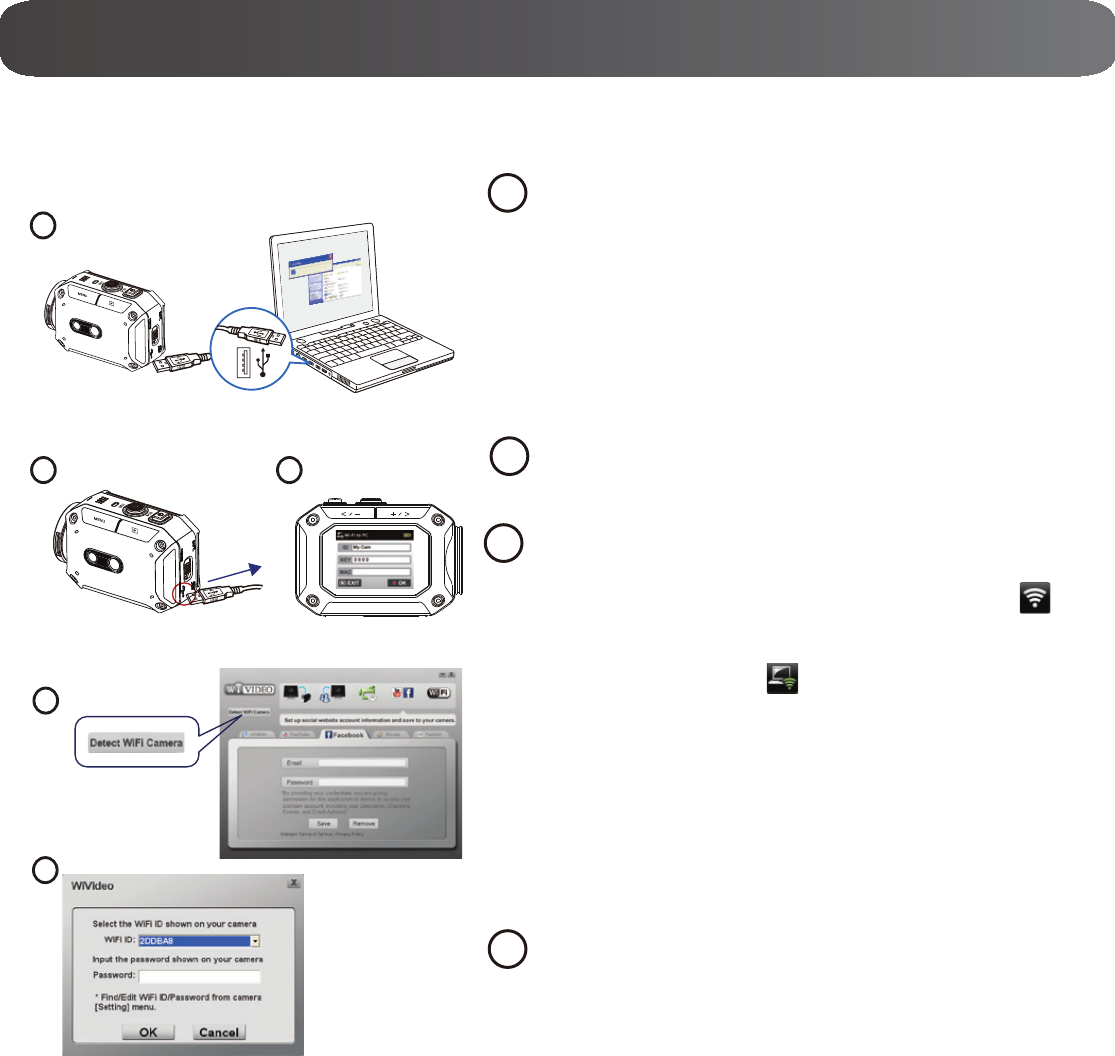
1
PC: Install WiVideo
Use camera to install [WiVideo] on
PC by plugging USB cable. If there is
no Auto-Installation, please go to [My
WiVideo is the software to connect the camera with PC.
1
3
4
2
5
2
PC: Unplug the USB cable
3
Camera: Enable WiFi to PC
Press [MENU] Button Select [ WiFi ],
then press [SET] Button
to enter its menu.
Select [ WiFi to PC
] to turn on Wi-Fi. The
camera screen will show the Wi-Fi ID and
Password.
(The default password is 0000. Wi-Fi ID and
password can be edited on WiVideo via USB
connection.)
4
PC: Connect to Camera
Click [Detect Wi-Fi Camera] to search
camera.
Enter the Wi-Fi ID and Password shown on
camera to the WiVideo window.
NOTE: WiVideo is for Windows
®
based systems only.
WiFi to PC