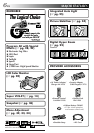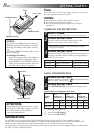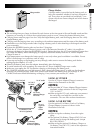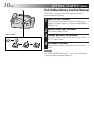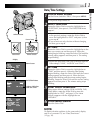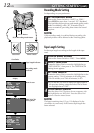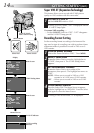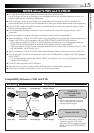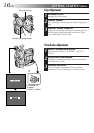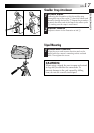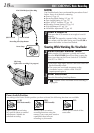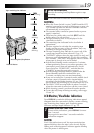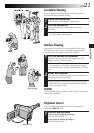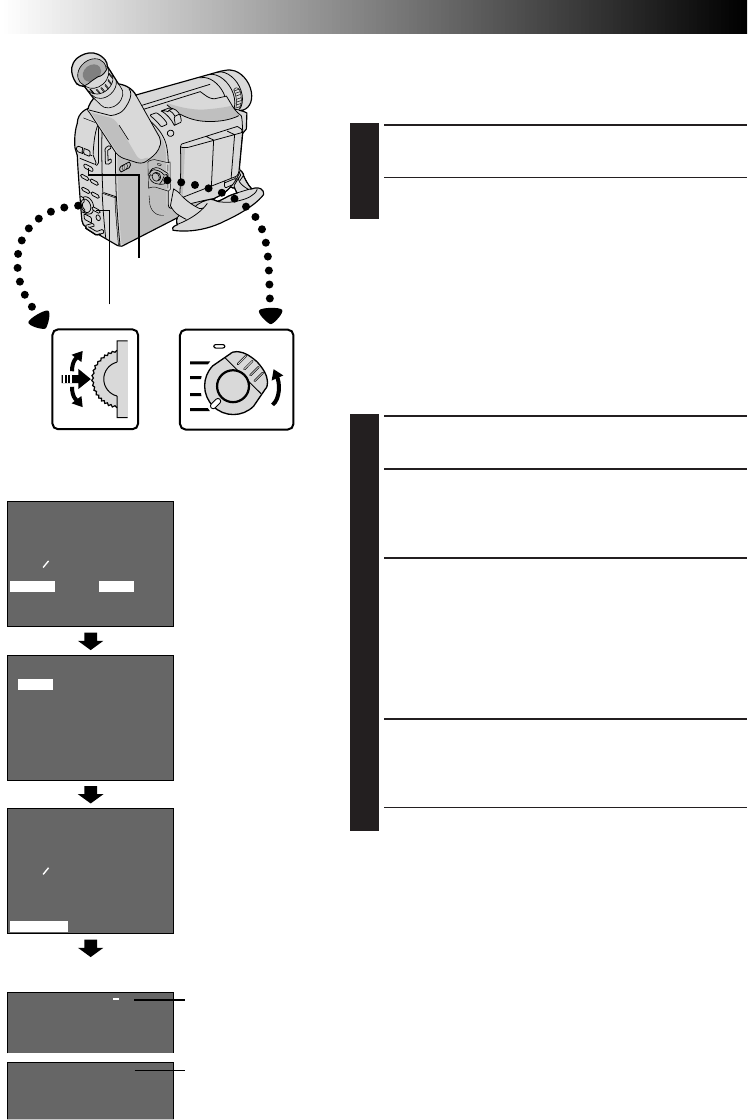
14 EN
4
NEXT
M . W . B .
D . ZOOM
TELE MACRO
DATE TIME
TAPE LENGTH
S TAPE
4
RETURN
AUTO
ON
OFF
T30
AUTO
4
NEXT
M . W . B .
D . ZOOM
TELE MACRO
DATE TIME
TAPE LENGTH
S TAPE
4
RETURN
AUTO
ON
OFF
T30
AUTO
AUTO
OFF
EXIT
S TAPE
S ET
S
GETTING STARTED
(cont.)
Super VHS ET (Expansion Technology)
This feature allows you to record with S-VHS picture
quality on VHS cassettes with this camcorder.
1
ACTIVATE S-VHS ET
Set the S-VHS ET Switch to “ON”.
•During S-VHS ET mode, “S-ET” is displayed and the
S-VHS ET lamp lights.
To resume VHS recording . . .
.... Set the S-VHS ET Switch to “OFF”. “S-ET” disappears
and the S-VHS ET lamp goes off.
Recording Format Setting
Set the recording format according to the format of the
tape used or type of recording you wish to perform. Menu
adjustment makes it possible to record in VHS on an S-
VHS cassette.
1
ACCESS MENU SCREEN
First set the Power Switch to “PRO.”. Press MENU.
2
SELECT FUNCTION
Rotate the Select Dial to move the highlight bar to
“S TAPE”, then press it. The S TAPE Setting Menu
appears.
3
SET RECORDING FORMAT
Rotate the Select Dial to set to either of the
parameters, then press it. The highlight bar moves to
“EXIT”.
AUTO : Allows you to record in VHS on a VHS
cassette or in S-VHS on an S-VHS cassette.
OFF : Allows you to record in VHS on an S-VHS
cassette.
4
CLOSE MENU SCREEN
Press the Select Dial. The Menu Screen reappears
with the highlight bar on “RETURN”. Press the Select
Dial again to close the Menu Screen.
•During S-VHS record mode, “S“ is displayed.
S-VHS ET Switch
with S-VHS ET Lamp
Normal Screen
S-VHS ET indicator
Select Dial
MENU Button
Power Switch
Menu Screen
S TAPE Setting Menu
S-VHS recording
indicator
Display
Menu Screen