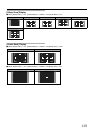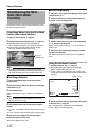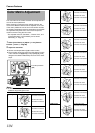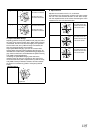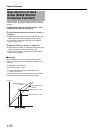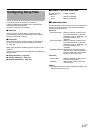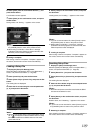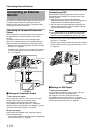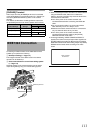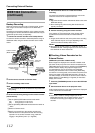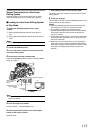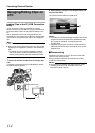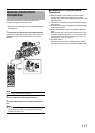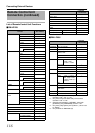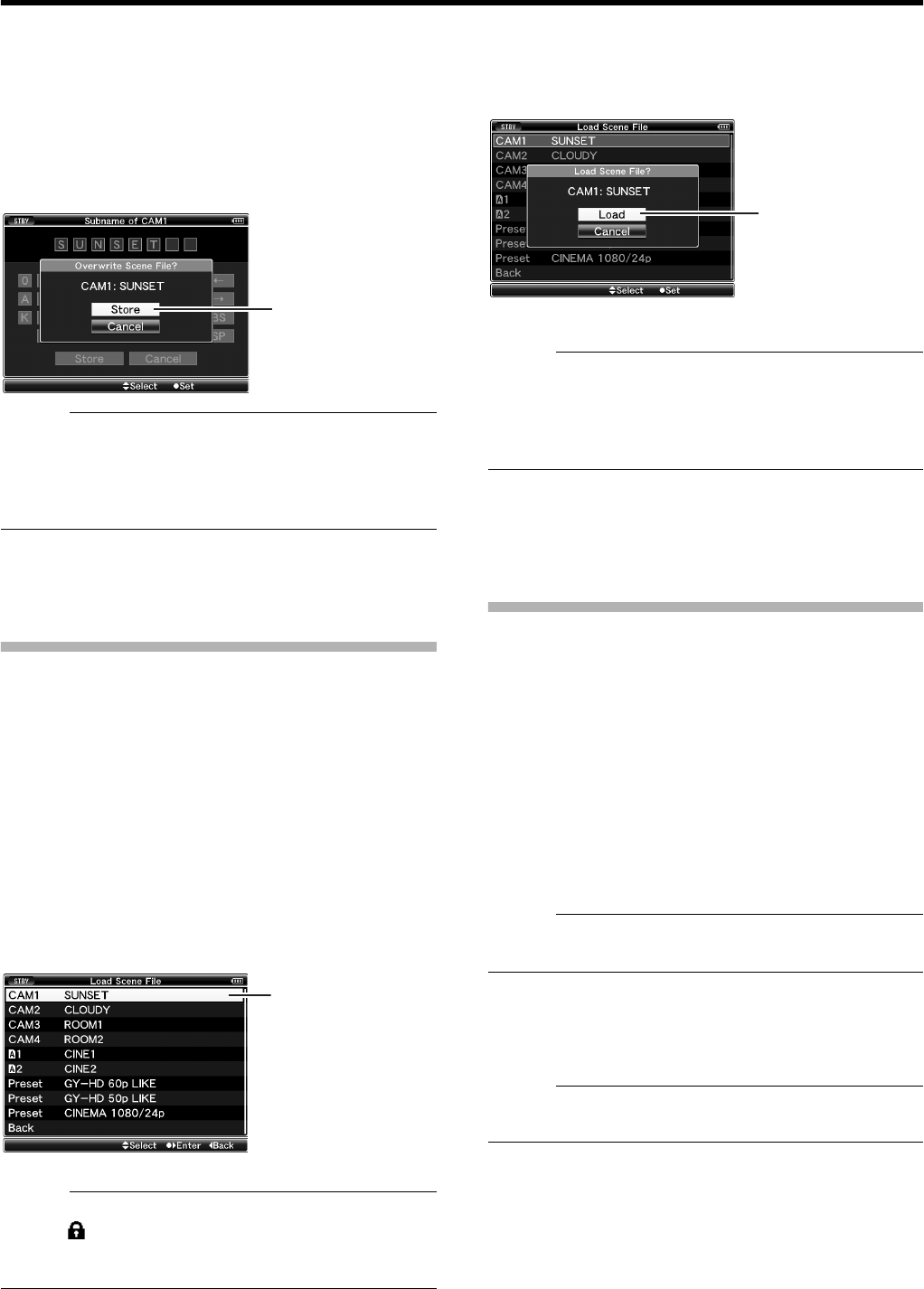
109
6 Select [Store] from the confirmation buttons E, and
press the Set button.
A confirmation screen appears.
7 Select [Store] on the confirmation screen, and press
the Set button.
Saving starts, and AStoring...B appears on the screen.
Memo :
●
If you do not want to save the file, select [Cancel] or press
the [CANCEL] button to return to the previous screen.
●
When saving of a file fails, a
A
Store Error!
B
message
(indicated in red frame) appears for several seconds, after
which the previous screen is displayed.
8 Saving is complete.
After saving of the file is complete, ACompleteB appears on
the screen, and the menu screen closes automatically.
Loading a Setup File
1 Display the [Setup File Manage] menu.
Select the [Setup File Manage] menu on the [Main Menu...]
screen, and press the Set button. (A Page 89)
2 Select [Load File] and press the Set button.
3 Select [Scene File] or [Picture File], and press the Set
button.
The existing files are displayed.
4 Select the file to load using the cross-shaped button
(
J, K), and press the Set button.
Memo :
●
When the write-protect switch of the inserted SDHC card is
set, a mark appears beside the SDHC card icon. Setup
files can be loaded from an SDHC card even if the write-
protect switch is set.
5 Select [Load] on the confirmation screen, and press
the Set button.
Loading starts, and ALoading...B appears on the screen.
Memo :
●
If you do not want to load the file, select [Cancel] or press
the [CANCEL] button to return to the previous screen.
●
When loading of a file fails, a
A
Load Error!
B
message
(indicated in red frame) appears for several seconds, after
which the previous screen is displayed.
6 Loading is complete.
After loading of the file is complete, ACompleteB appears on
the screen, and the menu screen closes automatically.
Resetting Setup Files
1 Display the [Setup File Manage] menu.
Select the [Setup File Manage] menu on the [Main Menu...]
screen, and press the Set button. (A Page 89)
2 Select [Reset File...] and press the Set button.
3 Select [Scene File] or [Picture File], and press the Set
button.
The existing files are displayed.
4 Select the file to delete using the cross-shaped button
(
J, K), and press the Set button.
Memo :
●
Scene files and preset scene files stored inside the SDHC
card cannot be selected or reset.
5 Select [Reset] on the confirmation screen, and press
the Set button.
Deletion starts, and AResetting...B appears on the screen.
Memo :
● If you do not want to reset the file, select [Cancel] or press
the [CANCEL] button to return to the previous screen.
6 Resetting is complete.
After resetting of the file is complete, ACompleteB appears on
the screen, and the menu screen closes automatically.
7
[Load File] Menu Screen
Cursor
5