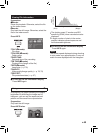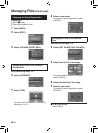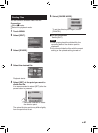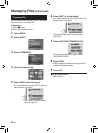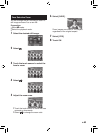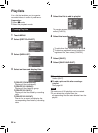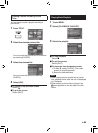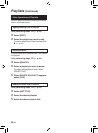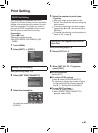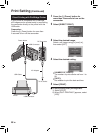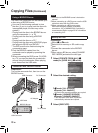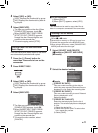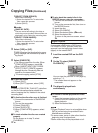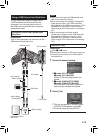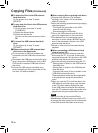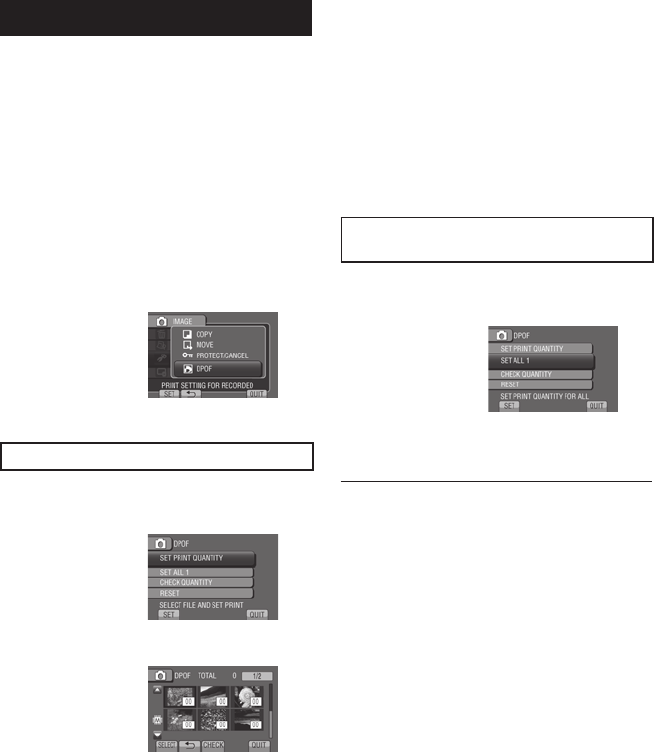
67
EN
Print Setting
DPOF Print Setting
This camcorder is compatible with DPOF
(Digital Print Order Format). You can set which
images to be printed and the number of prints
with this camcorder. This feature is useful to
print with a DPOF-compatible printer or take
the SD card to a photo lab for printing.
Preparation:
•
Select # mode.
•
Select the playback mode.
•
Set [REC MEDIA FOR IMAGE] to [SD
CARD].
1 Touch MENU.
2 Select [EDIT]
&
[DPOF].
Setting Files Individually
After performing steps 1-2
3 Select [SET PRINT QUANTITY].
4 Select the desired file.
To check the content of the file, select
[CHECK].
5 Select the number of prints (max.
15 prints).
•
Slide your finger up and down on the
sensor. You can set the value by using the
touch sensor.
•
To set print information for other images,
repeat steps 4 and 5. (You can set up to
999 files.)
•
To cancel the selection, set the number of
prints to “00” in step 5.
Setting All Files Together (One Print for
Each File)
After performing steps 1-2
3 Select [SET ALL 1].
4 When [SET ALL TO 1?] appears,
select [YES].
To quit the screen
Select [QUIT].
To confirm DPOF settings
In step 3, select [CHECK QUANTITY].
•
If necessary, change the number of prints
for the desired file by following steps 4
and 5. (Z “Setting Files Individually”)
To reset DPOF settings
1) In step
3, select [RESET].
2) When [RESET PRINT QUANTITY?]
appears, select [YES].