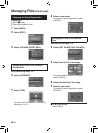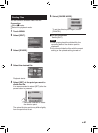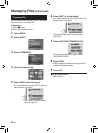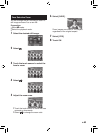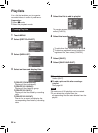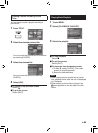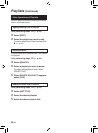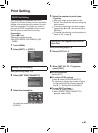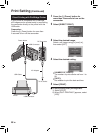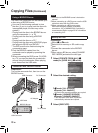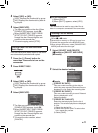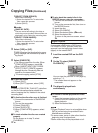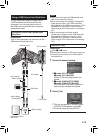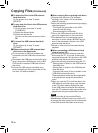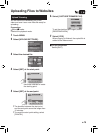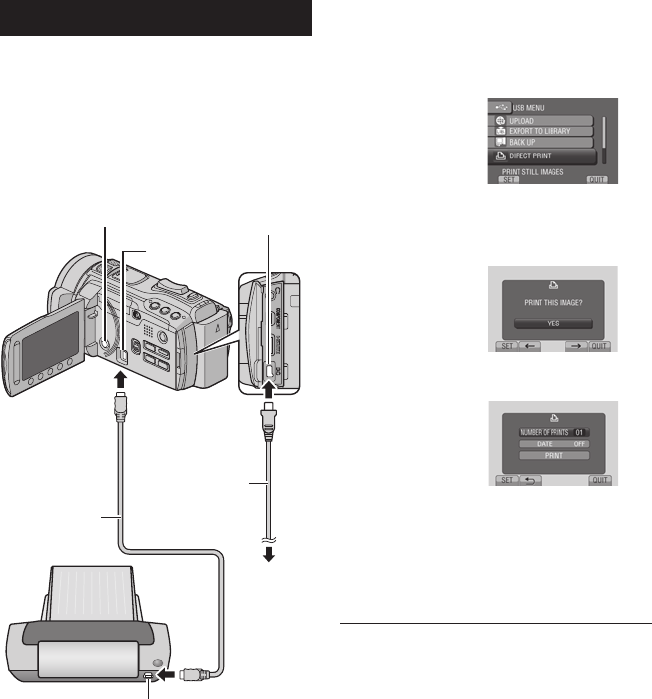
68
EN
1 Press the < (Power) button for
more than 2 seconds to turn on the
camcorder.
2 Select [DIRECT PRINT].
3 Select the desired image.
Select a still image using [
%
] and [
&
],
then select [SET].
4 Select the desired setting.
•
[NUMBER OF PRINTS]:
The number of prints can be set from 1 to
99.
•
[DATE]:
Set whether to print the date and time.
5 Select [PRINT].
To stop printing after printing starts
1) Select [STOP].
2) When [QUIT PRINTING?] appears, select
[YES].
Direct Printing with PictBridge Printer
If your printer is compatible with PictBridge,
still images can be printed easily by connecting
the camcorder directly to the printer with the
USB cable.
Preparation:
Press the < (Power) button for more than
2 seconds to turn off the camcorder.
USB Connector
DC Connector
USB Connector
AC Adapter
To AC Outlet
USB Cable
Printer
Power button
Print Setting (Continued)