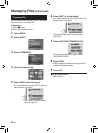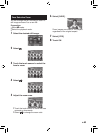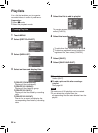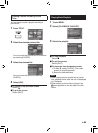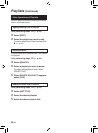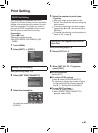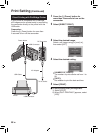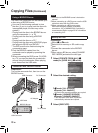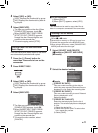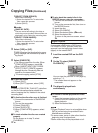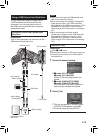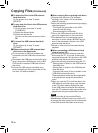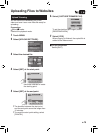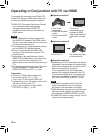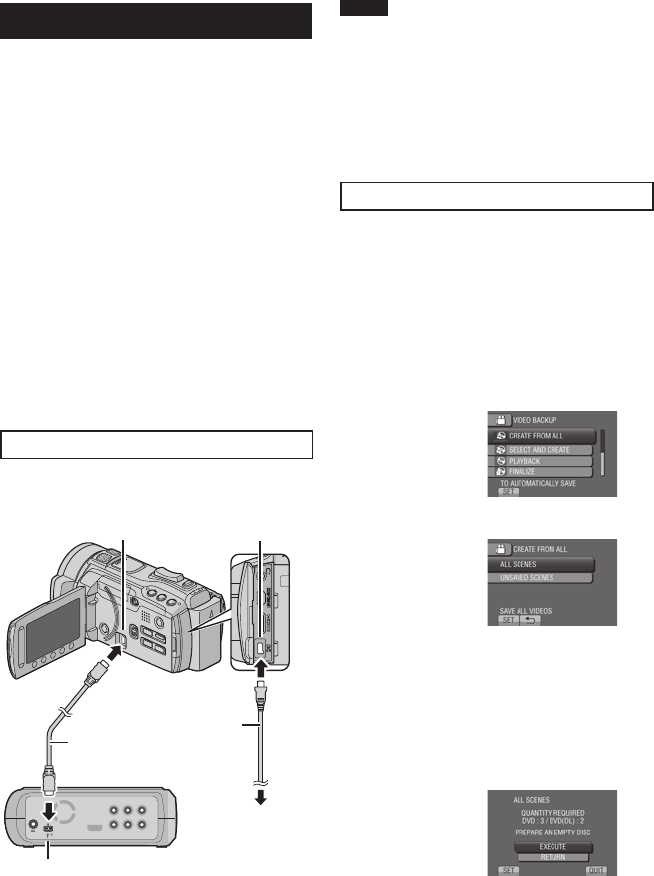
70
EN
Using a BD/DVD Burner
The files in the camcorder can be backed up to
a disc using a BD/DVD burner.
•
Use one of the following methods to view
the disc. (If you try to play back the disc with
incompatible player, the disc may not be
ejected.)
- Playing back the disc in the BD/DVD burner
using the camcorder. (Z p. 72)
- Playing back the disc using a BD/DVD
burner.*
- Playing back the disc on a PC.*
- Playing back the disc using a BD/DVD player
that supports BD-MV and AVCHD.*
* The DVD must first be finalized using the
camcorder’s menu.
•
Only the BD/DVD created from the
camcorder can be played by operating the
camcorder.
•
When connecting the DVD burner CU-VD50
to a TV, you can play back the created disc
without using the camcorder. When playing
back disconnect the USB cable.
Connection with a BD/DVD Burner
Preparation:
Turn on the camcorder first, then turn on the
BD/DVD burner.
NOTE
•
Refer also to the BD/DVD burner’s instruction
manual.
•
When connecting to a DVD burner, use the USB
cable that came with the DVD burner.
•
When connecting to a BD burner, use a
USB cable with Mini-A(Male) to B(Male)
connectors. JVC’s QAM0852-001 (optional) is
recommended. Refer to page 35 for information
on contacting JVC.
Backup All Files
Preparation:
•
Select ! or # mode.
•
Select built-in memory or SD card to copy
from.
•
Connect the camcorder to the BD/DVD
burner.
•
When using a BD burner, select [CHANGE
REC. MEDIA] and select the disc type.
1 Select [CREATE FROM ALL] (!
mode) or [SAVE ALL] (# mode).
2 Select the desired setting.
•
! mode: [ALL SCENES]
# mode: [ALL IMAGES]
All files in the recording medium are copied.
•
! mode: [UNSAVED SCENES]
# mode: [UNSAVED IMAGES]
Files that have never been copied are
automatically selected and copied.
3 Select [EXECUTE].
DC Connector
USB Connector
AC Adapter
To AC Outlet
USB Cable
BD/DVD Burner
USB Connector
Copying Files (Continued)