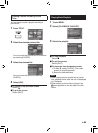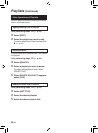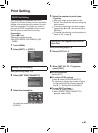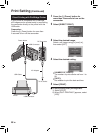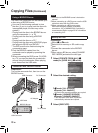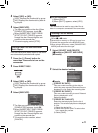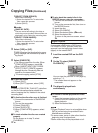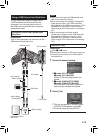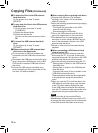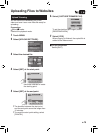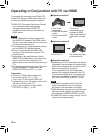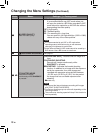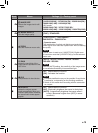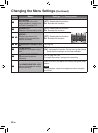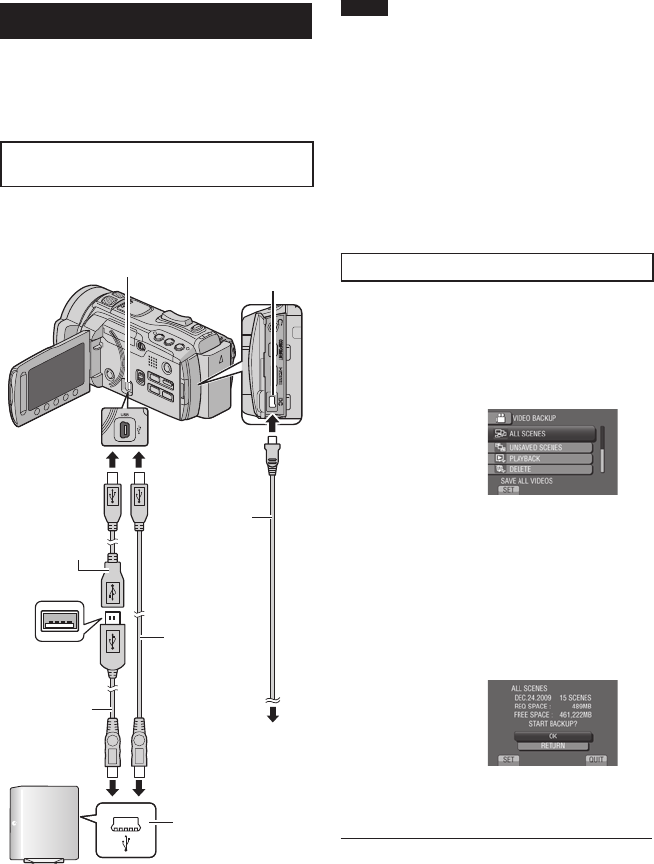
73
EN
Using a USB External Hard Disk Drive
You can copy video and still image files to
a USB external hard disk drive from the
camcorder. You can also play the files in
the USB external hard disk drive using the
camcorder’s menu.
Connection with a USB External Hard
Disk Drive
Preparation:
Turn on the camcorder first, then turn on the
USB external hard disk drive.
NOTE
•
Refer also to the optional USB external hard
disk drive’s instruction manual.
•
When connecting to a Seagate’s FreeAgent™
Desk series product, use a USB cable with
Mini-A(Male) to Mini-B(Male) connectors. JVC’s
QAM0852-001 (optional) is recommended.
Refer to page 35 for information on contacting
JVC.
•
When connecting to a Design by Neil
Poulton series product, use a USB cable with
Mini-A(Male) to B(Male) connectors. JVC’s
QAM0852-001 (optional) is recommended.
Refer to page 35 for information on contacting
JVC.
Backup All Files
Preparation:
•
Select ! or # mode.
•
Select built-in memory or SD card to copy from.
•
Connect the camcorder to the USB external
hard disk drive.
1 Select the desired setting.
•
! mode: [ALL SCENES]
# mode: [ALL IMAGES]
All files in the recording medium are
copied.
•
! mode: [UNSAVED SCENES]
# mode: [UNSAVED IMAGES]
Files that have never been copied are
automatically selected and copied.
2 Select [OK].
•
The files are copied on the disc. When
[COMPLETED] appears, touch OK.
•
To cancel copying, select [STOP].
DC Connector
USB Connector
AC Adapter
To AC Outlet
USB Cable
USB External Hard
Disk Drive
USB Connector
Mini-A (Male)
– USB-A (Female)
USB-A (Male)
– Mini-B (Male)