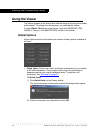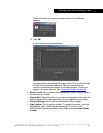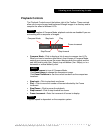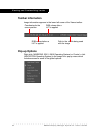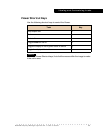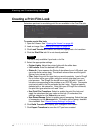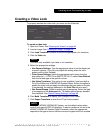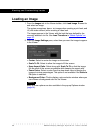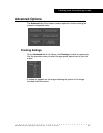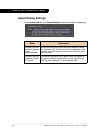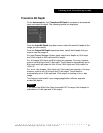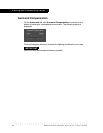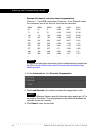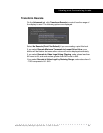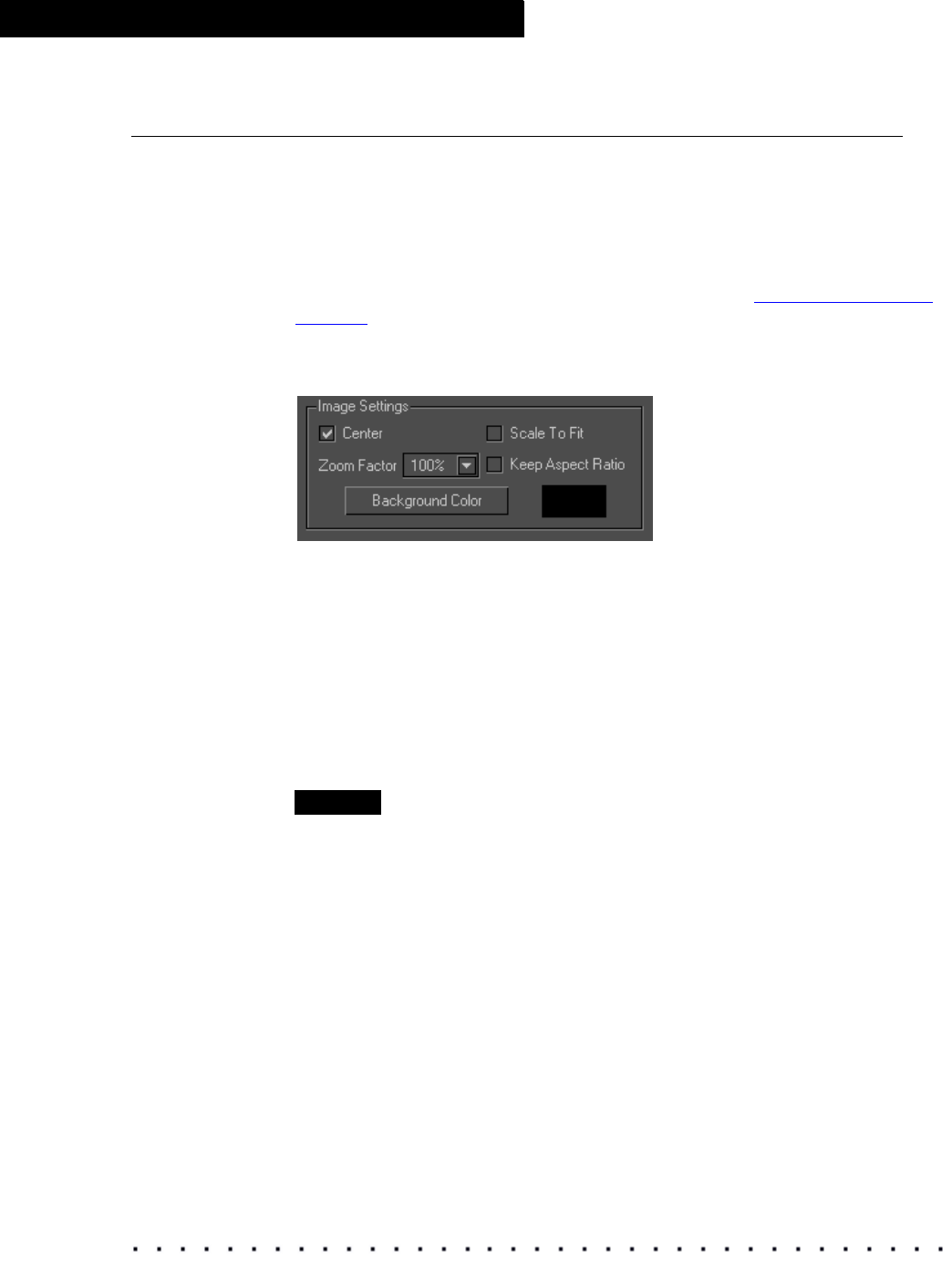
58 KODAK Display Manager System V4.1 User’s Guide
Viewing and Customizing Looks
Loading an Image
1. From the Images tab in the Viewer toolbar, click Load Image. Browse for
and select an image.
The system recognizes .dpx or .cin images when creating a print look; and
.tif (with video content) when creating a video look.
The image appears in the Viewer with the look that was defined by the
currently selected .chr file. See Load Transform in “
Global Options” on
page 50.
2. From the Image Settings pane, select how you want the image to appear
in the Viewer
.
• Center: Select to center the image on the screen.
• Scale To Fit: Select to allow the image to fill the screen.
• Keep Aspect Ratio: Select along with Scale To Fit so that the image
fills as much of the screen as possible while keeping its aspect ratio.
• Zoom Factor: Select a value from the drop-down menu to display the
image at various percentages. This option is not available if the Scale to
Fit option is selected.
• Background Color: Click to display a color selection window where you
can choose a background color for the Viewer.
NOTE
Many of these options are also available in the pop-up Options window
(page 54).