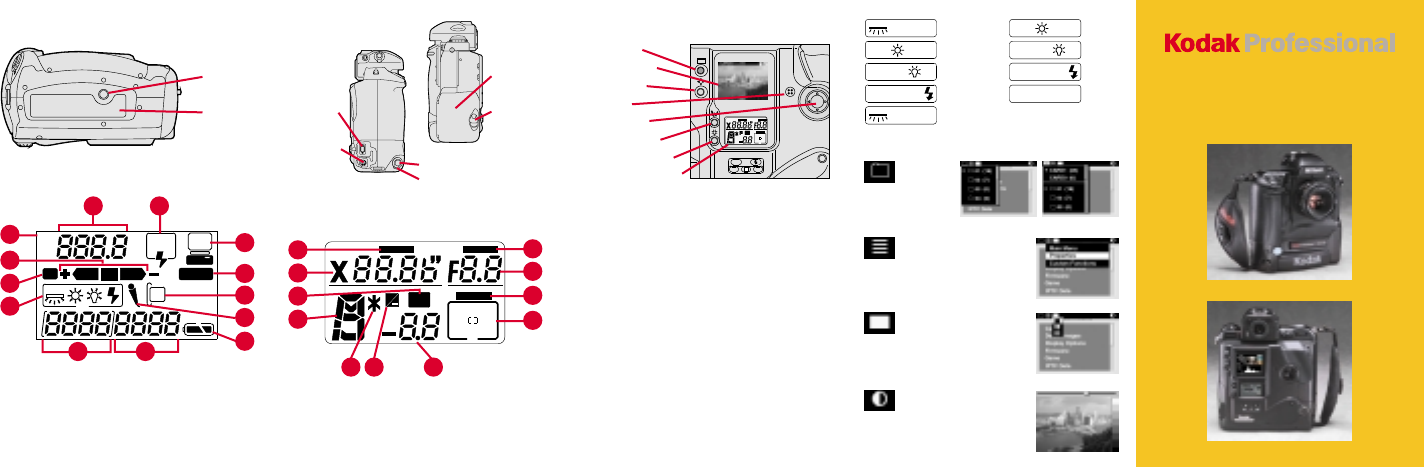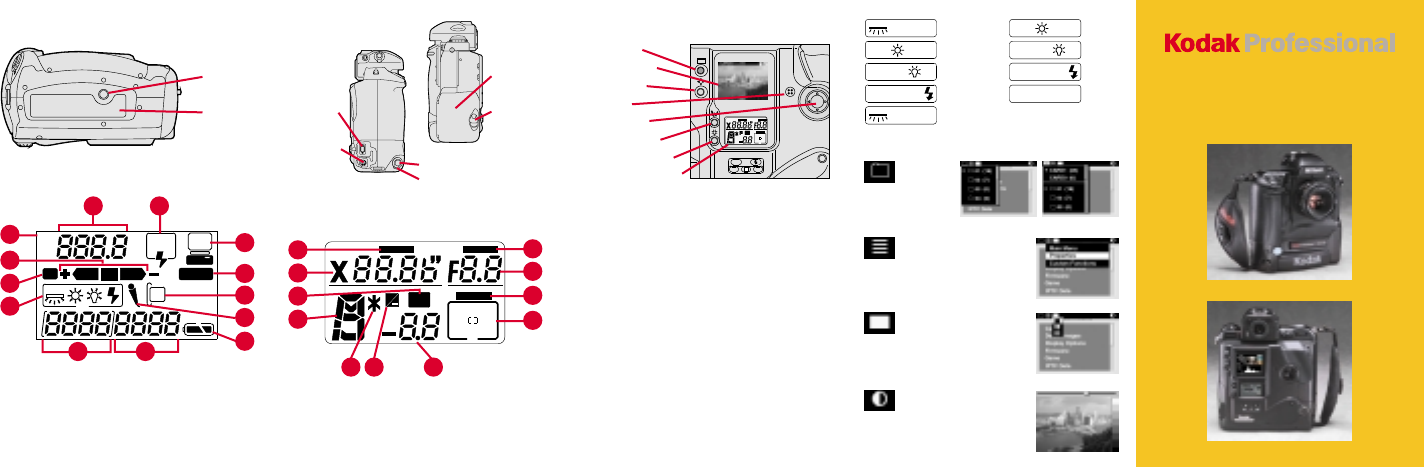
+
LOCK
LOCK
LOCK
BKT
+
DCS 600 Series
Digital Cameras
Camera Bottom
Tripod
mount
Data plate
label
Camera Sides
IEEE 1394
cable port*
AC Adapter
connection*
*Cover not shown
Battery/PC
Card door
Battery/PC
Card door
latch
Vertical shutter release lock
Vertical Shutter release
Top Status LCD Panel
1
2
3
4
5 6
7
8
9
10
11
Back Status LCD Panel
1. Shutter speed lock
2. Shutter speed
3. Bracketing
4. Exposure mode
5. Flexible program
6. Exposure Comp.
7. Aperture lock
8. Aperture
9. Focus area lock
10. Focus/AF area mode
11. Exposure Comp. value
REAR
SLOW
AUTO
ISO
BKT
CUSTOM
2
3
4
5
7
8
9
10
11
12
1
6 13
1. ISO bracketing/Custom
setting
2. ISO setting mode
3. Bracketing graphs
4. Bracketing
5. White balance
6. Frame number
7. Flash Sync mode
8. Computer conn.
9. Custom setting
10. Card present
11. Microphone
12. Battery level
13. Frames remaining
Using the Digital Controls
L
CSMBKT
ISO
Display button
Image LCD panel
Selector button
Microphone
Navigate switch
Record/Tag button
White Balance button
Back Status LCD panel
+
LOCK
LOCK
LOCK
BKT
+
Display the Menu bar and select a Menu bar icon: Press
and hold the Display button and use the Navigate switch
until the desired icon is highlighted.
Display a dropdown menu: Highlight the Folder, Menu, or
Display icon (see next page), and continue pressing the
Display button until the dropdown menu appears.
Choose an item from a dropdown menu: Continue pressing
the Display button and use the Navigate switch until the
desired menu choice is highlighted.
Choose an item from a menu screen (e.g., Main menu):
Press and hold the Selector button and use the Navigate
switch to highlight your choice.
Tag an image: Quickly press and release the Record/Tag
button.
Record a sound file: Press and hold the Record/Tag button
and speak into the microphone.
Select a White Balance setting: Press and hold the White
Balance button and use the Navigate switch until the desired
White Balance icons appear in the Back LCD panel.
The Menu Bar
Auto - Daylight
Auto - Tungsten
AUTO
Auto - Flash
Fluorescent
AUTO
AUTO
AUTO
Auto - Fluorescent
Daylight
Tungsten
Flash
Custom
Folder Icon
Displays
the Folder
menu
Menu Icon
Displays choices for the
Main, Properties, and
Custom Functions menus
Display Icon
Displays choices for Single,
Four, and Nine Image
Review mode
Contrast Icon
Displays the Display
Contrast screen where you
can adjust image contrast
1 PC Card 2 PC Cards