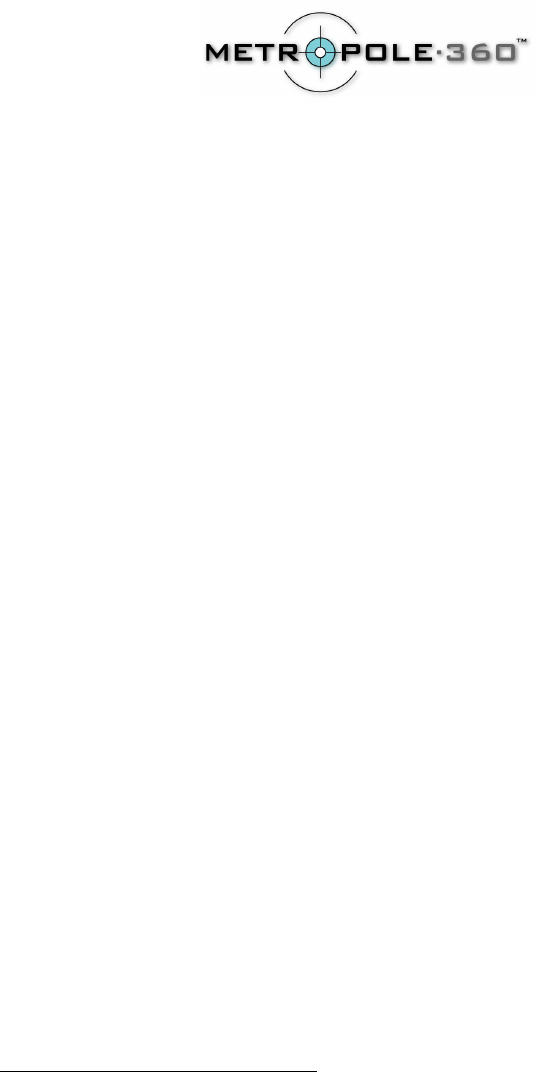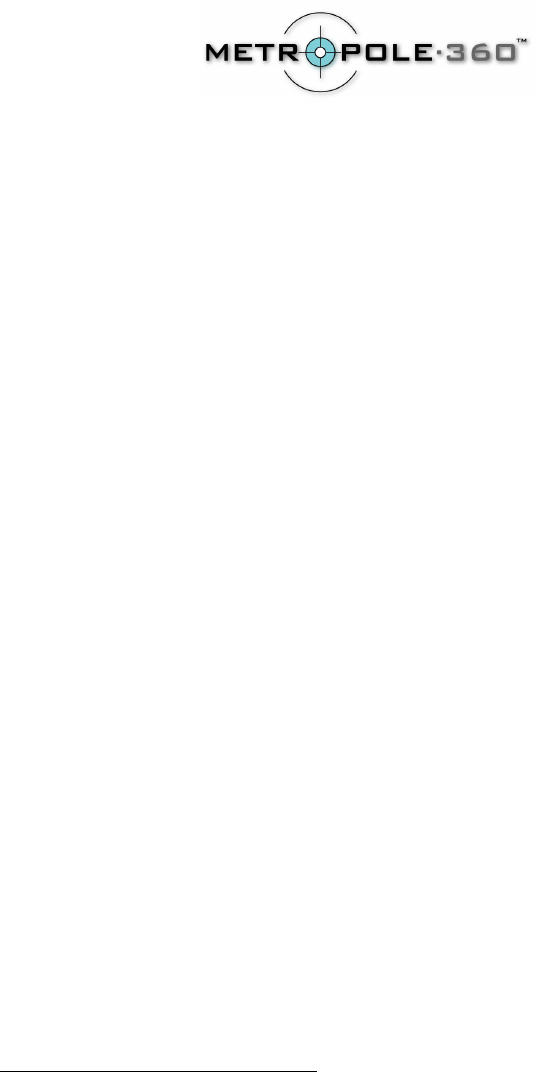
Kodak DC4800 Instructions for OneShot360
Recommended Camera Settings for OneShot360
• Put Your Kodak DC4800 in aperture priority mode by turning the mode dial to 8 before
turning the camera on.
• Set the Image Quality to 3.1MP by pressing the MENU button, then use the arrow button
to find the quality setting option, press the OK button to see the list of quality settings.
Use the arrow button again to select 3.1MP. Use the OK button to complete the selection,
then press the menu button to display the image again.
• Use the Zoom, located above the menu button, to exactly fill the digital camera LCD
viewer screen with the circular image. If you zoom in too much, you will lose part of the
field of view. If you zoom in too little, you will not get maximum resolution. Note also that
the OneShot image may not be exactly centered in the LCD screen – this is normal.
• Make sure the flash is disabled by keeping the flash unit in its down (off) position. You
can verify the flash is off when you see the flash disabled icon in the control panel.
• To focus your OneShot360 image with the Kodak DC4800 camera, press focus button
located to the left of the flash button. Set it to the infinity (mountain) setting.
• Set the self-timer by pressing the timer button located to the left of the focus button. You
should see the timer icon in the top LCD panel.
By pressing the "MENU" button to the right of the color LCD screen, you will have access to a list
of additional camera settings. Use the arrow button to scroll through the menu and the OK button
to make your selection for the following:
• Set the white balance. Automatic setting is usually adequate.
• Set the Metering to multi-pattern setting, this gives the best results for OneShot360
images.
• Set the Sharpness value to Standard.
Contact:
Metropole360
Email: support@metropole360.com
Web: http://www.metropole360.com
Phone: 212-980-2427