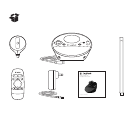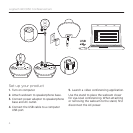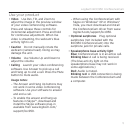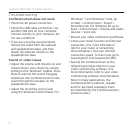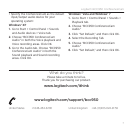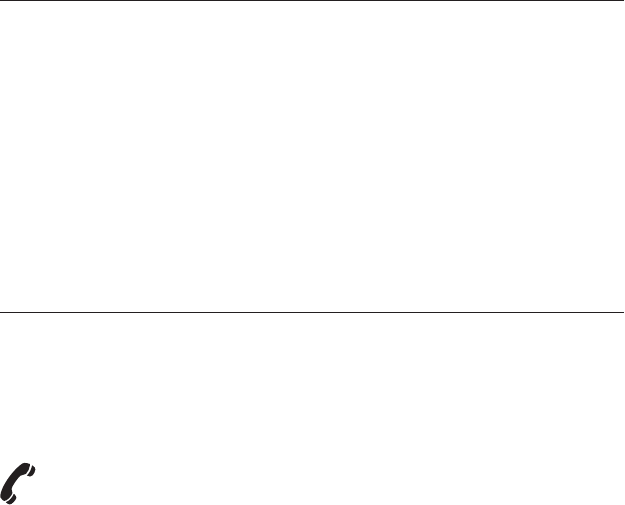
Logitech BCC950 ConferenceCam
7
•Specify the ConferenceCam as the default
input/output audio device for your
operating system:
Windows® XP
1. Go to Start > Control Panel > Sounds
and Audio devices > Voice tab.
2. Choose “BCC950 ConferenceCam
Audio” in both the Voice playback and
Voice recording areas. Click OK.
3. Go to the Audio tab. Choose “BCC950
ConferenceCam Audio” in both the
Sound playback and Sound recording
areas. Click OK.
Windows® Vista and Windows® 7
1. Go to Start > Control Panel > Sounds >
Playback tab.
2. Choose “BCC950 ConferenceCam
Audio.”
3. Click “Set Default,” and then click OK.
4. Select the Recording Tab.
5. Choose “BCC950 ConferenceCam
Audio.”
6. Click “Set Default,” and then click OK.
What do you think?
Please take a minute to tell us.
Thank you for purchasing our product.
www.logitech.com/ithink
www.logitech.com/support/bcc950
United States +1 646-454-3200 United Kingdom +44-(0)203-024-81 59