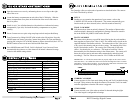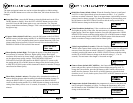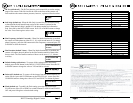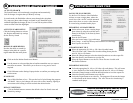THANK YOU for your purchase of the Model I40XT GameSpy Digital Camera.
Please read this booklet before using the unit. If you should have any questions
about this product or any other Moultrie product, please contact us using the
information on the back of this sheet. Please register your camera at
www.moultriefeeders.com to activate your warranty.
Instructions for I40XT
GameSpy Digital Camera
I40XT GameSpy Digital Camera
SAVING FILES OVERVIEW
Use the Save File features of the PlotStalker
software to create a single photo, reduce the
overall size of the .mlt file, exclude unwanted
photos in the front, or create a video that can
be viewed using a standard media player.
EXPORTING AN IMAGE/PHOTO
1
2
3
On the main screen, choose a starting image/
photo (frame) by using the scroll bar on the
bottom of the display or the frame-by-frame
search feature.
Press the SAVE button
Select the Current Image (*.jpg) radio button
Press Change... to enter the directory and filename to save the image
Press Export to save the file
4
Select the appropriate 50, 100, or 150 video clip radio button.
This will create a MLT format file from the starting frame plus the
next 50, 100, or 150 frames.
Select the Change button to select the desired location to save the export file.
Enter the directory and filename to save the file
Select the Export button to save the file. These files are viewable with
Plot Stalker Software.
EXPORTING MLT FILE
5
EXPORTING WMV FILE
1
2
3
4
1
2
3
4
Select the appropriate 50, 100, or 150 video clip radio button. This will create
a .wmv format file of the starting frame plus the next 50, 100, or 150 frames.
Select the Change button to select the desired location to save the export file.
Enter the directory and filename to save the file
Select the Export button to save the file. The program will convert the images
to video based on the chosen settings. The .wmv file can be viewed using a
standard media player.
12092010R1/ MFH-I40XT
ON/OFF/AIM
LCD Display
Battery Compartment
Camera Lens
Motion Sensor
LED Flash
TV Out
USB Port
SD Card Slot
Aux Power
PLOTSTALKER SAVE FILE
C
Battery Compartment
Navigation ButtonsMode Button
PlotStalker Software
I40XT GameSpy Digital Camera
PLOTSTALKER ACTIVITY SEARCH
B
ACTIVITY SEARCH
The Search Feature will scan through your photos and automatically
look for changes in regions that you identify in Setup.
In search mode, the PlotStalker software scans through the .mlt photo
file, stops on a photo when changes are found in your identified region,
and then highlights the changes in blue. You can click anywhere on the
screen to remove the blue highlights.
ACTIVITY SEARCH SETUP
Click the Settings button to activate
the Region and Sensitivity settings
for the Activity Search
1
2
3
Click on the Set Motion Search Area Button.
Use the mouse ro select and drag the red outline around the area you want to
search for movement. This allows you to focus on a very precise area if
required.
Click OK button on the Settings Popup window to confirm your settings and
exit the menu.
Set to High, Medium or Low - This sets the level of pixel change the program
will detect. Note; a pixel change will occur with a color, intensity, lighting or
movement so this setting is critical to obtain the desired results.
1
SENSITIVITY
Click on Default button to return to the default values for Search Area and
Sensitivity settings
1
DEFAULT SETTINGS
DEFINE SEARCH REGION
Provides the ability to search for
changes in the photo in a specific
region rather than the entire photo.
ON / OFF / AIM SWITCH
Used for turning On, turning Off, or Aiming the camera. When in AIM position the
red LED light on the front of the camera will illuminate. To help find the center field
of view for the camera, stand out in front of the camera and move left or right as you
observe the AIM LED - as you walk away from direct center the LED light will be
less bright. As you walk towards center the LED will appear brighter.
MODE BUTTON
The Mode Button selects the three modes of the camera -Auto, Camera Setup Menu, and
Cellular Setup Menu. When either of the Menu modes are selected, the UP and DOWN
buttons navigate through the menu options. The Mode Button is also used to wake-up
the camera and turn on the display when the camera is in a power saving mode
.
MENU NAVIGATION BUTTONS
The menu navigation buttons are used to navigate around the LCD display.
UP/DOWN moves to the next menu option, OK selects the menu option to be
changed. The LEFT/RIGHT buttons select the parameter field to be changed. When a
parameter field is selected it will flash on the LCD display. When a parameter field is
selected, the UP/DOWN buttons navigate through the options for the field and the OK
button selects the parameter value indicated on the display. The OK button is also used
to manually take a picture.
SD MEMORY CARD SLOT
Accepts up to a 16GB SD Card for photo storage. Note: An SD Card must be installed
for the camera to operate.
USB PORT
Download still pictures and video onto your computer by connecting provided cable
POWERPANEL PORT
Accepts the Moultrie PowerPanel accessory (sold separately) only. Refer to
www.moultriefeeders.com for more information.
TV OUT JACK
View still pictures and videos on your TV by connecting a 2.5mm video cable
(sold separately).