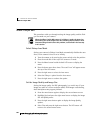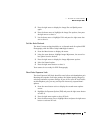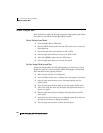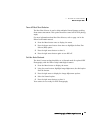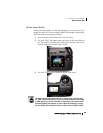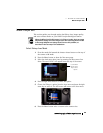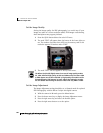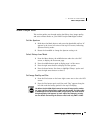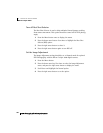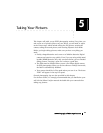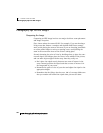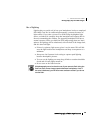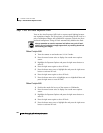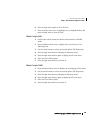iPIX® Photography with Nikon Digital Cameras28
4 - SETTING UP YOUR CAMERA
Nikon Coolpix 995
Set the Image Quality
Setting the image quality for iPIX photography is a crucial step. If your
images are taken at a lower resolution mode, iPIX images created using
these hemispheres may appear pixilated.
1. Press the QUAL button below the color LCD once.
2. The word “FINE” will appear above the button in the lower right cor-
ner. The number of pictures that will fit on the memory card at this
resolution appears in brackets under “FINE.”
3. The word “FINE” will also appear in the top LCD screen.
The Nikon Coolpix 995 digital camera has several image quality modes:
3:2, VGA, XGA and high quality. In XGA and VGA modes, the letters VGA
or XGA appear next to the word FINE. In high quality, the mode used for
iPIX photography, FINE appears by itself. Adjust the setting by pressing
the Size button and moving the selector wheel until only FINE is visible.
Set the Image Adjustment
The Image Adjustment setting should be set to Normal mode for optimal
iPIX Photography with the Nikon Coolpix 995 digital camera.
1. With the camera in M mode, press the Menu button.
2. Press the down arrow key to display the Image Adjustment menu.
3. Press the right arrow key and select the Normal option.
4. Press the right arrow button to set the option.