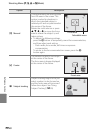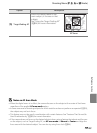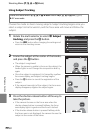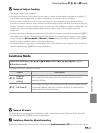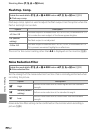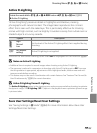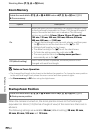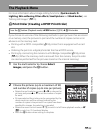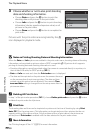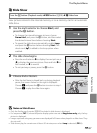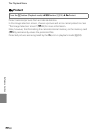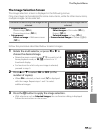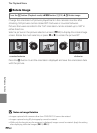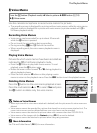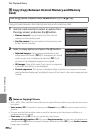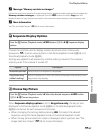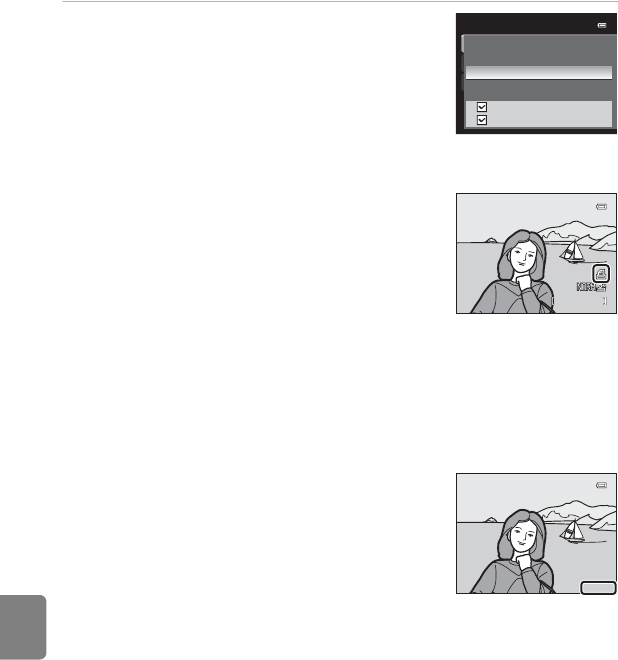
E56
The Playback Menu
Reference Section
3 Choose whether or not to also print shooting
date and shooting information.
• Choose Date and press the k button to print the
shooting date on all pictures in the print order.
• Choose Info and press the k button to print shooting
information (shutter speed and aperture value) on all
pictures in the print order.
• Choose Done and press the k button to complete the
print order.
Pictures with the print orders are recognized by the w
icon displayed in playback mode.
B Notes on Printing Shooting Date and Shooting Information
When the Date and Info options are enabled in the print order menu, shooting date and shooting
information can be printed on pictures when a DPOF-compatible (F18) printer which supports
printing of shooting date and shooting information is used.
• Shooting information cannot be printed when the camera is connected directly to a printer, via
the included USB cable, for DPOF printing (E30).
•Date and Info are reset each time the Print order menu is displayed.
• The date and time printed on the picture are the same as those set
on the camera when the picture was taken. The date and time
printed using this option are not affected if the camera’s Time
zone and date setting is changed from the setup menu after the
pictures are taken.
C Deleting All Print Orders
In step 1 of the print order procedure (E55), choose Delete print order and press the k button
to delete the print orders for all pictures.
C Print Date
The shooting date and time can be imprinted on pictures at the time of shooting by using Print
date (E79) in the setup menu. This information can be printed even from printers that do not
support printing of the date and time. Only the date and time of print date on the pictures are
printed, even if Print order is enabled with the date selected in the print order screen.
C More Information
See “Printing Images of Size 1:1” (A79) for more information.
Print order
Done
Date
Info
15/05/2012
15/05/2012
15/05/2012
4/
4/
132
132
4/ 132
0004.JPG
0004.JPG
0004.JPG
15:30
15:30
15:30
15/05/2012
15 /05/ 2012
15/05/2012