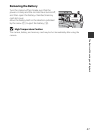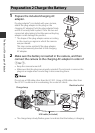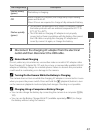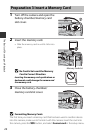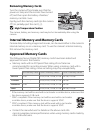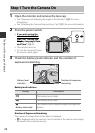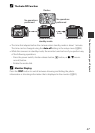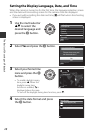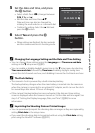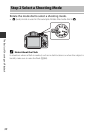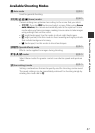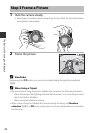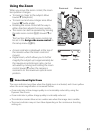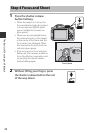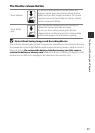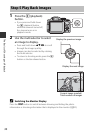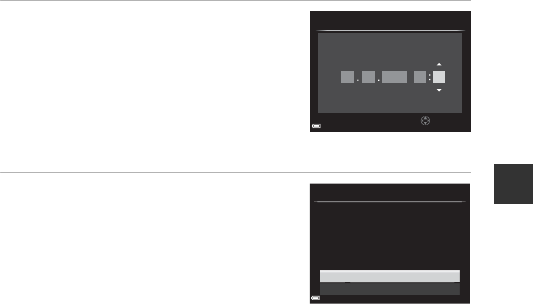
29
The Basics of Shooting and Playback
5 Set the date and time, and press
the k button.
• Select a field: Press JK (changes between
D, M, Y, h, and m).
• Edit the date and time: Press HI.
Date and time can also be changed by
rotating the multi selector or command dial.
• Confirm the setting: Select the m field and
press the k button.
6 Select Ye s and press the k
button.
• When settings are finished, the lens extends
and the camera switches to shooting mode.
C Changing the Language Setting and the Date and Time Setting
• You can change these settings using the Language and Time zone and date
settings in the z setup menu (A95).
• You can enable or disable daylight saving time in the z setup menu by selecting
Time zone and date followed by Time zone. Enabling day light saving time
moves the clock forward one hour, and disabling it moves the clock back one hour.
C The Clock Battery
• The camera’s clock is powered by a built-in backup battery.
The backup battery charges when the main battery is inserted into the camera or
when the camera is connected to an optional AC adapter, and it can run the clock
for several days after about 10 hours of charging.
• If the camera’s backup battery becomes exhausted, the date and time setting
screen is displayed when the camera is turned on. Set the date and time again. See
step 2 of “Setting the Display Language, Date, and Time” (A28) for more
information.
C Imprinting the Shooting Date on Printed Images
• You can permanently imprint the shooting date on images as they are captured by
setting Print date in the setup menu.
• If you want the shooting date to be printed without using the Print date setting,
print using the ViewNX 2 software (A102).
15201415 05 10
Edit
mhYMD
Date and time
15:1015/05/2014
No
Yes
OK?
Date and time