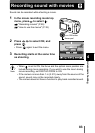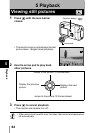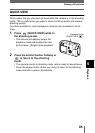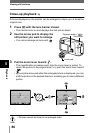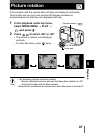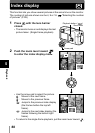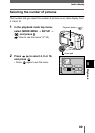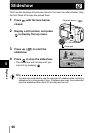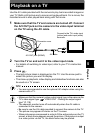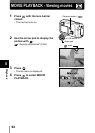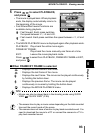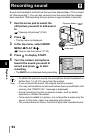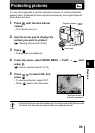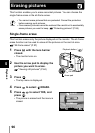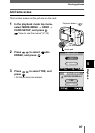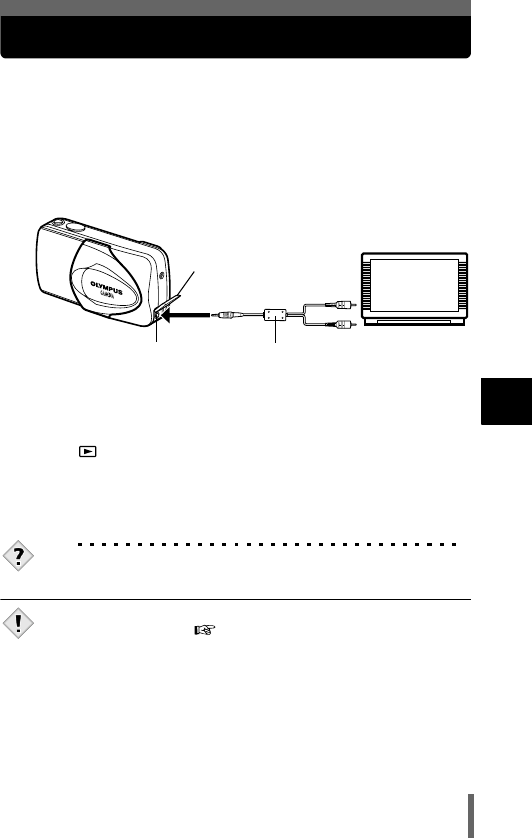
91
5
Playback
Playback on a TV
Use the AV cable provided with the camera to play back recorded images on
your TV. Both a still picture and a movie can be played back. For a movie, the
recorded sound is also played back along with the movie.
1 Make sure that the TV and camera are turned off. Connect
the A/V OUT jack on the camera to the video input terminal
on the TV using the AV cable.
2 Turn the TV on and set it to the video input mode.
• For details of switching to video input, refer to your TV’s instruction
manual.
3 Press .
• The last picture taken is displayed on the TV. Use the arrow pad to
select the picture you want to display.
• The close-up playback, index display and slideshow functions can also
be used on a TV screen.
TIPS
• You are recommended to use the optional AC adapter when using the
camera with a TV.
• Make sure that the camera’s video output signal type is the same as the
TV’s video signal type. "VIDEO OUT - Setting the output signal
type" (P.118)
• The camera’s monitor turns off automatically when the AV cable is
connected to the camera.
• Be sure to use the AV cable provided to connect the camera to the TV.
• The picture may appear off-center on the TV screen.
• When pictures are compressed in order to fit the entire picture on the TV
screen, a black frame appears around the picture. If the picture is output
to a video printer via the TV, the black frame may be printed.
Connect to the TV’s video input
(yellow) and audio input (white)
terminals.
AV cable
A/V OUT jack (MONO)
Connector cover
Note