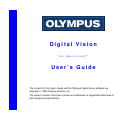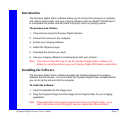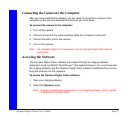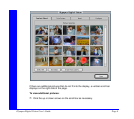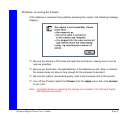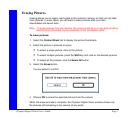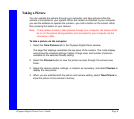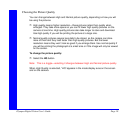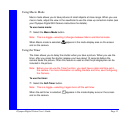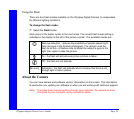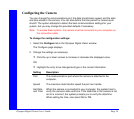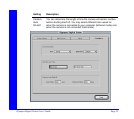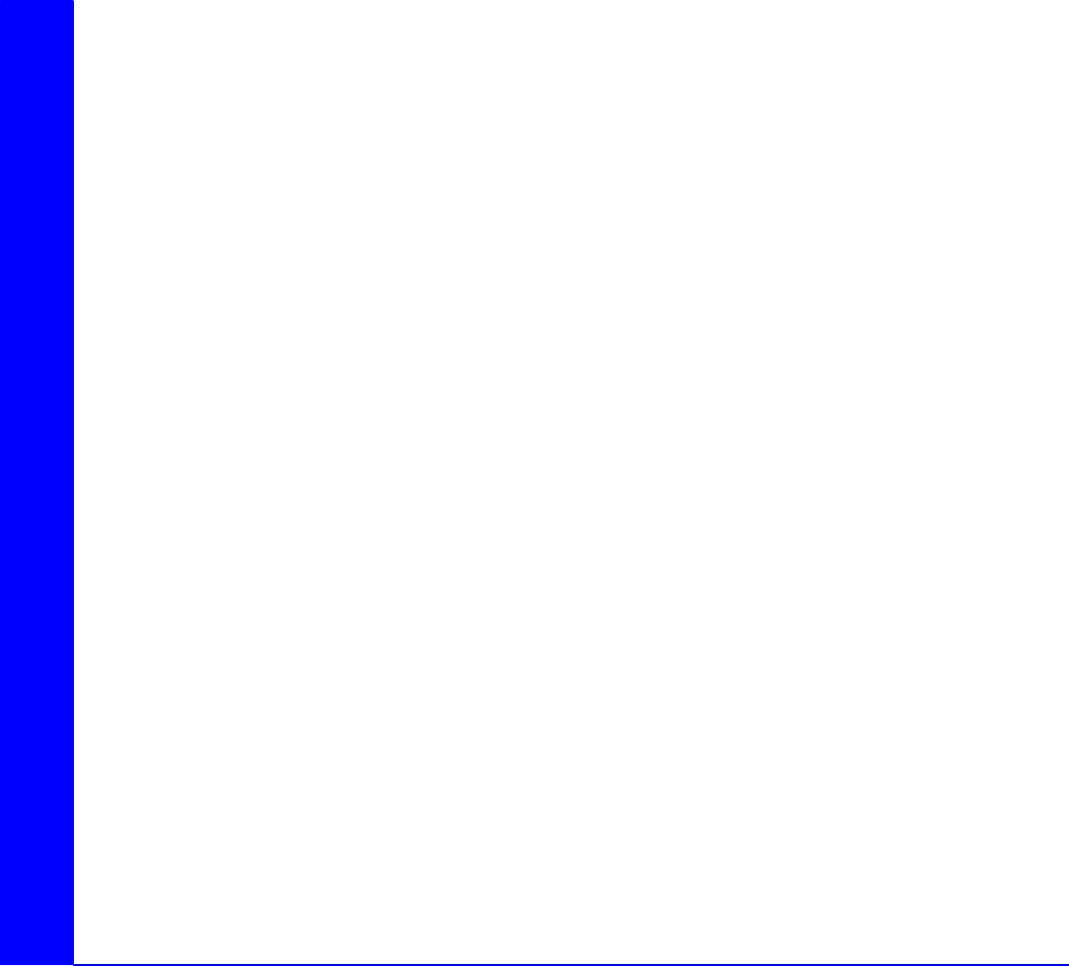
Olympus Digital Vision User’s Guide Page 8
Taking a Picture
You can operate the camera through your computer, and take pictures while the
camera is connected to your system. When the camera is attached to your computer,
you use the software to operate the camera—you click a button on the screen rather
than pressing the button on your camera.
Note: To set camera modes or take pictures through your computer, the camera must
be on (in the picture taking position) and connected to your computer via the
connection cable.
To take a picture via the computer:
1. Select the Take Pictures tab in the Olympus Digital Vision window.
The page that displays resembles the top panel of the camera. The mode display
area shows the selected settings, battery charge level, and number of pictures
available for the selected Quality setting.
2. Select the Preview button to view the picture as seen through the camera view
finder.
3. Adjust the camera modes, settings, or location as necessary, and select Preview to
display the new picture.
4. When you are satisfied with the picture and camera setting, select Take Picture to
store the picture in the camera’s memory.