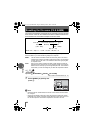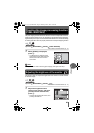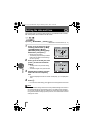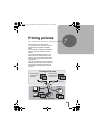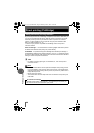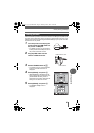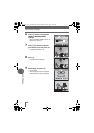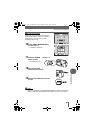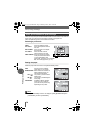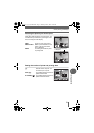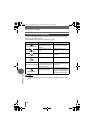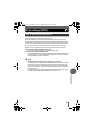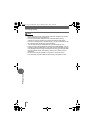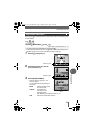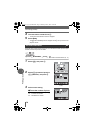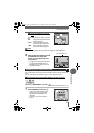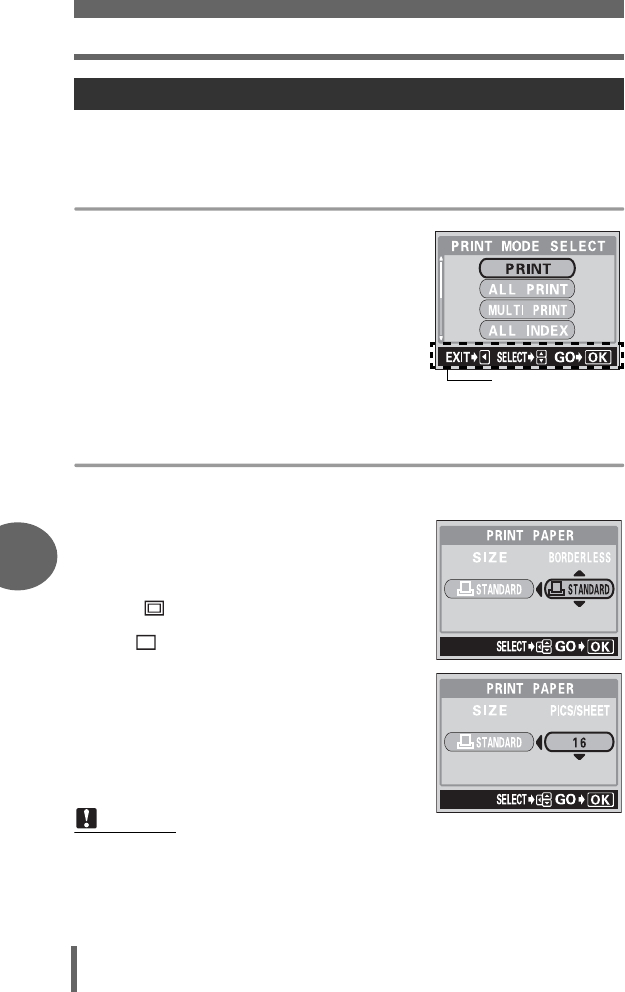
Direct printing (PictBridge)
70
7
Printing pictures
There are many other print modes available besides the basic mode. Even within the
same mode, you have the choice of setting a border or the paper size.
Follow the operation guide for the screens shown below.
Selecting a print mode
PRINT Prints the selected picture.
ALL PRINT Prints all the pictures stored in
the card.
MULTI PRINT Prints one picture in multiple
layout format.
ALL INDEX Prints an index of all the
pictures stored in the card.
PRINT ORDER Prints the pictures according
to the print reservation data. If
no print reservations have
been made, this option is not available.
g“Print settings (DPOF)” (P. 73)
Setting the paper
Select the paper size and border on the [PRINTPAPER] screen.
SIZE Choose from the available
paper sizes on your printer.
BORDERLESS Select framed or unframed. In
[MULTI PRINT] mode, you
cannot select the frame.
OFF ( ) The picture is printed inside a
blank frame.
ON ( ) The picture is printed filling the
entire page.
PICS/SHEET Available in [MULTI PRINT]
mode only. The number of
prints that can be printed vary
depending on the printer.
Other print modes and print settings
Note
• If the [PRINTPAPER] screen is not displayed, [SIZE], [BORDERLESS] and
[PICS/SHEET] are set to [STANDARD].
Operation guide
d4255_e_00_0_bookfile.book Page 70 Monday, June 6, 2005 11:08 AM