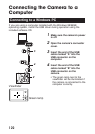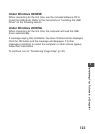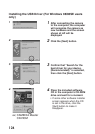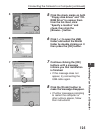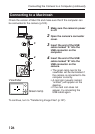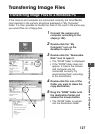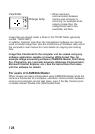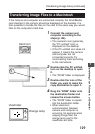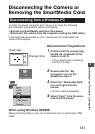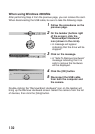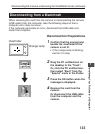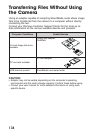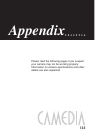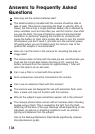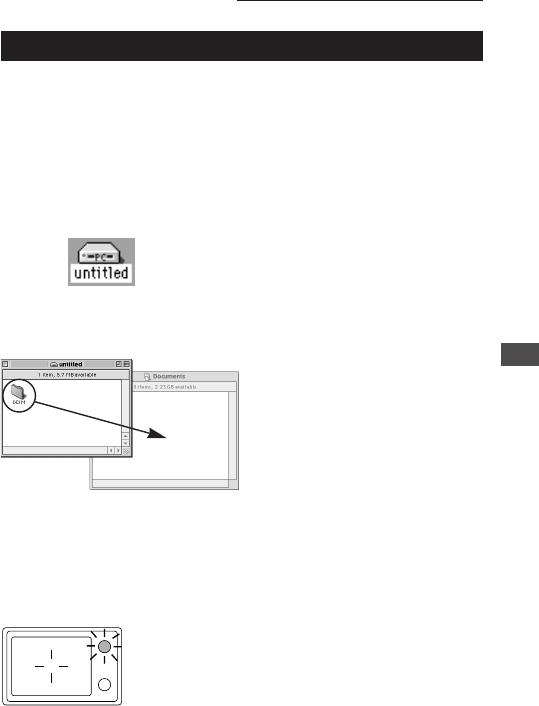
129
Transferring Image Files to a Macintosh
If the camera and computer are connected correctly, the SmartMedia
card inserted in the camera should be displayed on the desktop. It is
then possible to handle the files on the card in the same way you would
files on the computer’s hard disk.
1 Connect the camera and
computer according to the
steps (p.126).
• The camera’s icon (generally,
the “PC untitled” icon) is
displayed on the desktop.
• If the PC untitled icon does not
appear, it means the camera
and computer are not
connected correctly. Try
reconnecting them according
to the instructions.
2 Double-click the PC untitled
icon on the desktop to open
it.
• The “DCIM” folder is displayed.
3 Double-click the icon of the
folder you want to make the
copy destination to open it.
4 Drag the “DCIM” folder onto
the destination folder and
release the mouse button.
• The “DCIM” folder is copied
into the destination folder.
• When electronic
communication between
camera and computer is
occurring, for example when
copying image files, the
orange lamp next to the
viewfinder will blink.
7
Transferring Your Pictures to a Computer
Transferring Image Files (continued)
Viewfinder
Card icon
Orange lamp