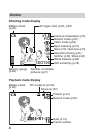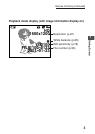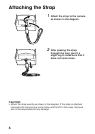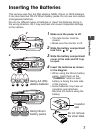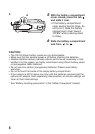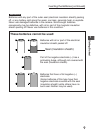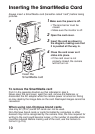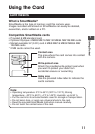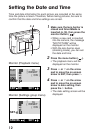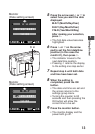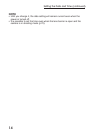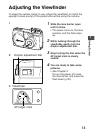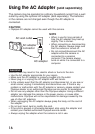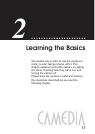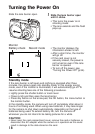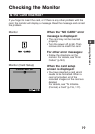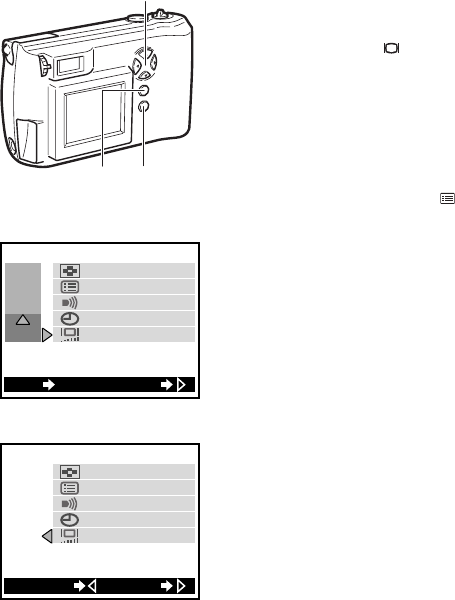
12
Setting the Date and Time
Time and date information for each picture are recorded at the same
time the picture is taken.Therefore, before taking pictures, be sure to
confirm that the date and time settings are correct.
1 Make sure the lens barrier is
closed and SmartMedia is
inserted (p.10), then press the
monitor button ( ).
• When a new card is inserted
into the camera, the message
“NO PICTURE” will be
displayed on the monitor.
• With the lens barrier open
(shooting mode), you can set
the date and time.
2 Press the menu button ( ).
• The playback menu will be
displayed on the monitor.
3 Press ̅ or ̃ on the arrow
pad to move the on-screen
arrow to SET, then press ୴.
4 Press ̅ or ̃ on the arrow
pad to move the on-screen
arrow to date setting, then
press the ୴ button.
• The date setting screen will be
displayed.
3 4
21
EXIT OK
PLAY
CARD
SET
SET
[
RESET
]
[
ON
]
[
16
]
Monitor (Playback menu)
Monitor (Settings group menu)
SET
[
RESET
]
[
ON
]
[
16
]
SETCANCEL