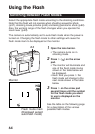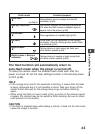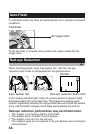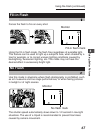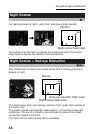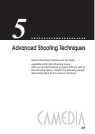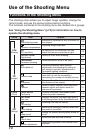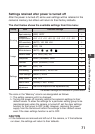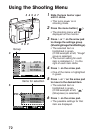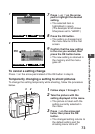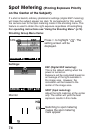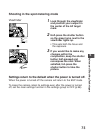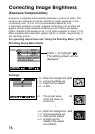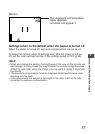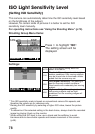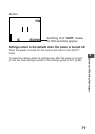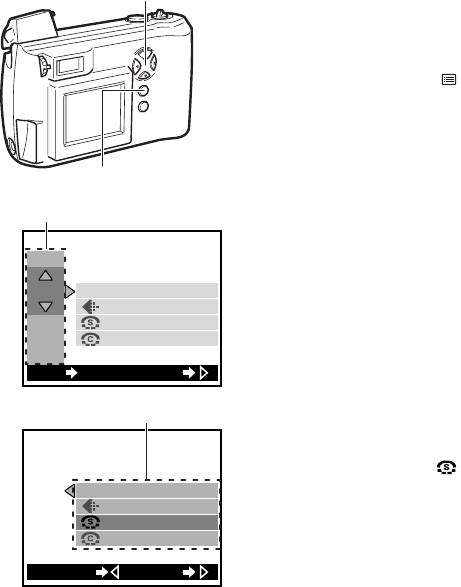
Using the Shooting Menu
1 Slide the lens barrier open
until it clicks.
• This turns power on in
shooting mode.
2 Press the menu button ( ).
• The shooting menu will be
displayed on the monitor.
3 Press ̅ or ̃ on the arrow pad
to change the settings group
(Shooting/Image/Card/Settings).
• The selected item is
highlighted in green.
(In the example at left, “Image”
group is selected.)
• The current setting for each
item is indicated in [ ] to the
right of each item name.
4 Press ୴ on the arrow pad.
• One of the items is highlighted
in green.
5 Press ̅ or ̃ on the arrow pad
to move to the desired item.
• The selected item is
highlighted in green.
(In the example at left, “ ”
(Sharpness) is selected.)
6 Press ୴ on the arrow pad.
• The possible settings for that
item are displayed.
72
3 4 5 6 7
2 8 9
WB
CAM
PIC
CARD
SET
[
HQ
]
[
NORMAL
]
[
NORMAL
]
[
AUTO
]
SETEXIT OK
WBPIC
[
AUTO
]
[
HQ
]
[
NORMAL
]
[
NORMAL
]
SETCANCEL
3
5
Group
Items for selection