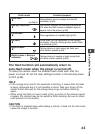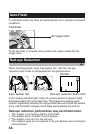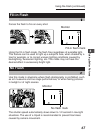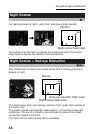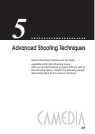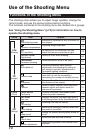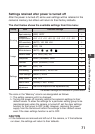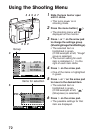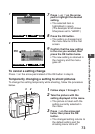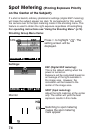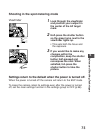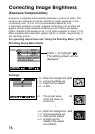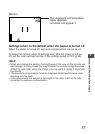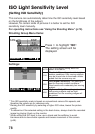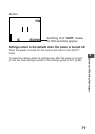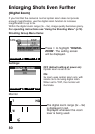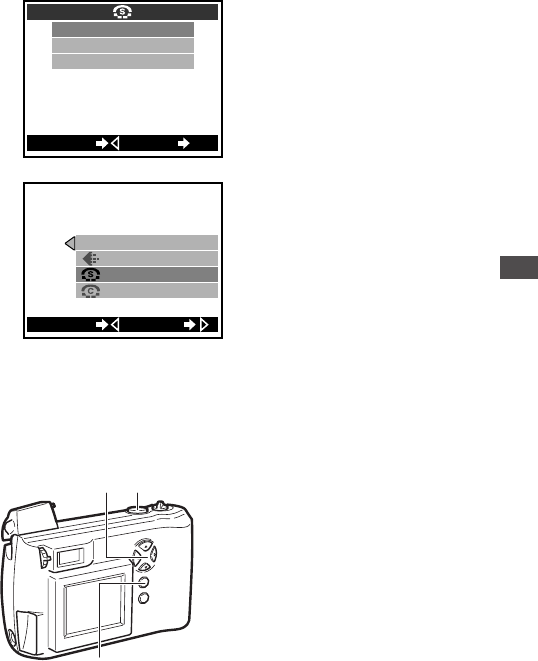
73
7 Press ̅ or ̃ on the arrow
pad to highlight the desired
setting.
• The selected item is
highlighted in green.
(The example at left shows
Sharpness set to “HARD”.)
8 Press the OK button.
• The setting is changed and
the menu returns to the first
screen.
9 Confirm that the new setting
is the one you wanted, then
press the OK button twice.
• The new setting is retained in
the memory and the menu
goes off.
To cancel a setting change
Press ୵ on the arrow pad instead of the OK button in step 8.
Temporarily changing a setting to shoot pictures
To change the setting temporarily while shooting, follow the procedure
below.
1 Follow steps 1 through 7.
2 Take the picture with the
setting displayed in the menu.
• The picture is taken with the
setting currently selected in
the menu.
3 Press ୵ on the arrow pad
twice, then press the OK
button.
• The changed setting returns to
the default setting and the
shooting menu turns off.
5
Advanced Shooting Techniques
HARD
NORMAL
SOFT
CANCEL SET
OK
32
3
7
WBPIC
[
AUTO
]
[
HQ
]
[
]
[
NORMAL
]
HARD
SETCANCEL
9