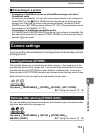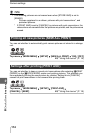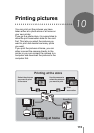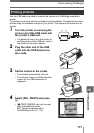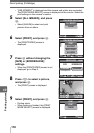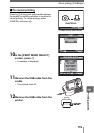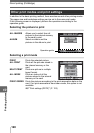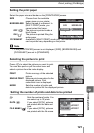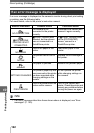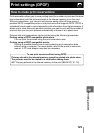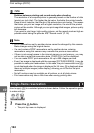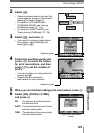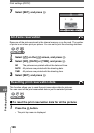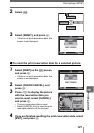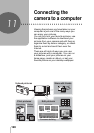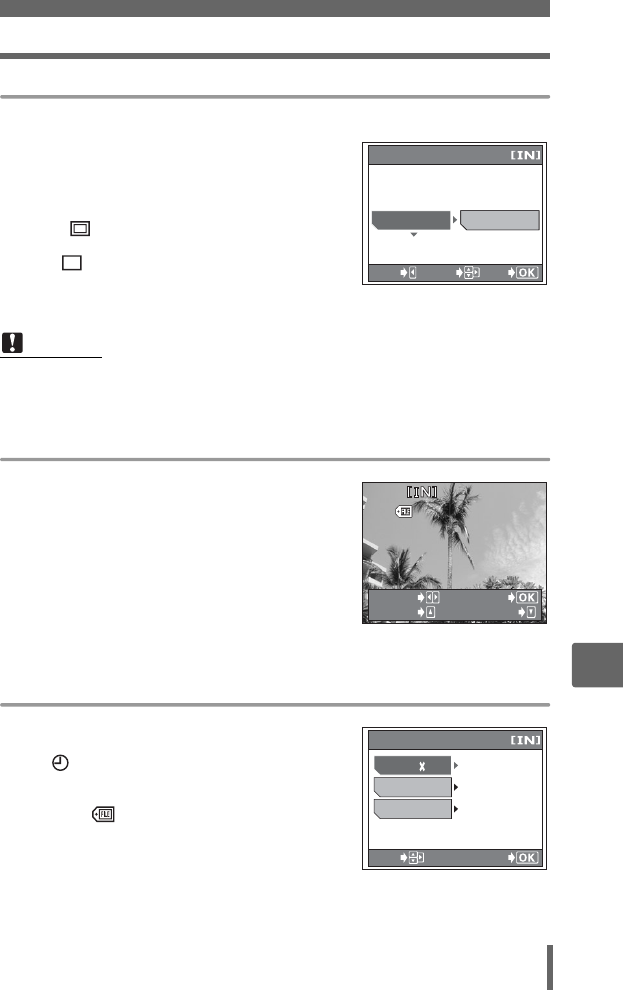
Direct printing (PictBridge)
121
10
Printing pictures
Setting the print paper
Select the paper size and border on the [PRINTPAPER] screen.
SIZE Choose from the available
paper sizes on your printer.
BORDERLESS Select framed or unframed. In
[MULTI PRINT] mode, you
cannot select the frame.
OFF ( ) The picture is printed inside a
blank frame.
ON ( ) The picture is printed filling the
entire page.
PICS/SHEET Available in [MULTI PRINT] mode only. The number of prints that
can be printed vary depending on the printer.
Selecting the picture to print
Press ^] to select the picture you want to print.
You can also push or pull the zoom lever and
select a picture from the index display.
PRINT Prints one copy of the selected
picture.
SINGLE PRINT Makes a print reservation for the
displayed picture. Print
reservation icon is displayed.
MORE Sets the number of prints and
data to be printed for the displayed picture.
Setting the number of prints and data to be printed
<× Sets the number of prints. You
can select up to 10 prints.
DATE ( ) If you select [WITH], pictures
are printed with the date and
time.
FILE NAME ( ) If you select [WITH], pictures
are printed with the file name.
Note
• If the [PRINTPAPER] screen is not displayed, [SIZE], [BORDERLESS] and
[PICS/SHEET] are set to [STANDARD].
GO
CANCEL
SELECT
BORDERLESS
SIZE
STANDARD
STANDARD
PRINTPAPER
100
00
-
0005
0005
PRINT
MORE
SELECT
SINGLEPRINT
GO
WITHOUT
WITHOUT
PRINT INFO
DATE
FILE NAME
1
SELECT
<