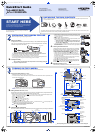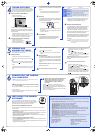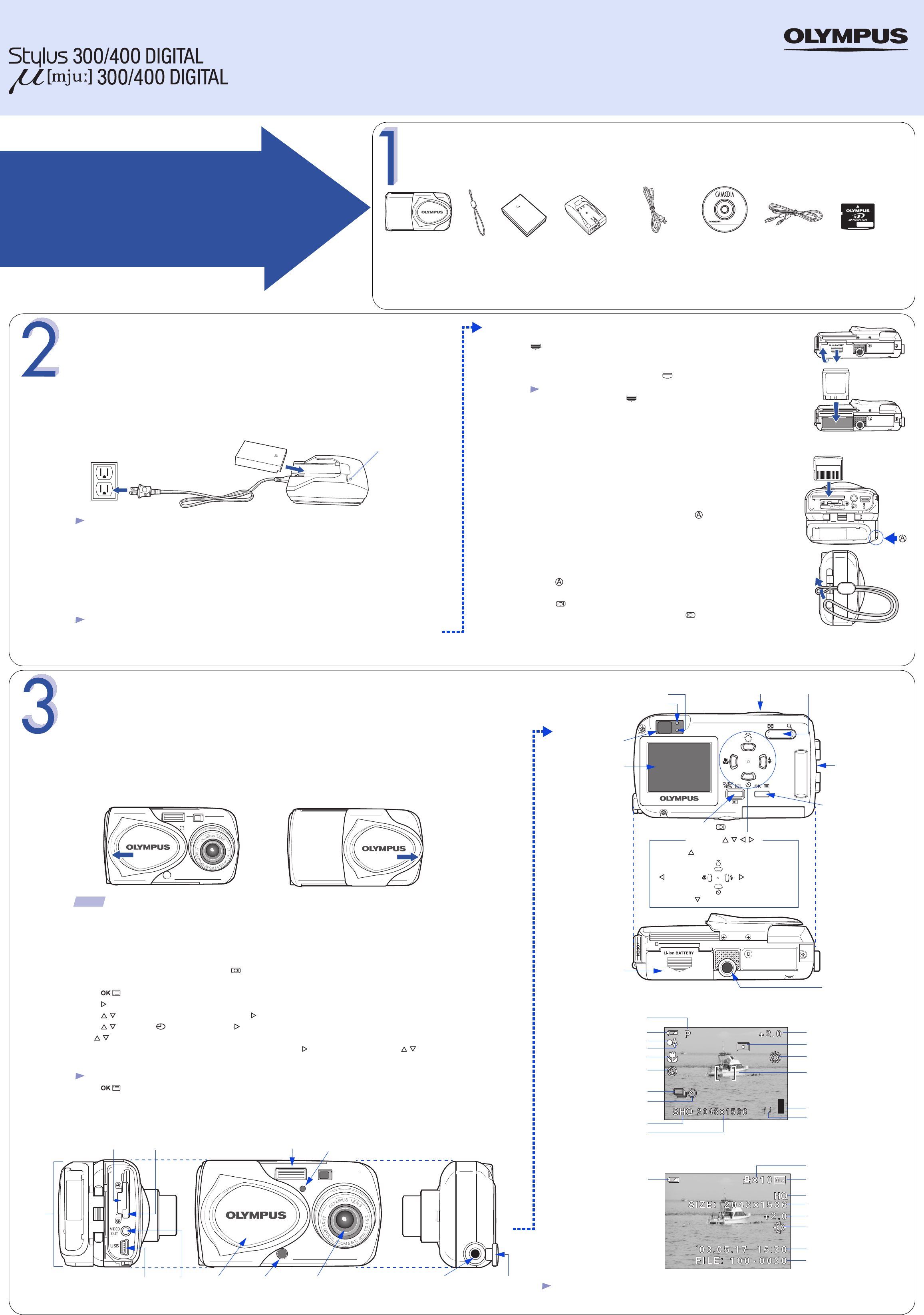
QuickStart Guide
PREPARING THE CAMERA FOR USE
Before you begin using your Olympus Digital Camera…
a.
Charging the battery
The Digital Camera uses an Olympus Lithium ion battery (LI-10B) and dedicated charger (LI-
10C). This is the only battery/charger designed for use with the Digital Camera. The battery
cannot be charged while in the camera.
Note: The Lithium ion battery is not fully charged when the camera is
purchased. You must fully charge the battery using the charger before first use.
• Insert the Lithium ion battery into the charger as indicated in the illustration.
• Connect the battery charger AC cable as shown to a standard wall outlet.
• To fully charge the battery requires approximately 2 hours. The charge indicator light will be red
when charging, and will turn green when the charging process is complete.
b.
Loading the battery
Note: The battery and xD-Picture card compartments are accessed by opening the
respective compartment covers.
• Slide the battery compartment cover in the direction of the arrow, and lift
open the cover as shown in the illustration. (the direction indicated by the
mark on the cover)
• Insert the battery into the compartment.
• Close the battery compartment cover so that it pushes the battery in and
slide the cover while pressing the mark.
Note: If the battery compartment cover is hard to close, do
not force it. Press on the cover firmly to close the cover,
and then slide it into position.
• To remove the battery, make sure that the monitor and the lamp at the
side of the viewfinder are off. Return the camera to the upright position
and tip the battery out.
c.
Inserting the xD-Picture Card
The xD-Picture Card is where the camera stores your pictures and
is available in a variety of memory capacities. The pictures you take
with the camera remain on the xD-Picture Card even when the
camera is turned off and/or the battery is removed.
• Open the connector cover while pressing the mark as in the illustration.
• Open the card cover by pulling the card cover catch towards you.
• Insert the xD-Picture Card into the spring-loaded card slot as shown in
the illustration. Push the card fully into the slot. The card will lock into
place when fully inserted.
• To remove, push the card all the way in to unlock it, then let it return slowly.
• Close the card cover before closing the connector cover.
• Press to close the connector cover.
Confirm you have installed the battery and xD-Picture Card properly by
pressing . The “NO PICTURE” message should be displayed in the
monitor. Turn the camera off by pressing again.
d.
Attaching the strap
(OPTIONAL)
Attach the strap as illustrated to make the camera easier to handle.
Charge indicator
TURNING ON THE CAMERA
All you need to do is slide the lens barrier open or close to turn the camera ON or OFF.
a.
Turning the camera ON
(SHOOTING MODE)
• Slide the lens barrier fully until it clicks. The lens extends.
• To turn the camera off, slide the lens barrier until you feel the first click. Wait until the lens is fully retracted, then
close the lens barrier all the way.
:To maximize battery life, the Digital Camera features a power saving mode in which the camera enters a sleep mode after
approximately three (3) minutes of non-use. Press the shutter button to wake up the camera.
b.
Setting the Date and Time
(OPTIONAL)
Set the date and time when using the camera for the first time. This affects the way image file names are
created, and will conveniently include this information with each picture.
• With the front lens barrier closed, press once. The monitor will turn on with “NO PICTURE” displayed in the
monitor. The date and time can also be set when the camera is in the shooting mode.
• Press to display the top menu.
• Press to select MODE MENU.
• Press to select SETUP, and then press .
• Press to select , and then press .
• Use to select the date format.
• Adjust the date and time in the appropriate fields by using to select the field, and to set the proper value.
Repeat this step until all date/time fields have been set.
Note: Time is entered using the 24-hour format.
• Press to store the date and time.
c.
Camera Diagram and Controls
Now take a moment to familiarize yourself with the key areas of camera controls by reviewing the illustrations.
Power on
Power off
TIP
VIDEO OUT
jack
Card cover catch
Self-timer/
Remote control lamp
Flash
Remote control
receiver
USB
connector
Connector
cover
Lens barrier
Lens
DC-IN jack
DC-IN jack
cover
Card cover
VT420103 Printed in China
UNPACKING THE BOX CONTENTS
Gather your Digital Camera and the parts as shown in the illustration. You’ll need these to complete the steps for the camera
set-up procedures that follow.
START HERE
It is strongly recommended that you follow these step-
by-step numbered instructions to set up and quickly
begin using your new Digital Camera.
OLYMPUS AMERICA INC.
Two Corporate Center Drive, Melville,
NY 11747-3157, U.S.A.
http://www.olympusamerica.com/support
For more detailed instructions on advanced features, please refer to
the printed Basic Manual included in your package, or the Reference
Manual on the CD-ROM.
Camera Settings in Shooting Mode as shown in Monitor
Camera Settings in Playback Mode as shown in Monitor
Note: Depending on the camera settings, not all indicators will be displayed.
Viewfinder
Green lamp
Orange lamp
Monitor button (QUICK VIEW )
Monitor
OK/Menu button
Tripod socket
Shutter button Zoom button
Strap eyelet
Battery
component
cover
Arrow pad ( )
Shooting mode button
Self-timer button
Macro button Flash mode button
Battery check
Green lamp
Flash stand-by
Flash mode
Macro mode
Memory gauge
Shooting mode
Exposure compensation
Self-timer/Remote control
White balance
Metering
Record mode
Number of storable
still pictures
AF target mark
Sequential shooting
Resolution
Battery check
Print reservation
Number of prints
Protect
Record mode
Resolution
Exposure compensation
White balance
Date and time
File number
(still picture)
Olympus Europa GmbH
Wendenstrasse 14-18,
20097 Hamburg, Germany
http://www.olympus-europa.com
The following items are also included in the Digital Camera package: Basic Manual, video cable, RM-2 remote control, warranty card,
registration card (not provided in some areas), and safety precautions booklet.
Digital Camera Strap LI-10B lithium
ion battery
LI-10C
battery
charger
Battery
charger
AC cable
CAMEDIA Master
CD-ROM
USB cable
(gray color)
xD-Picture Card
http://www.olympus.com/
x106_x122qsge_pquick_6.fm Page 1 Thursday, November 6, 2003 10:48 AM