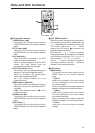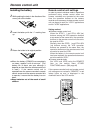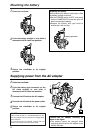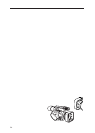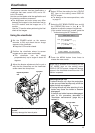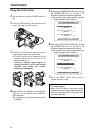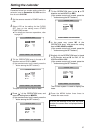20
Remote control unit
Remote control unit settings
In order to prevent mistakes made in operations
performed using remote control when two
camera recorders are operated at the same
time, the operation buttons on the camera
recorder and accessory wireless remote control
unit can be set to work for “VCR1” applications
and for “VCR2” applications.
Setting method
OWireless remote control unit
When the STOP ($) and STILL ADV (D)
buttons among the VCR operation buttons
are pressed at the same time, the operation
buttons on the remote control unit are set to
be used for VCR1.
Similarly, when the STOP ($) and STILL ADV
(E) buttons among the VCR operation
buttons are pressed at the same time, the
operation buttons on the remote control unit
are set to be used for VCR2.
When the battery in the remote control unit
has been replaced, the operation buttons are
set to be used for VCR1.
OCamera recorder body
Set VCR1 and VCR2 using the REMOTE
item on the setting menu OTHER
FUNCTIONS screen. (See page 46)
If the camera recorder body and remote control
unit settings are at variance, “REMOTE” in red
letters lights up and is displayed in the
viewfinder and on the LCD monitor.
1
While pushing the knob in the direction of the
arrow, pull out the holder.
2
Insert the battery with the “+” marking face
up.
3
Return the holder to its original position.
Installing the battery
OWhen the battery (CR2025) has completely
run down, replace it with a new one. (The
battery life is about one year although it
depends on how often the remote control unit
is used.) If the remote control unit is
operated near the camera recorder’s remote
control sensor and the camera recorder fails
to operate, it means that the battery has run
down.
OKeep batteries out of the reach of small
children.
OSD
COUNTER
RESET TITLE
STILL ADV
PAUSE
STILL ADV
INDEX
SELECT
STORE
OFF/ON
P.B.DIGITAL
VAR.
SEARCH
– VOL +
PB.
ZOOM
MENU
SET
ITEM
STOP INDEX
MULTI/
P-IN-P
REC A.DUB
PLAY
C
/REW FF/
B
ZOOM
DATE/
TIME
PHOTO
SHOT
START/
STOP
VCR 2 VCR 1