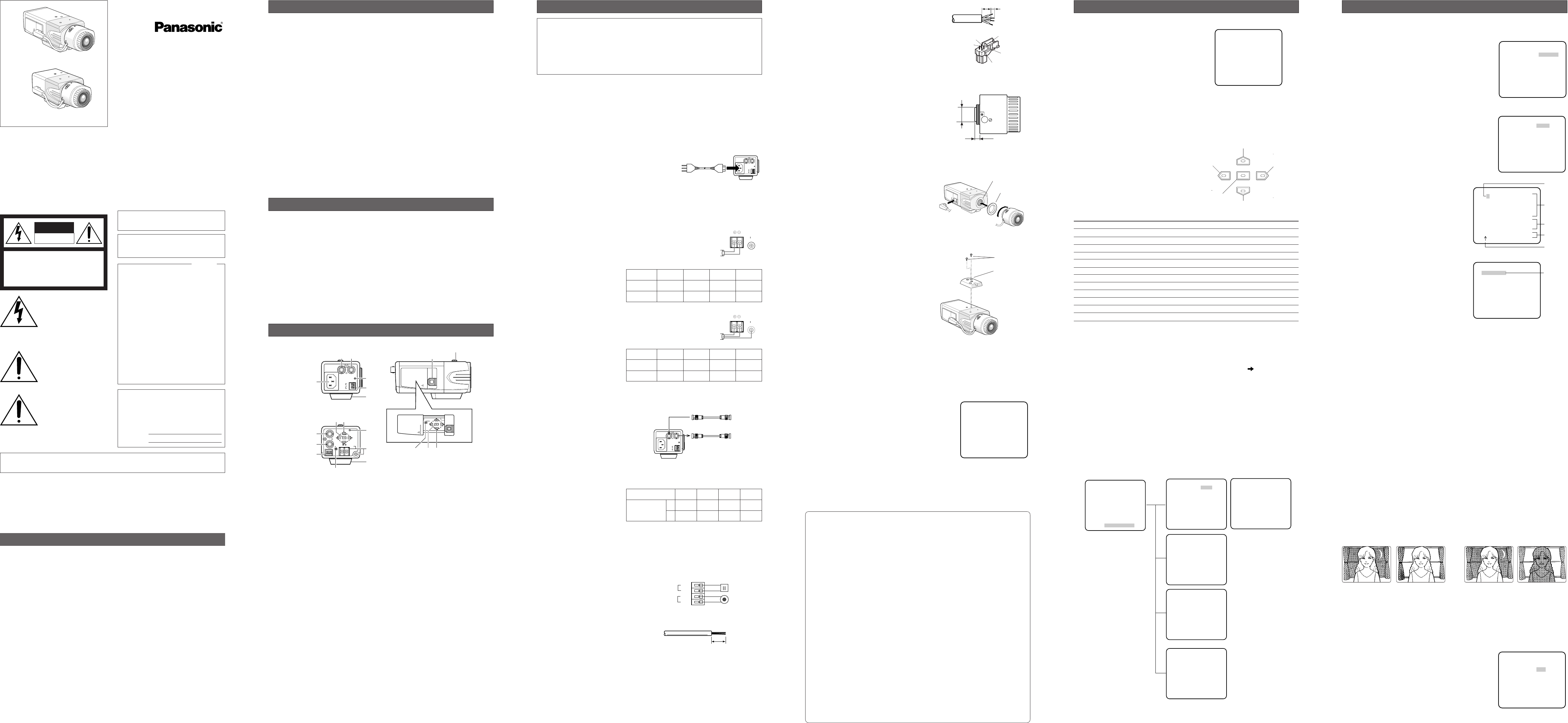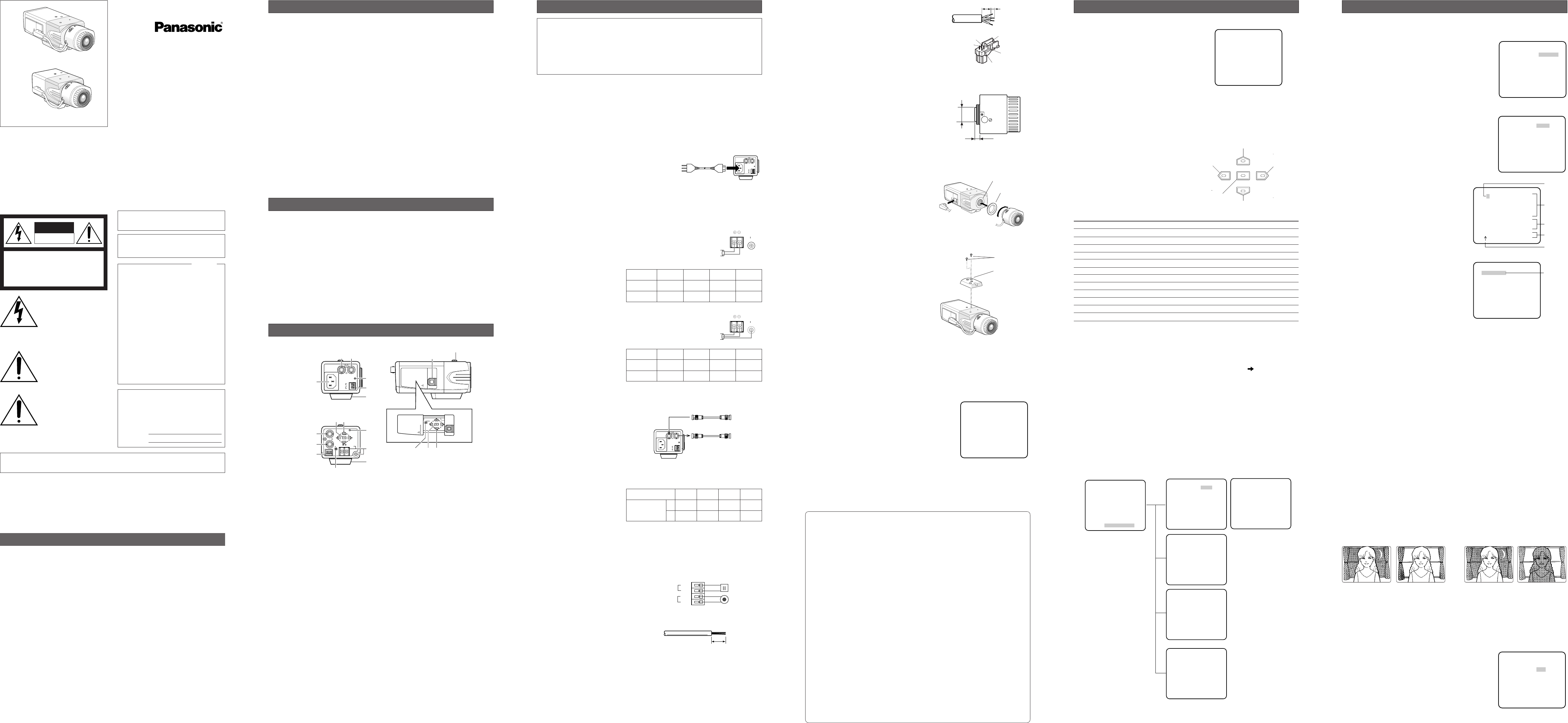
SUPER-D3 ON: Enables SUPER-D3 to compensate backlight automatically.
SUPER-D3 OFF: Enables manual setting to compensate backlight.
Notes:
• When set to ON, the available parameters for SHUTTER and SENS-UP will be limited
as shown on the next page.
•Set SUPER-D3 to OFF when noise in a bright portion, flickerings, or color deterioration
are observed.
1. Select ALC for ALC/ELC on the CAM SETUP menu
and press SET.
→ The ALC CONT menu opens.
2. Select ON for SUPER-D3.
3. Adjust the video output level (LEVEL) by moving the
"I" cursor. It may be better to adjust LEVEL slightly
higher.
First, select a language for menu display and camera ID display.
Language Setup (LANGUAGE SETUP)
1. Select LANGUAGE on the top menu and press SET.
→ The LANGUAGE SETUP menu opens.
2. Select a language. The default setting is English.
Available languages: ENGLISH, FRANÇAIS,
DEUTSCH, ESPAÑOL, ITALIANO, êìëëäàâ
,
JAPANESE, CHINESE
3. Select SET on the menu and press the SET button.
1. Camera Identification Setting (CAMERA ID)
Assign a name to the camera using up to 16 characters
to display it overlaying on the camera picture in the
selected position.
Note: If you change the language selection after the
assignment of camera ID, it will be erased.
1. On the CAMERA SETUP menu, select ON
↓ or OFF↓
for CAMERA ID and press SET.
ON↓: Displays entered camera ID.
OFF↓: Does not display the ID.
→The CAMERA ID menu opens.
2. Select a character from the character area
and press SET.
→The selected characters are displayed
in the editing area.
3. Repeat these procedures until all charac-
ters are entered.
• To enter a blank space, select SPACE and
press SET.
• To replace a specific character in the edit-
ing area:
1. Move the cursor to the editing area
and then move the pointer to the char-
acter to be replaced pressing the L
and R buttons.
2. Move the cursor to a candidate char-
acter in the character area and press
SET.
• To erase all characters of the camera ID,
select RESET and press SET.
4 To specify the ID display position:
1. Select POSI and press SET.
→ The entered camera ID will be highlighted on the screen.
2. Move it into the appropriate position and press SET.
→ The position is determined and the screen will return to the CAMERA ID menu.
Note: Keep pressing any of L/R/U/D for a second or more to move the camera ID
faster as necessary.
2. Light Control Mode Setting (ALC/ELC)
Select a light control mode depending on the lens type mounted. The default setting is ALC.
ALC↓: Is applicable to the auto iris lens. SUPER-D3 is available with this selection.
ELC↓: Is applicable to the fixed or manual iris lens.
Cautions:
1. Under bright lighting conditions such as outdoors, use an ALC lens because the ELC
control range is not wide enough under these conditions.
2. Use an ALC type lens if the following phenomena occur:
• Strong smear and/or blooming on highlighted objects such as a spotlight or sunlight
from windows.
• Noticeable flicker in the picture and/or color rendition variations.
3. If ELC is selected, SUPER-D3 and SHUTTER are not available and the white balance
mode is automatically set to ATW1 or ATW2 previously set.
4. If ELC is selected and a fixed iris lens is used, the focal depth becomes shallower
than with the use of an ALC lens. Therefore, the range of focus-to-object distance
becomes narrower.
2-1. ALC Mode with SUPER-D3 ON
Super Dynamic 3 Function (SUPER-D3)
In the SUPER-D3 mode, more photometric weight is given to the center of the screen than to
the edge where a bright backlight would most likely be located.
**CAMERA SETUP** 1/2
CAMERA ID OFF
ALC/ELC ALC
SHUTTER OFF
AGC ON(HIGH)
SENS UP OFF
SYNC INT
WHITE BAL ATW1
MOTION DET OFF
DNR HIGH
RESOLUTION HIGH
BW MODE
↵↵
↵
↵
(To be continued reverse page)
SETTING PROCEDURES
**ALC CONT**
BACK LIGHT COMP
SUPER-D3 ON
LEVEL ..I......
- +
RET TOP END
W
V
-
C
P
4
8
0
CAMERA ID
0123456789
ABCDEFGHIJKLM
NOPQRSTUVWXYZ
().,'":;&#!?=
+-*/%$
SPACE POSI
RET TOP END RESET
................
Character
Cursor
Pointer
Character
Area
Command
Editing
Area
Nighttime
Nighttime
Daytime
Daytime
SUPER-D3 ON SUPER-D3 OFF
**LANGUAGE SETUP**
LANGUAGE ENGLISH
SET
RET TOP END
Opening/Closing the Setup Menu
It is possible to open the WV-CP480 TOP menu
by holding down the SET button for 2 seconds
or more while displaying camera pictures.
At first, the menu will be displayed in English.
Move the cursor to SETUP DISABLE using the
direction buttons and press the SET button to
change it to SETUP ENABLE so that the menu
becomes operable in selecting your language
and other parameters.
On the menu, you can check current settings
and perform settings to meet requirements.
To close the menu and return to camera picture, move the cursor to END and press the SET
button. (When no operation is performed for 5 minutes, the menu will automatically close.)
How to Set Up on the Menu
Operate the direction buttons (U: Up, D: Down,
L: Left, R: Right) and the SET button as shown
in the table below.
In the following pages, abbreviated expressions
will be used many times for convenience.
An abbreviated expression "Select CAMERA
and press SET" means "Move the cursor to
CAMERA by using the Up or Down button
and press the SET button." Buttons of LEFT,
UP, RIGHT, and DOWN are abbreviated as
L, U, R, and D respectively.
Function/Button Up(U) Down (D) Right (R) Left (L) Set(SET)
Open the menu NA NA NA NA Press 2 seconds
Move the cursor ↑↓→←NA
Select a setup item ↑↓NA NA NA
Select a parameter NA NA →←NA
Apply settings NA NA NA NA Press
Open a sub-menu (Move the cursor to the item with ↓.) Press
Close the menu (Move the cursor to END.) Press
Return to the previous menu (Move the cursor to RET.) Press
Return to the top menu (Move the cursor to TOP.) Press
Reset a specific item (Move the cursor to the item to be reset , press L and R simultaneously.)
Reset all*
1
(When camera picture is displayed, press L and R for 2 seconds.)
Enable/Disable the menu *
2
(Move the cursor to SETUP DISABLE/ENABLE, press SET)
Scroll up or down the page (Hold down ↑ or ↓)
Notes:
•NA: Not Applicable.
• *1 "Reset all" is an irrevocable procedure that resets all settings to the default values.
We recommend that you take note of settings before executing this command.
• *2 Before operating the menu, change SETUP DISABLE (default setting) to
SETUP ENABLE.
•When closing the menu, the changed settings will be stored in the memory of the
camera and will remain until the settings are overwritten by new ones.
•Use a system controller to operate setup menus after installation as necessary. Almost
all operations will be available unless otherwise mentioned.
Top Menu and Sub Menus
The following menus will be displayed in the language selected on the LANGUAGE SETUP
menu.
There are four sub menus selectable on the top menu: CAMERA SETUP (2 pages), BACK-
FOCUS SETUP, SPECIAL SETUP, and LANGUAGE SETUP. On these menus, select a setup
item followed by "
↓" and press the SET button to open more sub menus.
ABOUT SETUP MENUS
MODEL WV-CP480 SERIES
CAMERA
BACK-FOCUS
SPECIAL
LANGUAGE
END SETUP DISABLE
↵
↵
↵
↵
(UP)
(LEFT) (RIGHT)
(DOWN)
(SET)
NEAR FAR
ABF/MENU
Up Button
Right Button
Down Button
Left Button
Set Button
SETUP DISABLE SETUP ENABLE
**CAMERA SETUP** 2/2
PRIVACY ZONE OFF
MIRROR OFF
LENS-DRIVE DC
STABILIZER OFF
RET TOP END
**LANGUAGE SETUP**
LANGUAGE ENGLISH
SET
RET TOP END
MODEL WV-CP480 SERIES
CAMERA
BACK-FOCUS
SPECIAL
LANGUAGE
END SETUP ENABLE
↵
↵
↵
↵
**SPECIAL SETUP**
CHROMA GAIN .....I...
AP GAIN ...I.....
PEDESTAL .....I...
HUE ....I....
- +
PIX OFF
COMMUNICATION COAX
CAMERA RESET
→
PUSH SW
SER.NO. XXXXXXXX
RET TOP END
↵
**BACK-FOCUS SETUP**
ABF
→
PUSH SW
MANUAL-ADJ
C/L
← →
B/W AUTO
SETUP-SW LOCK OFF
NEAR FAR
.........I..........
INDICATOR 9999
RET TOP END
↵
**CAMERA SETUP** 1/2
CAMERA ID OFF
ALC/ELC ALC
SHUTTER OFF
AGC ON(HIGH)
SENS UP OFF
SYNC INT
WHITE BAL ATW1
MOTION DET OFF
DNR HIGH
RESOLUTION HIGH
BW MODE
↵↵
↵
↵
Mounting the Camera
• Mounting from the Top
Remove the mount adapter from the bottom
of the camera by removing the two fixing
screws. Attach the mount adapter to the top
as shown in the figure, then mount the cam-
era on the mounting bracket.
Caution:
Be sure to use two original fixing screws for
the mount adapter.
Longer screws may damage the inner com-
ponents. Or shorter screws may cause the
camera to fall down.
Flange-back (Back-focus) Adjustment
Before adjustment, read the Hints column below.
This adjustment is available only if SETUP-SW LOCK is set to OFF in the BACK-FOCUS
SETUP menu.
1. Aim the camera at the targeting objects and if applicable adjust the zoom angle.
2. Press the SET button.
→ A bar graph with "I" cursor and INDICA-
TOR (4-digit number) will be overlaid on
the camera picture.
→ Back focus will be automatically adjust-
ed.
3. If needed, perform manual adjustment using
the L and R buttons to obtain the best focus
on the targeted object while observing the
picture. See INDICATOR for reference.
The bar graph will disappear if no operation is
performed for around 10 seconds.
This adjustment can be also performed on the setup menu.
Refer to 16. Back-focus Setting for details.
Important: Do not use the ABF function for continuous or repetitive purposes (ex. auto-
focus etc.). This function is to be used to correct defocus caused by switching between
color and black - and - white when/after installing the camera.
(2) Solder the lens cable to the pins of the sup-
plied connector.
The pin assignment is as follows.
Pin 1: Power source; +9 V DC, 50 mA max.
Pin 2: Not used
Pin 3: Video signal; 0.7 V [P-P]/40 kΩ
Pin 4: Shield, ground
Caution for Mounting the Lens
Follow the directions shown in the figure for the
protrusion between a lens and the camera
body. This camera has a mount for use with the
CS-mount lens shipped from the factory.
Use the supplied C-mount adapter when using
the C-mount lens.
A lens less than 450
g {0.99 lbs} can be mount-
ed on the camera. If the lens is heavier, both
the lens and camera should be secured by the
supporter.
Mounting the Lens
1. Attach the supplied C-mount adapter when
using a C-mount lens.
2. Mount the lens.
3. Connect the lens cable to the auto iris con-
nector on the side of the camera.
Pin 3
Pin 4
Pin 2
Rib
Pin 1
Fixing Screws
Mount Adapter
C-mount: Less than 13 mm {1/2"}
CS-mount: Less than 8 mm {5/16"}
C-mount Adapter
Lens Mount
NEAR FAR
.........I..........
INDICATOR 9999
Not larger than ø20 mm
{ø13/16"}
Hints
Before Back-focus Adjustment
•Adjustment procedures vary depending on the lens. Refer to the instructions includ-
ed with the lens.
•Reset the back-focus by pressing the L and R buttons simultaneously on the cam-
era, and adjust the back-focus.
•Move the lens focus to the FAR-end when using a fixed-focal lens (lens focus
adjustable type), and adjust the back-focus.
For Adjusting the Focus
• It is recommended that you lower the lighting for the object to be as dim as possi-
ble when adjusting the focus with an auto iris lens. This will make the iris open and
will result in an accurate focus even though the lighting conditions vary. This may
be slightly different from the best focus point in a specific lighting condition.
•Compared with cases under visible lights, using near-infrared lights may somewhat
deviate the focus. It is recommended that you select AUTO or PRESET for C/L
← →
B/W in the BACK-FOCUS SETUP menu to obtain a proper focus for each of visible
and near-infrared lights.
For Using General Vari-focal Lenses
1. Aim at the objects 10 meters away or more to adjust the back-focus.
2. For 8x and 10x class lenses, set the zoom to the WIDE-end and the focus to the
FAR-end, and then adjust the back focus.
3. For 2x and 3x class lenses, set the zoom to the TELE-end and the focus to the FAR-
end, and then adjust the back focus.
4. Aim the camera at the targeted objects to place them in the center then coarsely
adjust the zoom angle and the focus of the lens. Finally, perform adjustment of the
back-focus in either ways of using ABF (automatically) or MANUAL-ADJ (manually).
Note: There may be lenses having an extended range in lens focus adjustment, except
Panasonic lenses. When using such a lens, set the lens focus back appropriately
from the applicable end position in the above step 2 and 3 depending on the lens,
and then perform back-focus adjustment. The back-focus will not be properly
adjusted if the lens focus is positioned into the extended range.
6 mm {1/4"}
2 mm {5/64"}
■ Connections
Notes:
•Before connecting the power cables, be sure to remove the protection screw for trans-
portation. Otherwise, the camera can be damaged.
• Firmly connect the power cord.
•When the camera is mounted on a pan/tilt table, the power cord should be long enough.
Otherwise, it may be unplugged from the camera.
• Connection of 120 V AC 60 Hz to WV-CP480
Plug the supplied power cord to the AC inlet of the
camera.
• Connection of 12 V DC/24 V AC 60 Hz to WV-CP484
12 V DC
Use the formula below to calculate the power cable and power supply. The voltage sup-
plied to the power terminals of the camera should be within
10.8 V DC and 16 V DC.
10.8 V DC ≤ VA − 2(R x I x L) ≤ 16 V DC
L: Cable length (m)
R: Resistance of copper wire (Ω/m)
V
A : DC output voltage of power supply unit
I: DC current consumption (A). See specifications.
Resistance of copper wire [at 20 °C {68 °F}]
24 V AC
The recommended cable length and thickness are shown in
the table for reference. The voltage supplied to the power
terminals of the camera should be within
19.5 V AC and
28 V AC.
• Video Cable Connections
GEN-LOCK Input
Connect an external sync source to the
GEN-LOCK input connector. When loop-
ing through, use a branch connector
(not supplied). Set the termination switch
to 75 Ω when the camera is at the line
end, or set it to HI-Z in other cases.
VIDEO OUT
Connect the video output connector to the monitor or other system device with the pro-
cured coaxial cable. The maximum extensible length is shown in the table.
• External Terminal Connections
ALARM OUT
Connect an external device such as a buzzer, recorder, etc.
Specifications are: open collector output: 16 V DC, 100 mA max.
OFF: High, inactive
ON: Low, active
DAY/NIGHT IN
Connect an external device such as an
optical sensor.
Specifications are: pulled-up input: 5 V DC,
2 mA min.
OFF: Open contact, inactive
ON: Closed contact, active
Notes:
• To validate the sensor inputs, select
EXT for BW on the BW MODE menu.
•Use a relay unit if the voltage or current
of the connected device exceeds the ratings.
■ Lens Mounting and Adjustment
Installation of Auto Iris Lens Connector
Install the supplied lens connector when using a video-driven ALC lens.
(1) Cut the iris control cable at the edge of the existing lens connector and process the cable
end as shown in the figure.
Cautions:
1. The installation should be made by qualified service personnel or system installers.
2. The connections should comply with the National Electrical Code (NEC 725-51).
3. ONLY CONNECT THIS TO A 24 V AC CLASS 2 POWER SUPPLY. Be sure to connect
the grounding lead to the GND terminal. (for WV-CP484)
4. To prevent fire or electric shock hazard, use a UL listed cable (VW-1, style 1007) for
the Input Terminal. (for WV-CP484)
5. Do not use a transformer larger than 10 VA. (for WV-CP484)
INSTALLATION
120 V AC 60Hz
GEN-LOCK VIDEO OUT
POWER
ALARM
DAY/
NIGHT
GND
GND
IN
OUT
120 V AC
60 Hz
120 V AC 60Hz
GEN-LOCK VIDEO OUT
POWER
ALARM
DAY/
NIGHT
GND
GND
IN
OUT
To Video IN
(CAMERA IN)
BNC
BNC
BNC
BNC
From
Sync Source
(VBS/VS)
Copper wire
size (AWG)
Resistance
Ω/m
Resistance
Ω/ft
#24
(0.22 mm
2
)
0.078
0.026
#22
(0.33 mm
2
)
0.050
0.017
#20
(0.52 mm
2
)
0.03
0.010
#18
(0.83 mm
2
)
0.018
0.006
Copper wire
size (AWG)
Length (m)
Length (ft)
#24
(0.22 mm
2
)
20
65
#22
(0.33 mm
2
)
30
100
#20
(0.52 mm
2
)
45
160
#18
(0.83 mm
2
)
75
260
Type of coaxial cable
Recommended
maximum
cable length
RG-59/U
(3C-2V)
250
825
RG-6/U
(5C-2V)
500
1 650
RG-11/U
(7C-2V)
600
1 980
RG-15/U
(10C-2V)
800
2 640
(m)
(ft)
Optical sensor
Recorder,
Buzzer, etc.
DAY/
NIGHT
ALARM
IN
GND
OUT
GND
9 - 10 mm {3/8"}
Recommended Wire
AWG 22 - 28, single or stranded wire
12 V DC
+
–
GND
- AC 24V IN
- DC 12V IN
12
24 V AC
GND
- AC 24V IN
- DC 12V IN
12
Color CCTV Camera
Operating Instructions
WV-CP480
Model Nos.
WV-CP484
Before attempting to connect or operate this product,
please read these instructions carefully and save this manual for future use.
N1104-3035 3TR003296DAA Printed in Japan
• Auto-Back-Focus (flange back adjust-
ment):
1-push adjustment (local/remote), man-
ual adjustment (local/remote), automatic
adjustment at BW/CL transition
• Light control: ALC (DC/Video), ELC
• Terminals: Alarm output, Day/night sen-
sor input
• Miscellaneous: Privacy zone setting,
Video motion detection, etc.
Power disconnection. Unit with
or without ON-OFF switches
have power supplied to the unit
whenever the power cord is
inserted into the power source;
however, the unit is operational
only when the ON-OFF switch
is in the ON position. The
power cord is the main power
disconnect for all units.
FEATURES
The lightning flash with arrow-
head symbol, within an equilat-
eral triangle, is intended to
alert the user to the presence
of uninsulated "dangerous volt-
age" within the product's enclo-
sure that may be of sufficient
magnitude to constitute a risk
of electric shock to persons.
The serial number of this product may be found
on the surface of the unit.
You should note the serial number of this unit
in the space provided and retain this instruction
as a permanent record of your purchase to aid
identification in the event of theft.
Model No.
Serial No.
SA 1966
SA 1965
MAJOR OPERATING CONTROLS AND THEIR FUNCTIONS
q AC Inlet (120 V AC 60 Hz)
<WV-CP480 only>
Is connected by the supplied power
cord.
q Power Input Terminal (DC 12 V IN, AC
24 V IN, GND) <WV-CP484 only>
Receives 24 V AC or 12 V DC from the
power supply.
w Gen-lock Input Connector
(GEN-LOCK)
Receives sync source signal from an
external device.
e Video Output Connector
(VIDEO OUT)
Supplies the video output to the system
devices.
r Power Indicator (POWER)
Is lit when the power is supplied.
t Alarm Output Terminal
(ALARM OUT/GND)
Supplies the alarm output signal to the
alarm input connector of an external
device when the camera detects motion.
(Open collector output: 16 V DC,
100 mA max).
y Day/Night Input Terminal (DAY/NIGHT
IN/GND)
Is connected to an external sensor to
receive day/night detection signals.
u Camera Mounting Adapter
Is used to mount the camera onto a
bracket.
i Auto Iris Lens Connector
Is connected by the auto iris lens con-
nector (4-pin male) supplied with the
camera.
o Gen-lock Termination Switch
(HI-Z G/L 75Ω)
Is used to terminate the line with a 75 Ω
when the camera is at the line end.
!0 Set Button ((SET) ABF/MENU)
Adjusts the back focus by pressing this
button while displaying camera pictures
(ABF: Automatic Back Focus). Refer to
ABOUT SETUP MENUS for setup opera-
tions.
!1 Direction Buttons ((LEFT) NEAR,
(RIGHT) FAR, (UP), (DOWN))
In the back-focus adjustment, the LEFT
and RIGHT buttons are used for manual
adjustment. Refer to ABOUT SETUP
MENUS for setup operations.
120VAC 60Hz
GEN-LOCK VIDEO OUT
POWER
ALARM
DAY/
NIGHT
GND
GND
IN
OUT
POWER
(UP)
(LEFT) (RIGHT)
(DOWN)
(SET)
NEAR
G /L75Ω
FAR
ABF/MENU
VIDEO OUT
GEN-LOCK
Hi-Z
1 - 2 - AC24V IN
1 - 2 - DC12V IN
GND
<WV-CP480>
<WV-CP484>
q
ew
r
t
y
u
i
q
e
w
r
t
y
u
o
!0 !1
(UP)
(LEFT)
(RIGHT)
(DOWN)
(SET)
FAR
ABF/MENU
Hi-Z
G /L75Ω
NEAR
o!0 !1
The side panel is provided for the WV-CP480 only.
Slide the panel to the left until it locks.
(Lens: Option)
WARNING: To prevent fire or electric shock hazard, do not expose this appliance to rain or moisture.
The apparatus shall not be exposed to dripping or splashing and that no objects filled with liq-
uids, such as vases, shall be placed on the apparatus.
CAUTION: TO REDUCE THE RISK OF ELECTRIC SHOCK,
DO NOT REMOVE COVER (OR BACK).
NO USER-SERVICEABLE PARTS INSIDE. REFER SER-
VICING TO QUALIFIED SERVICE PERSONNEL.
CAUTION
RISK OF ELECTRIC
SHOCK DO NOT OPEN
NOTE: This equipment has been tested and
found to comply with the limits for a Class A
digital device, pursuant to Part 15 of the FCC
Rules. These limits are designed to provide
reasonable protection against harmful interfer-
ence when the equipment is operated in a
commercial environment. This equipment gen-
erates, uses, and can radiate radio frequency
energy and, if not installed and used in accor-
dance with the instruction manual, may cause
harmful interference to radio communications.
Operation of this equipment in a residential
area is likely to cause harmful interference in
which case the user will be required to correct
the interference at his own expense.
FCC Caution: To assure continued compli-
ance, (example - use only shielded interface
cables when connecting to computer or
peripheral devices). Any changes or modifica-
tions not expressly approved by the party
responsible for compliance could void the
user’s authority to operate this equipment.
For U.S.A
Caution:
Before attempting to operate this product, please
read the label on the surface of the unit.
The exclamation point within
an equilateral triangle is intend-
ed to alert the user to the pres-
ence of important operating
and maintenance (servicing)
instructions in the literature
accompanying the appliance.
This Class A digital apparatus complies with
Canadian ICES-003.
Cet appareil numérique de la classe A est
conforme à la norme NMB-003 du Canada.
LIMITATION OF LIABILITY
IN NO EVENT SHALL MATSUSHITA ELECTRIC INDUSTRIAL CO., LTD. BE LIABLE TO ANY
PARTY OR ANY PERSON, EXCEPT FOR REPLACEMENT OR REASONABLE MAINTENANCE
OF THE PRODUCT, FOR THE CASES, INCLUDING BUT NOT LIMITED TO BELOW:
(1) ANY DAMAGE AND LOSS, INCLUDING WITHOUT LIMITATION, DIRECT OR INDIRECT,
SPECIAL, CONSEQUENTIAL OR EXEMPLARY, ARISING OUT OF OR RELATING TO THE
PRODUCT;
(2) PERSONAL INJURY OR ANY DAMAGE CAUSED BY INAPPROPRIATE USE OR NEGLI-
GENT OPERATION OF THE USER;
(3) UNAUTHORIZED DISASSEMBLY, REPAIR OR MODIFICATION OF THE PRODUCT BY
THE USER;
(4) INCONVENIENCE OR ANY LOSS ARISING WHEN IMAGES ARE NOT DISPLAYED, DUE
TO ANY REASON OR CAUSE INCLUDING ANY FAILURE OR PROBLEM OF THE PROD-
UCT;
(5) ANY PROBLEM, CONSEQUENTIAL INCONVENIENCE, OR LOSS OR DAMAGE, ARISING
OUT OF THE SYSTEM COMBINED BY THE DEVICES OF A THIRD PARTY;
(6) ANY CLAIM OR ACTION FOR DAMAGES, BROUGHT BY ANY PERSON OR ORGANIZA-
TION BEING PHOTOGENIC SUBJECT, DUE TO VIOLATION OF PRIVACY WITH THE
RESULT OF THAT SURVEILLANCE-CAMERA’S PICTURE, INCLUDING SAVED DATA,
FOR SOME REASON, THAT BECOMES PUBLIC OR IS USED FOR THE PURPOSE
OTHER THAN SURVEILLANCE;
WV-CP480
WV-CP484
Panasonic’s WV-CP480 series cameras introduce a new level of high picture quality by use
of Super-Dynamic 1/3 inch CCD and digital signal processing LSIs.
• Super Dynamic: 128x with zone-free
brightness detection
• High sensitivity: 0.08 lx in B/W mode,
0.6 lx in color mode (F1.4 Sens-up OFF)
• High resolution: 540 lines typical, 520
lines minimum
• Sensitivity enhancement: Up to 10x
AUTO/32x FIX
• Synchronization:
VD2/ LINE-LOCK/VBS/VS/INTERNAL
1. Do not attempt to disassemble the camera.
To prevent electric shock, do not remove screws or covers.
There are no user-serviceable parts inside. Ask qualified service personnel for servicing.
2. Handle the camera with care.
Do not abuse the camera. Avoid striking, shaking, etc. The camera could be damaged
by improper handling or storage.
3. The installation should be made by qualified service personnel or system installers.
4. Do not use strong or abrasive detergents when cleaning the camera body.
Use a dry cloth to clean the camera when dirty. When the dirt is hard to remove, use a
mild detergent and wipe gently. Then wipe off the remaining detergent with a dry cloth.
5. Clean the CCD faceplate with care.
Do not clean the CCD with strong or abrasive detergents. Use lens tissue or a cotton
tipped applicator and ethanol.
6. Never face the camera towards the sun.
Do not aim the camera at bright objects. Whether the camera is in use or not, never aim
it at the sun or other extremely bright objects. Otherwise, blooming or smears may be
caused.
7. Do not operate the camera beyond the specified temperature, humidity or power
source ratings.
Use the camera at temperatures within –10 °C to +50 °C {14 °F - 122 °F}, and humidity
below 90 %. The input power source is 120 V AC 60 Hz for WV-CP480 and 24 V AC
60 Hz/12 V DC for WV-CP484.
8. Avoid connections during a lightning storm.
Otherwise, an electric shock may be caused.
PRECAUTIONS
Protection screw for
transportation