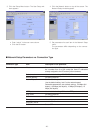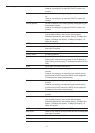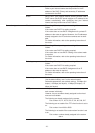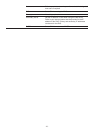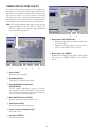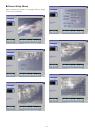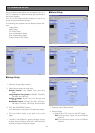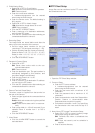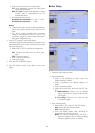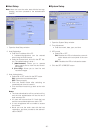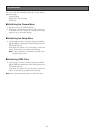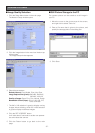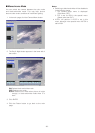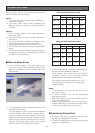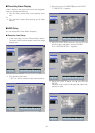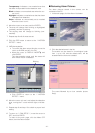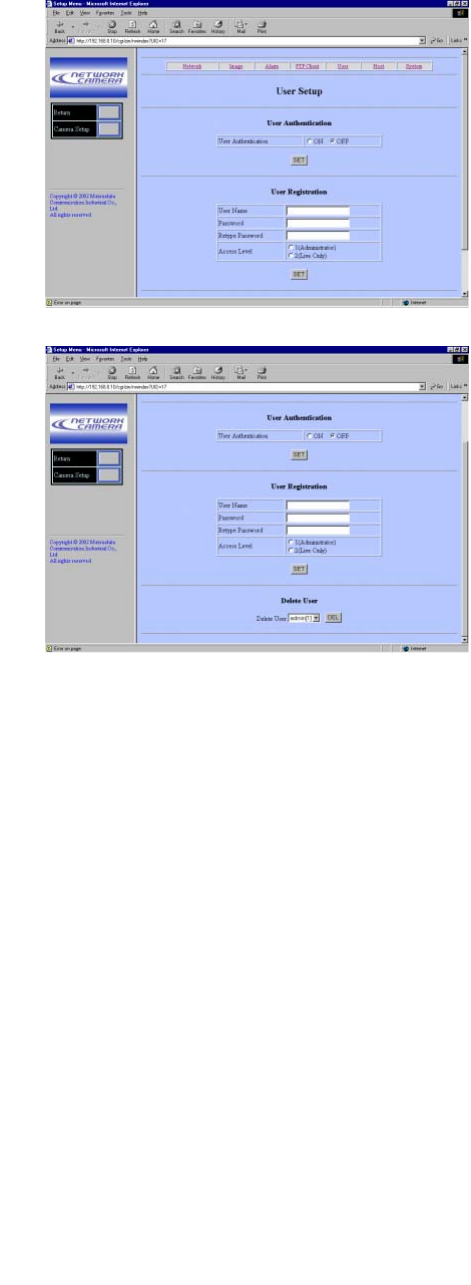
-34-
• Enter a file name and click a radio button.
Fix: Uses repeatedly a single file name when
overwriting new data.
Date & Time: Creates and attaches a serial
number and a date-and-time to the
entered file name.
• Set a transmission interval.
Available time (seconds): 0.2 - 0.9, 1 - 1 440
Available time (minutes): 1 - 1 440
Notes:
• Transmission interval may be delayed depend-
ing on the network speed and/or traffic condi-
tions.
• The alarm image precedes the non-alarm
image in transmission to the FTP server. The
non-alarm image may not be sent when alarm
activations frequently arise.
4. Alarm (FTP) Image Transmission Setup
The alarm setup window specifies the profile of the
transmitting files such as the numbers of files and
the frame rate (fps).
• Select ON or OFF to transmit the image files.
ON: Transmits the files when an alarm oper-
ates.
OFF: Does not transmit.
• Enter a receiver directory.
• Enter a file name.
5. Click the SET & REBOOT button.
6. Click the Return button to go back to the main
page.
■ User Setup
1. Open the User Setup window.
2. User Registration
• Enter to 16 characters of user name. The
default setting is “admin”.
• Enter a password. The default setting is a
blank.
• Enter a password again.
• Select an access level, and click the SET but-
ton.
1 (Administrator): Allows you to operate
setup menus and to view live and record-
ed images.
2 (Live Only): Allows you to view live and
recorded images.
3. User Authentication
• Select ON or OFF, and click the SET button.
ON: applies the user authentication.
OFF: does not apply.
• Click the Delete button after selecting an
unwanted user name to cancel it.
Note: You cannot change admin and level 1
that are registered as the default settings
while the password entry is allowed.