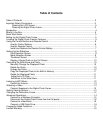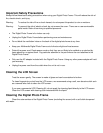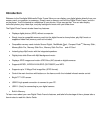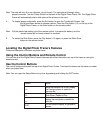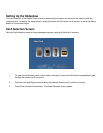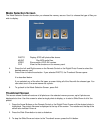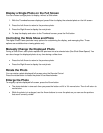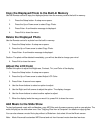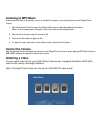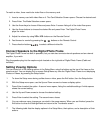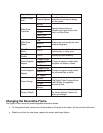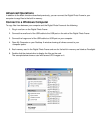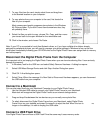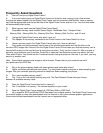Display a Single Photo on the Full Screen
You can choose a single photo to display, without a Slide show.
1. With the Thumbnails screen displayed, press Enter to display the selected photo on the full screen.
2. Press the Left Arrow to return to the previous photo.
3. Press the Right Arrow to display the next photo.
4. To stop the display and return to the Thumbnail screen, press the Exit button.
Controlling the Slide Show and Photo
The digital Photo Frame provides many options for customizing the display, and managing files. These
options are available when viewing photos only.
Manually Change the Displayed Photo
During a Slide Show, each photo replaces the previous one at a selected rate (See Slide Show Speed). You
can also change the displayed photo at any time during a slide show.
• Press the Left Arrow to return to the previous photo.
• Press the Right Arrow to display the next photo.
Rotate the Photo
You can rotate a photo displayed full-screen using the Remote Control.
Press the rotate button to rotate the photo 90 counterclockwise.
Enlarge the Photo
To magnify a photo displayed full-screen, press the Zoom button.
• The photo doubles in size each time you press the button until it is 16x normal size. Then it will return to
normal size.
• While the photo is in enlarged, use the Arrow buttons to move the photo so you can see the portions
that aren't currently visible.